User manual GIGABYTE GA-B85M-DS3H
Lastmanuals offers a socially driven service of sharing, storing and searching manuals related to use of hardware and software : user guide, owner's manual, quick start guide, technical datasheets... DON'T FORGET : ALWAYS READ THE USER GUIDE BEFORE BUYING !!!
If this document matches the user guide, instructions manual or user manual, feature sets, schematics you are looking for, download it now. Lastmanuals provides you a fast and easy access to the user manual GIGABYTE GA-B85M-DS3H. We hope that this GIGABYTE GA-B85M-DS3H user guide will be useful to you.
Lastmanuals help download the user guide GIGABYTE GA-B85M-DS3H.
You may also download the following manuals related to this product:
Manual abstract: user guide GIGABYTE GA-B85M-DS3H
Detailed instructions for use are in the User's Guide.
[. . . ] GA-B85M-DS3H
User's Manual
Rev. 1101 12ME-85MDS3H-1101R
Motherboard GA-B85M-DS3H
Motherboard GA-B85M-DS3H
Sept. 18, 2013
Copyright
© 2013 GIGA-BYTE TECHNOLOGY CO. , LTD. The trademarks mentioned in this manual are legally registered to their respective owners.
Disclaimer
Information in this manual is protected by copyright laws and is the property of GIGABYTE. [. . . ] Auto lets the BIOS automatically configure this setting. (Default: Auto) Allows the BIOS to read the SPD data on XMP memory module(s) to enhance memory performance when enabled. (Default) �Profile1 � Uses Profile 1 settings. �Profile2 (Note 2) Uses Profile 2 settings. � Allows you to set the system memory multiplier. Auto sets memory multiplier according to memory SPD data. (Default: Auto) The first memory frequency value is the normal operating frequency of the memory being used; the second is the memory frequency that is automatically adjusted according to the System Memory Multiplier settings.
&& CPU EIST Function (Note 1)
&& Extreme Memory Profile (X. M. P. ) (Note 2)
&& System Memory Multiplier
&& Memory Frequency (MHz)
`` Advanced Memory Settings && Extreme Memory Profile (X. M. P. ) (Note), System Memory Multiplier, Memory Frequency(MHz)
&& Memory Boot Mode
The settings above are synchronous to those under the same items on the Advanced Frequency Settings menu. Provides memory detection and training methods. �Auto � Lets BIOS automatically configure this setting. (Default) �Normal � Standard detection and training �Fast � S � kip memory detection and training in some specific criteria for faster memory boot. �Coldboot � Detect and train memory at every single boot. Provides three different memory performance enhancement settings: Normal (basic performance), Enhanced Stability, and Enhanced Performance. (Default: Normal) Manual and Advanced Manual allows the Channel Interleaving, Rank Interleaving, and memory timing settings below to be configurable. Options are: Auto (default), Manual, Advanced Manual.
&& Memory Enhancement Settings
&& Memory Timing Mode
(Note 1) This item is present only when you install a CPU that supports this feature. For more information about Intel® CPUs' unique features, please visit Intel's website. (Note 2) This item is present only when you install a CPU and a memory module that support this feature. - 21 -
&& Profile DDR Voltage
&& Channel Interleaving
When using a non-XMP memory module or Extreme Memory Profile (X. M. P. ) is set to Disabled, this item will display as 1. 50V. When Extreme Memory Profile (X. M. P. ) is set to Profile1 or Profile2, this item will display the value based on the SPD data on the XMP memory.
&& Rank Interleaving
Enables or disables memory channel interleaving. Enabled allows the system to simultaneously access different channels of the memory to increase memory performance and stability. Auto lets the BIOS automatically configure this setting. (Default: Auto) Enables or disables memory rank interleaving. Enabled allows the system to simultaneously access different ranks of the memory to increase memory performance and stability. [. . . ] First select the profile you wish to load and then press <Enter> to complete. You can select Select File in HDD/USB/FDD to input the profile previously created from your storage device or load the profile automatically created by the BIOS, such as reverting the BIOS settings to the last settings that worked properly (last known good record).
&& Boot Override
&& Save Profiles
&& Load Profiles
Chapter 3 Appendix
Drivers Installation
•• Before installing the drivers, first install the operating system. (The following instructions use Windows 8 as the example operating system. ) •• After installing the operating system, insert the motherboard driver disk into your optical drive. Click on the message "Tap to choose what happens with this disc" on the top-right corner of the screen and select "Run Run. exe. " (Or go to My Computer, double-click the optical drive and execute the Run. exe program. ) "Xpress Install" will automatically scan your system and then list all of the drivers that are recommended to install. [. . . ]
DISCLAIMER TO DOWNLOAD THE USER GUIDE GIGABYTE GA-B85M-DS3H Lastmanuals offers a socially driven service of sharing, storing and searching manuals related to use of hardware and software : user guide, owner's manual, quick start guide, technical datasheets...manual GIGABYTE GA-B85M-DS3H

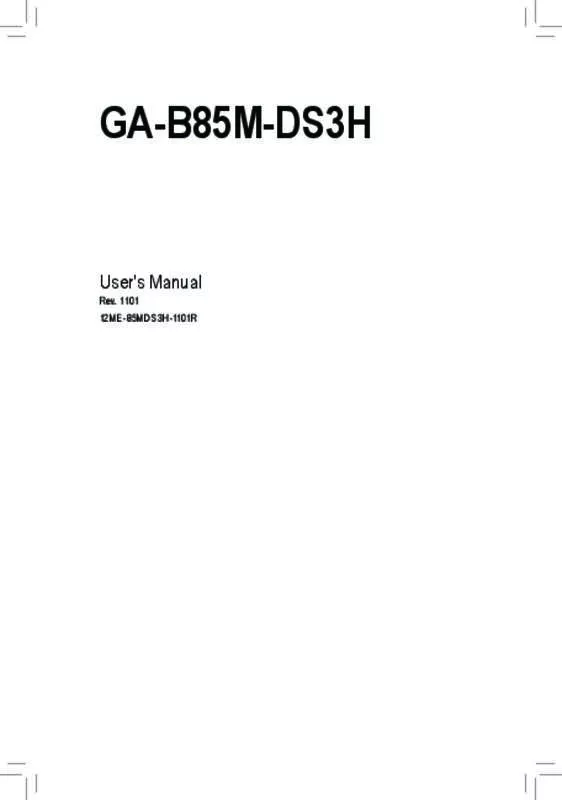
 GIGABYTE GA-B85M-DS3H ANNEXE 1 (11975 ko)
GIGABYTE GA-B85M-DS3H ANNEXE 1 (11975 ko)
