User manual GIGABYTE GA-C1037UN
Lastmanuals offers a socially driven service of sharing, storing and searching manuals related to use of hardware and software : user guide, owner's manual, quick start guide, technical datasheets... DON'T FORGET : ALWAYS READ THE USER GUIDE BEFORE BUYING !!!
If this document matches the user guide, instructions manual or user manual, feature sets, schematics you are looking for, download it now. Lastmanuals provides you a fast and easy access to the user manual GIGABYTE GA-C1037UN. We hope that this GIGABYTE GA-C1037UN user guide will be useful to you.
Lastmanuals help download the user guide GIGABYTE GA-C1037UN.
You may also download the following manuals related to this product:
Manual abstract: user guide GIGABYTE GA-C1037UN
Detailed instructions for use are in the User's Guide.
[. . . ] GA-C1037UN GA-C1007UN GA-C1007UN-D
User's Manual
Rev. 1002 12ME-C1007UN-1002R
Motherboard GA-C1037UN GA-C1007UN GA-C1007UN-D
Motherboard GA-C1037UN/GA-C1007UN/ GA-C1007UN-D
Dec. 3, 2012
Copyright
© 2013 GIGA-BYTE TECHNOLOGY CO. , LTD. The trademarks mentioned in this manual are legally registered to their respective owners.
Disclaimer
Information in this manual is protected by copyright laws and is the property of GIGABYTE. [. . . ] Enabled allows the system to simultaneously access different channels of the memory to increase memory performance and stability. Auto lets the BIOS automatically configure this setting. (Default: Auto) Enables or disables memory rank interleaving. Enabled allows the system to simultaneously access different ranks of the memory to increase memory performance and stability. Auto lets the BIOS automatically configure this setting. (Default: Auto)
&& DRAM Timing Selectable
&& Channel Interleaving
&& Rank Interleaving
`` Channel A/B Timing Settings This sub-menu provides memory timing settings for each channel of memory. The respective timing setting screens are configurable only when DRAM Timing Selectable is set to Quick or Expert. Note: Your system may become unstable or fail to boot after you make changes on the memory timings. If this occurs, please reset the board to default values by loading optimized defaults or clearing the CMOS values.
`` Advanced Voltage Settings
This sub-menu allows you to set memory voltage.
- 19 -
`` PC Health Status && Reset Case Open Status
&& Case Open
�Disabled Keeps or clears the record of previous chassis intrusion status. (Default) � �Enabled � � Clears the record of previous chassis intrusion status and the Case Open field will show "No" at next boot. Displays the detection status of the chassis intrusion detection device attached to the motherboard CI header. If the system chassis cover is removed, this field will show "Yes", otherwise it will show "No". To clear the chassis intrusion status record, set Reset Case Open Status to Enabled, save the settings to the CMOS, and then restart your system. Displays the current system voltages.
&& CPU Vcore/Dram Voltage/+5V/+12V/CPU VTT
&& CPU/System Temperature && CPU/System FAN Speed
Displays current CPU/system temperature. Displays current CPU/system fan speed.
&& System Fan Speed Control
&& Slope PWM
Allows you to determine whether to enable the system fan speed control function and adjust the fan speed. �Normal � � Allows the system fan to run at different speeds according to the system temperature. You can adjust the fan speed with EasyTune based on your system requirements. (Default) �Silent � Allows the system fan to run at slow speeds. �Manual Allows you to control the system fan speed under the Slope PWM item. � �Disabled Allows the system fan to run at full speeds. � Allows you to control the system fan speed. This item is configurable only when System Fan Speed Control is set to Manual. [. . . ] If your system becomes unstable and you have loaded the BIOS default settings, you can use this function to load the BIOS settings from a profile created before, without the hassles of reconfiguring the BIOS settings. First select the profile you wish to load and then press <Enter> to complete. You can select Select File in HDD/USB/FDD to input the profile previously created from your storage device or load the profile automatically created by the BIOS, such as reverting the BIOS settings to the last settings that worked properly (last known good record).
&& Load Profiles
Chapter 3 Drivers Installation
•• Before installing the drivers, first install the operating system. (The following instructions use Windows 8 as the example operating system. ) •• After installing the operating system, insert the motherboard driver disk into your optical drive. [. . . ]
DISCLAIMER TO DOWNLOAD THE USER GUIDE GIGABYTE GA-C1037UN Lastmanuals offers a socially driven service of sharing, storing and searching manuals related to use of hardware and software : user guide, owner's manual, quick start guide, technical datasheets...manual GIGABYTE GA-C1037UN

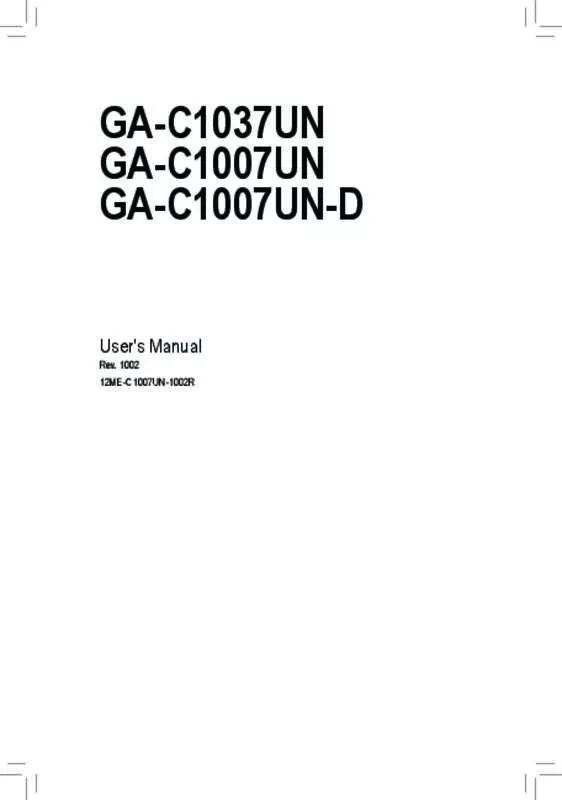
 GIGABYTE GA-C1037UN ANNEXE 1 (10399 ko)
GIGABYTE GA-C1037UN ANNEXE 1 (10399 ko)
