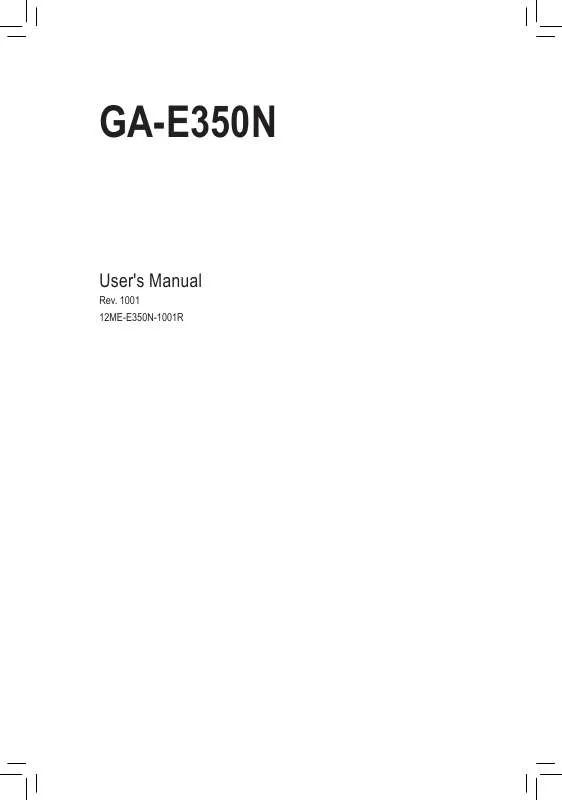User manual GIGABYTE GA-E350N
Lastmanuals offers a socially driven service of sharing, storing and searching manuals related to use of hardware and software : user guide, owner's manual, quick start guide, technical datasheets... DON'T FORGET : ALWAYS READ THE USER GUIDE BEFORE BUYING !!!
If this document matches the user guide, instructions manual or user manual, feature sets, schematics you are looking for, download it now. Lastmanuals provides you a fast and easy access to the user manual GIGABYTE GA-E350N. We hope that this GIGABYTE GA-E350N user guide will be useful to you.
Lastmanuals help download the user guide GIGABYTE GA-E350N.
Manual abstract: user guide GIGABYTE GA-E350N
Detailed instructions for use are in the User's Guide.
[. . . ] 1001 12ME-E350N-1001R
Motherboard GA-E350N
Motherboard
GA-E350N
Jun. 15, 2012
Copyright
© 2012 GIGA-BYTE TECHNOLOGY CO. , LTD. The trademarks mentioned in this manual are legally registered to their respective owners.
Disclaimer
Information in this manual is protected by copyright laws and is the property of GIGABYTE. Changes to the specifications and features in this manual may be made by GIGABYTE without prior notice. [. . . ] This item is present only when you install a CPU that supports this feature. - 23 -
(Note)
&& CPU Frequency(MHz)
Allows you to manually set the CPU host frequency. (Default: Normal)
&& CPU Host Clock Control
Enables or disables the control of CPU host clock. Auto (default) allows the BIOS to automatically adjust the CPU host frequency. Manual allows the CPU Frequency (MHz) item below to be configurable. Note: If your system fails to boot after overclocking, please wait for 20 seconds to allow for automated system reboot, or clear the CMOS values to reset the board to default values. (Default: Auto) Allows you to manually set the CPU host clock. The adjustable range is from 100 MHz to 120 MHz. This item is configurable only when CPU Host Clock Control is set to Manual. Determines whether to manually set the memory clock. Manual allows the memory clock control item below to be configurable. Auto lets BIOS automatically set the memory clock as required. Manual allows the memory clock control item below to be configurable. (Default: Auto) This option is configurable only when Set Memory Clock is set to Manual. Options are: X5. 33, X6. 66.
&& CPU Host Clock
&& Set Memory Clock
&& Memory Clock
&& DRAM Configuration
CMOS Setup Utility-Copyright (C) 1984-2012 Award Software DRAM Configuration [Auto] Auto Auto Auto Auto Auto Auto Auto Auto Auto Auto Auto Auto Auto [Enabled] SPD -- 9T 9T 9T 24T 5T 110ns -- 10T 5T 33T 4T -- Auto -8T 8T 8T 20T 4T 110ns -8T 4T 27T 4T -Item Help Menu Level
DDR3 Timing Items x 1T/2T Command Timing x CAS# latency x RAS to CAS R/W Delay x Row Precharge Time x Minimum RAS Active Time x TwTr Command Delay x Trfc0 for DIMM1 x Trfc1 for DIMM2 x Write Recovery Time x Precharge Time x Row Cycle Time x RAS to RAS Delay x Four Bank Activate Window Bank Interleaving
: Move Enter: Select F5: Previous Values
+/-/PU/PD: Value F10: Save F6: Fail-Safe Defaults
ESC: Exit F1: General Help F7: Optimized Defaults
&& DDR3 Timing Items
Manual allows all DRAM timing control items below to be configurable. Options are: Auto (default), 5T~14T.
&& 1T/2T Command Timing && CAS# latency
&& RAS to CAS R/W Delay
- 24 -
&& Row Precharge Time
Options are: Auto (default), 5T~14T. Options are: Auto (default), 90ns, 110ns, 160ns, 300ns, 350ns. Options are: Auto (default), 90ns, 110ns, 160ns, 300ns, 350ns. Options are: Auto (default), 5T~8T, 10T, 12T, 14T, 16T. Options are: Auto (default), 16T~40T.
&& Minimum RAS Active Time && TwTr Command Delay && Trfc0 for DIMM1 && Trfc1 for DIMM2
&& Write Recovery Time && Precharge Time
&& Row Cycle Time
&& RAS to RAS Delay
&& Four Bank Activate Window && Rank Interleaving
Enables or disables memory rank interleaving. Enabled allows the system to simultaneously access different ranks of the memory to increase memory performance and stability. (Default: Enabled)
******** System Voltage Optimized ********
&& System Voltage Control
Determines whether to manually set the system voltages. [. . . ] This exits the BIOS Setup without saving the changes made in BIOS Setup to the CMOS. Press <N> or <Esc> to return to the BIOS Setup Main Menu.
Chapter 3 Drivers Installation
•• Before installing the drivers, first install the operating system. •• After installing the operating system, insert the motherboard driver disk into your optical drive. The driver Autorun screen is automatically displayed which looks like that shown in the screen shot below. [. . . ]
DISCLAIMER TO DOWNLOAD THE USER GUIDE GIGABYTE GA-E350N Lastmanuals offers a socially driven service of sharing, storing and searching manuals related to use of hardware and software : user guide, owner's manual, quick start guide, technical datasheets...manual GIGABYTE GA-E350N