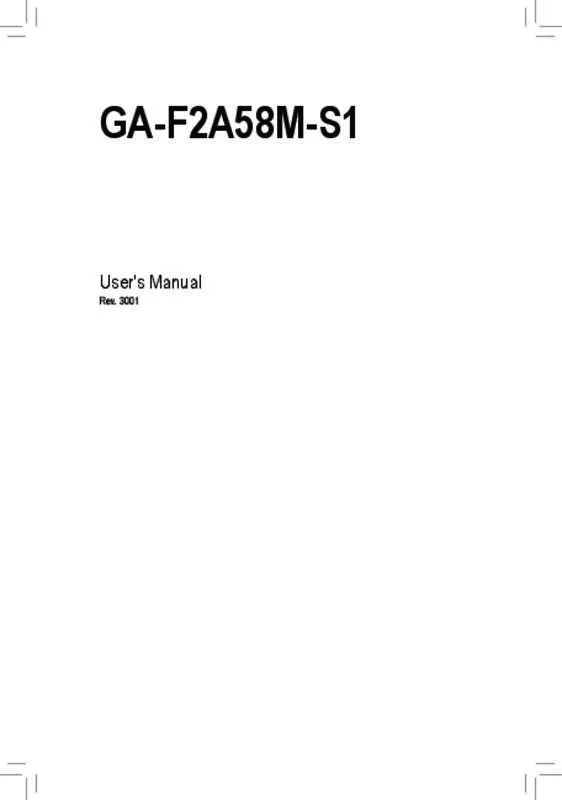User manual GIGABYTE GA-F2A58M-S1
Lastmanuals offers a socially driven service of sharing, storing and searching manuals related to use of hardware and software : user guide, owner's manual, quick start guide, technical datasheets... DON'T FORGET : ALWAYS READ THE USER GUIDE BEFORE BUYING !!!
If this document matches the user guide, instructions manual or user manual, feature sets, schematics you are looking for, download it now. Lastmanuals provides you a fast and easy access to the user manual GIGABYTE GA-F2A58M-S1. We hope that this GIGABYTE GA-F2A58M-S1 user guide will be useful to you.
Lastmanuals help download the user guide GIGABYTE GA-F2A58M-S1.
Manual abstract: user guide GIGABYTE GA-F2A58M-S1
Detailed instructions for use are in the User's Guide.
[. . . ] GA-F2A58M-S1
User's Manual
Rev. 3001
Motherboard GA-F2A58M-S1
Motherboard GA-F2A58M-S1
May 6, 2014
May 6, 2014
Copyright
© 2014 GIGA-BYTE TECHNOLOGY CO. , LTD. The trademarks mentioned in this manual are legally registered to their respective owners.
Disclaimer
Information in this manual is protected by copyright laws and is the property of GIGABYTE. Changes to the specifications and features in this manual may be made by GIGABYTE without prior notice. [. . . ] Options are: 0. 75 PWM value /oC ~ 2. 50 PWM value /oC.
`` Miscellaneous Settings && PCIe Slot Configuration
&& 3DMark01 Boost
Allows you to set the operation mode of the PCI Express slots to Gen 1, Gen 2, or Gen 3. Actual operation mode is subject to the hardware specification of each slot. Auto lets the BIOS automatically configure this setting. (Default: Auto) Allows you to determine whether to enhance some legacy benchmark performance. (Default: Disabled)
2-3 System Information
This section provides information on your motherboard model and BIOS version. You can also select the default language used by the BIOS and manually set the system time.
&& System Language
&& System Date
Selects the default language used by the BIOS.
&& System Time
Sets the system date. The date format is week (read-only), month, date, and year. Use <Enter> to switch between the Month, Date, and Year fields and use the <Page Up> or <Page Down> key to set the desired value. The time format is hour, minute, and second. Use <Enter> to switch between the Hour, Minute, and Second fields and use the <Page Up> or <Page Down> key to set the desired value. Displays the current access level depending on the type of password protection used. (If no password is set, the default will display as Administrator. ) The Administrator level allows you to make changes to all BIOS settings; the User level only allows you to make changes to certain BIOS settings but not all. - 21 -
&& Access Level
2-4 BIOS Features
&& Boot Option Priorities
&& � ard Drive/CD/DVD ROM Drive/Floppy Drive/Network Device BBS Priorities H
Specifies the overall boot order from the available devices. For example, you can set hard drive as the first priority (Boot Option #1) and DVD ROM drive as the second priority (Boot Option #2). The list only displays the device with the highest priority for a specific type. For example, only hard drive defined as the first priority on the Hard Drive BBS Priorities submenu will be presented here. Removable storage devices that support GPT format will be prefixed with "UEFI:" string on the boot device list. To boot from an operating system that supports GPT partitioning, select the device prefixed with "UEFI:" string. Or if you want to install an operating system that supports GPT partitioning such as Windows 7 64-bit, select the optical drive that contains the Windows 7 64-bit installation disk and is prefixed with "UEFI:" string. Specifies the boot order for a specific device type, such as hard drives, optical drives, floppy disk drives, and devices that support Boot from LAN function, etc. Press <Enter> on this item to enter the submenu that presents the devices of the same type that are connected. This item is present only if at least one device for this type is installed. [. . . ] Step 3: On the next screen, press <Enter> to continue the driver installation. After the driver installation, you can proceed with the Windows XP installation.
3-2 Drivers Installation
•• Before installing the drivers, first install the operating system. (The following instructions use Windows 8. 1 as the example operating system. ) •• After installing the operating system, insert the motherboard driver disk into your optical drive. Click on the message "Tap to choose what happens with this disc" on the top-right corner of the screen and select "Run Run. exe. " (Or go to My Computer, double-click the optical drive and execute the Run. exe program. ) After inserting the driver disk, "Xpress Install" will automatically scan your system and then list all the drivers that are recommended to install. [. . . ]
DISCLAIMER TO DOWNLOAD THE USER GUIDE GIGABYTE GA-F2A58M-S1 Lastmanuals offers a socially driven service of sharing, storing and searching manuals related to use of hardware and software : user guide, owner's manual, quick start guide, technical datasheets...manual GIGABYTE GA-F2A58M-S1