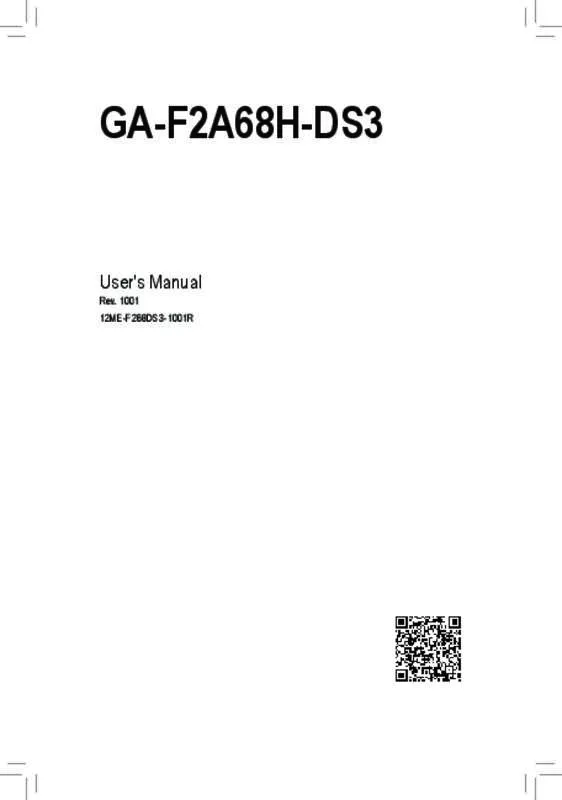User manual GIGABYTE GA-F2A68H-DS3
Lastmanuals offers a socially driven service of sharing, storing and searching manuals related to use of hardware and software : user guide, owner's manual, quick start guide, technical datasheets... DON'T FORGET : ALWAYS READ THE USER GUIDE BEFORE BUYING !!!
If this document matches the user guide, instructions manual or user manual, feature sets, schematics you are looking for, download it now. Lastmanuals provides you a fast and easy access to the user manual GIGABYTE GA-F2A68H-DS3. We hope that this GIGABYTE GA-F2A68H-DS3 user guide will be useful to you.
Lastmanuals help download the user guide GIGABYTE GA-F2A68H-DS3.
Manual abstract: user guide GIGABYTE GA-F2A68H-DS3
Detailed instructions for use are in the User's Guide.
[. . . ] GA-F2A68H-DS3
User's Manual
Rev. 1001 12ME-F268DS3-1001R
Motherboard GA-F2A68H-DS3
Motherboard GA-F2A68H-DS3
Nov. 14, 2014
Copyright
© 2014 GIGA-BYTE TECHNOLOGY CO. , LTD. The trademarks mentioned in this manual are legally registered to their respective owners.
Disclaimer
Information in this manual is protected by copyright laws and is the property of GIGABYTE. [. . . ] �Full Speed � Allows the fan to run at full speeds. This item is configurable only when 2nd System Fan Speed Control is set to Manual. Options are: 0. 75 PWM value /oC ~ 2. 50 PWM value /oC.
&& 1st System Fan Speed Control (SYS_FAN1 Connector)
&& Fan Speed Percentage
&& 2nd System Fan Speed Control (SYS_FAN2 Connector)
&& Fan Speed Percentage
`` Miscellaneous Settings && PCIe Slot Configuration
&& 3DMark01 Boost
Allows you to set the operation mode of the PCI Express slots to Gen 1, Gen 2, or Gen 3. Actual operation mode is subject to the hardware specification of each slot. Auto lets the BIOS automatically configure this setting. (Default: Auto) Allows you to determine whether to enhance some legacy benchmark performance. (Default: Disabled)
- 21 -
2-3 System Information
This section provides information on your motherboard model and BIOS version. You can also select the default language used by the BIOS and manually set the system time.
&& System Language
&& System Date
Selects the default language used by the BIOS.
&& System Time
Sets the system date. The date format is week (read-only), month, date, and year. Use <Enter> to switch between the Month, Date, and Year fields and use the <Page Up> or <Page Down> key to set the desired value. The time format is hour, minute, and second. Use <Enter> to switch between the Hour, Minute, and Second fields and use the <Page Up> or <Page Down> key to set the desired value. Displays the current access level depending on the type of password protection used. (If no password is set, the default will display as Administrator. ) The Administrator level allows you to make changes to all BIOS settings; the User level only allows you to make changes to certain BIOS settings but not all.
&& Access Level
- 22 -
2-4 BIOS Features
&& Boot Option Priorities
&& Hard Drive/CD/DVD ROM Drive/Floppy Drive/Network Device BBS Priorities
Specifies the overall boot order from the available devices. For example, you can set hard drive as the first priority (Boot Option #1) and DVD ROM drive as the second priority (Boot Option #2). The list only displays the device with the highest priority for a specific type. For example, only hard drive defined as the first priority on the Hard Drive BBS Priorities submenu will be presented here. Removable storage devices that support GPT format will be prefixed with "UEFI:" string on the boot device list. To boot from an operating system that supports GPT partitioning, select the device prefixed with "UEFI:" string. Or if you want to install an operating system that supports GPT partitioning such as Windows 7 64-bit, select the optical drive that contains the Windows 7 64-bit installation disk and is prefixed with "UEFI:" string. Specifies the boot order for a specific device type, such as hard drives, optical drives, floppy disk drives, and devices that support Boot from LAN function, etc. Press <Enter> on this item to enter the submenu that presents the devices of the same type that are connected. [. . . ] The parts and components have been carefully selected to meet RoHS requirement. Moreover, we at GIGABYTE are continuing our efforts to develop products that do not use internationally banned toxic chemicals.
Waste Electrical & Electronic Equipment (WEEE) Directive Statement
GIGABYTE will fulfill the national laws as interpreted from the 2002/96/EC WEEE (Waste Electrical and Electronic Equipment) directive. The WEEE Directive specifies the treatment, collection, recycling and disposal of electric and electronic devices and their components. Under the Directive, used equipment must be marked, collected separately, and disposed of properly.
WEEE Symbol Statement
The symbol shown below is on the product or on its packaging, which indicates that this product must not be disposed of with other waste. [. . . ]
DISCLAIMER TO DOWNLOAD THE USER GUIDE GIGABYTE GA-F2A68H-DS3 Lastmanuals offers a socially driven service of sharing, storing and searching manuals related to use of hardware and software : user guide, owner's manual, quick start guide, technical datasheets...manual GIGABYTE GA-F2A68H-DS3