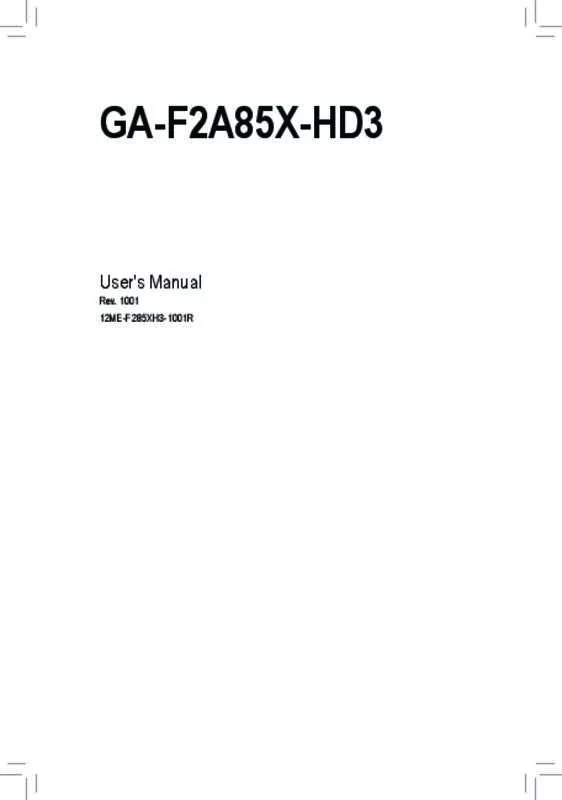User manual GIGABYTE GA-F2A85X-HD3
Lastmanuals offers a socially driven service of sharing, storing and searching manuals related to use of hardware and software : user guide, owner's manual, quick start guide, technical datasheets... DON'T FORGET : ALWAYS READ THE USER GUIDE BEFORE BUYING !!!
If this document matches the user guide, instructions manual or user manual, feature sets, schematics you are looking for, download it now. Lastmanuals provides you a fast and easy access to the user manual GIGABYTE GA-F2A85X-HD3. We hope that this GIGABYTE GA-F2A85X-HD3 user guide will be useful to you.
Lastmanuals help download the user guide GIGABYTE GA-F2A85X-HD3.
Manual abstract: user guide GIGABYTE GA-F2A85X-HD3
Detailed instructions for use are in the User's Guide.
[. . . ] GA-F2A85X-HD3
User's Manual
Rev. 1001 12ME-F285XH3-1001R
Motherboard GA-F2A85X-HD3
Motherboard GA-F2A85X-HD3
May 31, 2013
May 31, 2013
Copyright
© 2013 GIGA-BYTE TECHNOLOGY CO. , LTD. The trademarks mentioned in this manual are legally registered to their respective owners.
Disclaimer
Information in this manual is protected by copyright laws and is the property of GIGABYTE. Changes to the specifications and features in this manual may be made by GIGABYTE without prior notice. [. . . ] Options are: Auto (default), Quick, Expert. When using a non-XMP memory module or Extreme Memory Profile (X. M. P. ) is set to Disabled, this item will display as 1. 50V. When Extreme Memory Profile (X. M. P. ) is set to Profile1 or Profile2, this item will display the value based on the SPD data on the XMP memory. The value displayed here is dependent on the CPU being used. Enables or disables memory channel interleaving. Enabled allows the system to simultaneously access different channels of the memory to increase memory performance and stability. (Default: Enabled) Enables or disables memory rank interleaving. Enabled allows the system to simultaneously access different ranks of the memory to increase memory performance and stability. (Default: Enabled)
&& Profile VTT Voltage
&& Channel Interleaving && Rank Interleaving
`` Channel A/B Timing Settings
This sub-menu provides memory timing settings for each channel of memory. The respective timing setting screens are configurable only when DRAM Timing Selectable is set to Quick or Expert. Note: Your system may become unstable or fail to boot after you make changes on the memory timings. If this occurs, please reset the board to default values by loading optimized defaults or clearing the CMOS values.
`` Advanced Voltage Settings `` PC Health Status && Reset Case Open Status
This sub-menu allows you to set CPU, chipset and memory voltages.
&& Case Open
�Disabled � Keeps or clears the record of previous chassis intrusion status. (Default) �Enabled � � Clears the record of previous chassis intrusion status and the Case Open field will show "No" at next boot. Displays the detection status of the chassis intrusion detection device attached to the motherboard CI header. If the system chassis cover is removed, this field will show "Yes", otherwise it will show "No". To clear the chassis intrusion status record, set Reset Case Open Status to Enabled, save the settings to the CMOS, and then restart your system. Displays the current system voltages.
&& CPU Vcore/DRAM Voltage/+3. 3V/+5V/+12V
&& CPU/System Temperature && CPU/System Fan Speed
Displays current CPU/system temperature. Displays current CPU/system fan speeds.
&& CPU Warning Temperature
&& CPU/System Fan Fail Warning && CPU Fan Control Mode
Sets the warning threshold for CPU temperature. When CPU temperature exceeds the threshold, BIOS will emit warning sound. Options are: Disabled (default), 60oC/140oF, 70oC/158oF, 80oC/176oF, 90oC/194oF. Allows the system to emit warning sound if the fan is not connected or fails. Check the fan condition or fan connection when this occurs. (Default: Disabled) �Auto � � Lets the BIOS automatically detect the type of CPU fan installed and sets the optimal CPU fan control mode. (Default) �Voltage Sets Voltage mode for a 3-pin CPU fan. [. . . ] •• After installing the operating system, insert the motherboard driver disk into your optical drive. The driver Autorun screen is automatically displayed which looks like that shown in the screen shot below. (If the driver Autorun screen does not appear automatically, go to My Computer, double-click the optical drive and execute the Run. exe program. ) After inserting the driver disk, "Xpress Install" will automatically scan your system and then list all the drivers that are recommended to install. You can click the Install All button and "Xpress Install" will install all the recommended drivers. [. . . ]
DISCLAIMER TO DOWNLOAD THE USER GUIDE GIGABYTE GA-F2A85X-HD3 Lastmanuals offers a socially driven service of sharing, storing and searching manuals related to use of hardware and software : user guide, owner's manual, quick start guide, technical datasheets...manual GIGABYTE GA-F2A85X-HD3