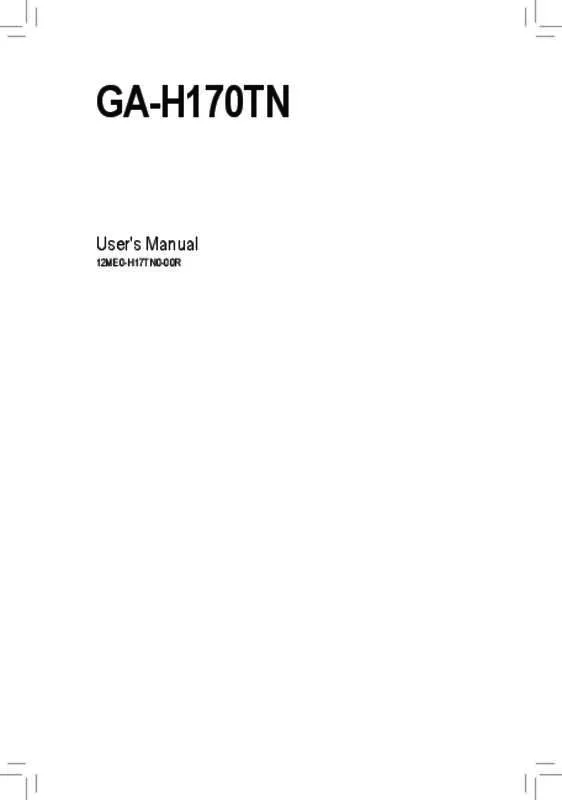User manual GIGABYTE GA-H170TN
Lastmanuals offers a socially driven service of sharing, storing and searching manuals related to use of hardware and software : user guide, owner's manual, quick start guide, technical datasheets... DON'T FORGET : ALWAYS READ THE USER GUIDE BEFORE BUYING !!!
If this document matches the user guide, instructions manual or user manual, feature sets, schematics you are looking for, download it now. Lastmanuals provides you a fast and easy access to the user manual GIGABYTE GA-H170TN. We hope that this GIGABYTE GA-H170TN user guide will be useful to you.
Lastmanuals help download the user guide GIGABYTE GA-H170TN.
Manual abstract: user guide GIGABYTE GA-H170TN
Detailed instructions for use are in the User's Guide.
[. . . ] GA-H170TN
User's Manual
12ME0-H17TN0-00R
Motherboard GA-H170TN
Motherboard GA-H170TN
Jul. 6, 2015
Copyright
© 2015 GIGA-BYTE TECHNOLOGY CO. , LTD. The trademarks mentioned in this manual are legally registered to their respective owners.
Disclaimer
Information in this manual is protected by copyright laws and is the property of GIGABYTE. Changes to the specifications and features in this manual may be made by GIGABYTE without prior notice. [. . . ] To clear the CMOS values, use a metal object like a screwdriver to touch the two pins for a few seconds.
Open: Normal operation (Default setting) Close: Clear CMOS data
•• Always turn off your computer and unplug the power cord from the power outlet before clearing the CMOS values. •• After system restart, go to BIOS Setup to load factory defaults (select Load Optimized Defaults) or manually configure the BIOS settings (refer to Chapter 2, "BIOS Setup, " for BIOS configurations).
- 19 -
20) LCD_VCC (LVDS Drive Boltage Jumper)
This jumper can be used to provide different screen voltage settings.
1
1-2 Close: Set to 3V.
1
2-3 Close: Set to 5V. (Default setting)
21) FPD_PWR (Flat Panel Display Power Jumper)
This jumper allows you to select the required operating voltage for the backlight panel.
1
1-2 Close: Set to 12V.
1
2-3 Close: Set to 19V. (Default setting)
- 20 -
22) BL_SW (Back Light Switch) The Back Light switch provides the function for screen back light adjustment.
1
Pin No. 1 2
Definition BL_DOWN BL_UP
23) COM1 (Serial Port Header)
The COM header can provide one serial port via an optional COM port cable. For purchasing the optional COM port cable, please contact the local dealer.
Pin No. 1 2 3 4 5 6 7 8 9 10 Definition NDCDNDSRNSIN NRTSNSOUT NCTSNDTRNRIGND No Pin
10 9
2 1
- 21 -
24) M2_M (M. 2 Socket 3 Connector) You can insert an M. 2 SSD into this connector.
F
_ F
_0
S S
25) M2_E (M. 2 Socket 1 Connector) You can insert an M. 2 Wifi card into this connector.
_ S F_USB3 F S_ _ B _ U _ B
_0
F
F
_ F
_0
_ S
U
_ _
3
F_USB3 F
S B_ B
S_ _ B
_ U _ B
- 22 S F
B SS
S
B_
_0
F
Chapter 2 BIOS Setup
BIOS (Basic Input and Output System) records hardware parameters of the system in the CMOS on the motherboard. Its major functions include conducting the Power-On Self-Test (POST) during system startup, saving system parameters and loading operating system, etc. BIOS includes a BIOS Setup program that allows the user to modify basic system configuration settings or to activate certain system features. When the power is turned off, the battery on the motherboard supplies the necessary power to the CMOS to keep the configuration values in the CMOS. To access the BIOS Setup program, press the <Del> or <F12> key during the POST when the power is turned on. •• BIOS flashing is potentially risky, if you do not encounter problems of using the current BIOS version, it is recommended that you don't flash the BIOS. Inadequate BIOS flashing may result in system malfunction. •• It is recommended that you not alter the default settings (unless you need to) to prevent system instability or other unexpected results. Inadequately altering the settings may result in system's failure to boot. If this occurs, try to clear the CMOS values and reset the board to default values. (Refer to the "Restore Defaults" section in this chapter or introductions of the battery/clearing CMOS jumper in Chapter 1 for how to clear the CMOS values. )
BIOS Setup Program Function Keys
<h><i> <f><g> <Enter> <+> <-> <F1> <F3> <F9> <F10> <Esc>
Move the selection bar to select an item Move the selection bar to select the screen Execute command or enter the submenu Increase the numeric value or make changes Decrease the numeric value or make changes General Help Restore the previous BIOS settings for the current submenus Load the Optimized BIOS default settings for the current submenus Save all the changes and exit the BIOS Setup program Main Menu: Exit the BIOS Setup program Submenus: Exit current submenu
- 23 -
Main
Advanced Chipset
This setup page includes all the items in standard compatible BIOS This setup page includes all the items of UEFI BIOS special enhanced features. (ex: Auto detect fan and temperature status, automatically configure hard disk parameters. ) Use this menu to configure Chipset-related options.
Security
Boot
Change, set, or disable supervisor and user password. Configuration supervisor password allows you to restrict access to the system and BIOS Setup. A supervisor password allows you to make changes in BIOS Setup. A user password only allows you to view the BIOS settings but not to make changes. This setup page provides items for configuration of boot sequence.
Save & Exit
Save all the changes made in the BIOS Setup program to the CMOS and exit BIOS Setup. [. . . ] • User Password Entering this password will restrict a user’s access to the Setup menus. To enable or disable this field, a Administrator Password must first be set. A user can only access and modify the System Time, System Date, and Set User Password fields.
&& Administrator Password
Press <Enter> to configure the Administrator password. Press Enter to configure the user password.
&& User Password
`` Secure Boot menu && Secure Boot
Secure Boot requires all the applications that are running during the booting process to be pre-signed with valid digital certificates. [. . . ]
DISCLAIMER TO DOWNLOAD THE USER GUIDE GIGABYTE GA-H170TN Lastmanuals offers a socially driven service of sharing, storing and searching manuals related to use of hardware and software : user guide, owner's manual, quick start guide, technical datasheets...manual GIGABYTE GA-H170TN