User manual GIGABYTE GA-H81M-DS2 ANNEXE 1
Lastmanuals offers a socially driven service of sharing, storing and searching manuals related to use of hardware and software : user guide, owner's manual, quick start guide, technical datasheets... DON'T FORGET : ALWAYS READ THE USER GUIDE BEFORE BUYING !!!
If this document matches the user guide, instructions manual or user manual, feature sets, schematics you are looking for, download it now. Lastmanuals provides you a fast and easy access to the user manual GIGABYTE GA-H81M-DS2. We hope that this GIGABYTE GA-H81M-DS2 user guide will be useful to you.
Lastmanuals help download the user guide GIGABYTE GA-H81M-DS2.
You may also download the following manuals related to this product:
Manual abstract: user guide GIGABYTE GA-H81M-DS2ANNEXE 1
Detailed instructions for use are in the User's Guide.
[. . . ] 2001 12ME-H81MDS2-2001R
Motherboard GA-H81M-DS2
Motherboard GA-H81M-DS2
Nov. 8, 2013
Copyright
© 2013 GIGA-BYTE TECHNOLOGY CO. , LTD. The trademarks mentioned in this manual are legally registered to their respective owners.
Disclaimer
Information in this manual is protected by copyright laws and is the property of GIGABYTE. Changes to the specifications and features in this manual may be made by GIGABYTE without prior notice. [. . . ] (Default: Auto)
&& Profile DDR Voltage
&& Channel Interleaving
&& Rank Interleaving
(Note 1) This item is present only when you install a CPU that supports this feature. For more information about Intel® CPUs' unique features, please visit Intel's website. (Note 2) This item is present only when you install a CPU and a memory module that support this feature. - 19 -
`` Channel A/B Memory Sub Timings
This sub-menu provides memory timing settings for each channel of memory. This sub-menu provides memory timing settings for each channel of memory. The respective timing setting screens are configurable only when Memory Timing Mode is set to Manual or Advanced Manual. Note: Your system may become unstable or fail to boot after you make changes on the memory timings. If this occurs, please reset the board to default values by loading optimized defaults or clearing the CMOS values.
`` Advanced Voltage Settings `` PC Health Status && Reset Case Open Status
This sub-menu allows you to set CPU, chipset and memory voltages.
&& Case Open
�Disabled � Keeps or clears the record of previous chassis intrusion status. (Default) �Enabled � � Clears the record of previous chassis intrusion status and the Case Open field will show "No" at next boot. Displays the detection status of the chassis intrusion detection device attached to the motherboard CI header. If the system chassis cover is removed, this field will show "Yes", otherwise it will show "No". To clear the chassis intrusion status record, set Reset Case Open Status to Enabled, save the settings to the CMOS, and then restart your system. Displays the current system voltages.
&& CPU Vcore/CPU VRIN/Dram Voltage/+3. 3V/+5V/+12V/CPU VAXG
&& CPU/System Temperature && CPU/System Fan Speed
Displays current CPU/system temperature. Displays current CPU/system fan speeds.
&& CPU/System Temperature Warning
&& CPU/System Fan Fail Warning
Sets the warning threshold for CPU/system temperature. When CPU temperature exceeds the threshold, BIOS will emit warning sound. Options are: Disabled (default), 60 oC/140oF, 70oC/158oF, 80oC/176oF, 90oC/194oF. Allows the system to emit warning sound if the fan is not connected or fails. Check the fan condition or fan connection when this occurs. (Default: Disabled) Allows you to determine whether to enable the fan speed control function and adjust the fan speed. �Normal � � Allows the fan to run at different speeds according to the CPU temperature. You can adjust the fan speed with EasyTune based on your system requirements. (Default) �Silent � Allows the fan to run at slow speeds. [. . . ] First select the profile you wish to load and then press <Enter> to complete. You can select Select File in HDD/USB/FDD to input the profile previously created from your storage device or load the profile automatically created by the BIOS, such as reverting the BIOS settings to the last settings that worked properly (last known good record).
&& Load Optimized Defaults
&& Boot Override
&& Save Profiles
&& Load Profiles
Chapter 3 Appendix
Drivers Installation
•• Before installing the drivers, first install the operating system. (The following instructions use Windows 8 as the example operating system. ) •• After installing the operating system, insert the motherboard driver disk into your optical drive. Click on the message "Tap to choose what happens with this disc" on the top-right corner of the screen and select "Run Run. exe. " (Or go to My Computer, double-click the optical drive and execute the Run. exe program. ) "Xpress Install" will automatically scan your system and then list all of the drivers that are recommended to install. [. . . ]
DISCLAIMER TO DOWNLOAD THE USER GUIDE GIGABYTE GA-H81M-DS2 Lastmanuals offers a socially driven service of sharing, storing and searching manuals related to use of hardware and software : user guide, owner's manual, quick start guide, technical datasheets...manual GIGABYTE GA-H81M-DS2

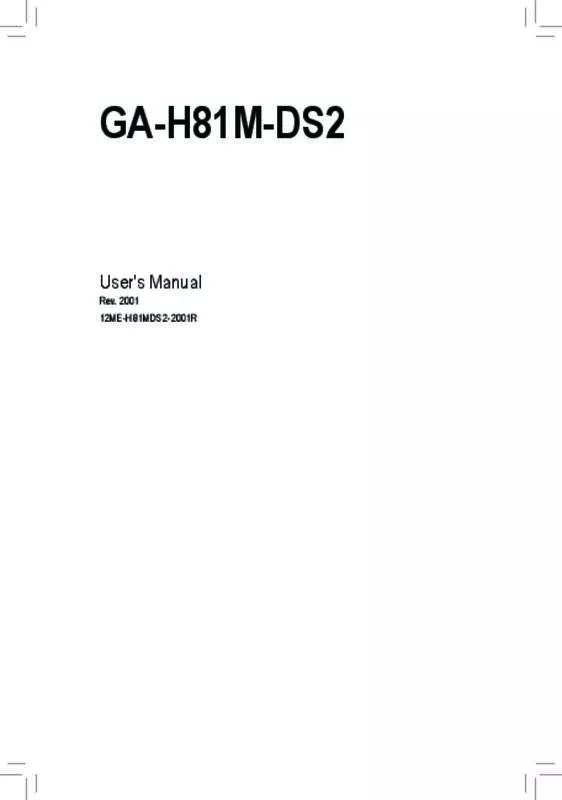
 GIGABYTE GA-H81M-DS2 (10497 ko)
GIGABYTE GA-H81M-DS2 (10497 ko)
 GIGABYTE GA-H81M-DS2 ANNEXE 2 (9606 ko)
GIGABYTE GA-H81M-DS2 ANNEXE 2 (9606 ko)
