User manual GIGABYTE GA-Z68X-UD3P-B3
Lastmanuals offers a socially driven service of sharing, storing and searching manuals related to use of hardware and software : user guide, owner's manual, quick start guide, technical datasheets... DON'T FORGET : ALWAYS READ THE USER GUIDE BEFORE BUYING !!!
If this document matches the user guide, instructions manual or user manual, feature sets, schematics you are looking for, download it now. Lastmanuals provides you a fast and easy access to the user manual GIGABYTE GA-Z68X-UD3P-B3. We hope that this GIGABYTE GA-Z68X-UD3P-B3 user guide will be useful to you.
Lastmanuals help download the user guide GIGABYTE GA-Z68X-UD3P-B3.
You may also download the following manuals related to this product:
Manual abstract: user guide GIGABYTE GA-Z68X-UD3P-B3
Detailed instructions for use are in the User's Guide.
[. . . ] The trademarks mentioned in this manual are legally registered to their respective owners. Disclaimer
Information in this manual is protected by copyright laws and is the property of GIGABYTE. Changes to the specifications and features in this manual may be made by GIGABYTE without prior notice. No part of this manual may be reproduced, copied, translated, transmitted, or published in any form or by any means without GIGABYTE's prior written permission. [. . . ] Always load the Optimized defaults after updating the BIOS or after clearing the CMOS values. ) Standard CMOS Features Advanced BIOS Features Integrated Peripherals Power Management SetupEnter Password: PC Health Status Load Fail-Safe Defaults Load Optimized Defaults Set Supervisor Password Set User Password Save & Exit Setup Exit Without Saving F11: Save CMOS to BIOS F12: Load CMOS from BIOS
ESC: Quit F8: Q-Flash
ï¨ï©ï§ï¦: Select Item F10: Save & Exit Setup Change/Set/Disable Password
Press <Enter> on this item and type the password with up to 8 characters and then press <Enter>. You will be requested to confirm the password. Type the password again and press <Enter>. The BIOS Setup program allows you to specify two separate passwords: Supervisor Password When a system password is set and the Password Check item in Advanced BIOS Features is set to Setup, you must enter the supervisor password for entering BIOS Setup and making BIOS changes. When the Password Check item is set to System, you must enter the supervisor password (or user password) at system startup and when entering BIOS Setup. User Password When the Password Check item is set to System, you must enter the supervisor password (or user password) at system startup to continue system boot. In BIOS Setup, you must enter the supervisor password if you wish to make changes to BIOS settings. The user password only allows you to view the BIOS settings but not to make changes. To clear the password, press <Enter> on the password item and when requested for the password, press <Enter> again. The message "PASSWORD DISABLED" will appear, indicating the password has been cancelled. Y Advanced BIOS Features Set Supervisor Password Integrated Peripherals Set User Password Power Management Setup Save & Exit Setup PC Health Status Exit Without Saving ï¨ï©ï§ï¦: Select Item F10: Save & Exit Setup Save Data to CMOS F11: Save CMOS to BIOS F12: Load CMOS from BIOS
ESC: Quit F8: Q-Flash
Press <Enter> on this item and press the <Y> key. This saves the changes to the CMOS and exits the BIOS Setup program. Press <N> or <Esc> to return to the BIOS Setup Main Menu. N Set Supervisor Password Set User Password Save & Exit Setup Exit Without Saving F11: Save CMOS to BIOS F12: Load CMOS from BIOS
ESC: Quit F8: Q-Flash
ï¨ï©ï§ï¦: Select Item F10: Save & Exit Setup Abandon all Data
Press <Enter> on this item and press the <Y> key. This exits the BIOS Setup without saving the changes made in BIOS Setup to the CMOS. Press <N> or <Esc> to return to the BIOS Setup Main Menu. BIOS Setup
- 58 -
Chapter 3 Drivers Installation
⢠Before installing the drivers, first install the operating system. ¢ After installing the operating system, insert the motherboard driver disk into your optical drive. The driver Autorun screen is automatically displayed which looks like that shown in the screen shot below. (If the driver Autorun screen does not appear automatically, go to My Computer, double-click the optical drive and execute the Run. )
3-1 Installing Chipset Drivers
After inserting the driver disk, "Xpress Install" will automatically scan your system and then list all the drivers that are recommended to install. [. . . ] Make sure the motherboard does not short-circuit with the chassis or other metal objects. No Check if the CPU cooler is attached to the CPU securely. Is the power connector of the CPU cooler connected to the CPU_FAN header properly?Connect the CPU cooler power cable to the motherboard. [. . . ]
DISCLAIMER TO DOWNLOAD THE USER GUIDE GIGABYTE GA-Z68X-UD3P-B3 Lastmanuals offers a socially driven service of sharing, storing and searching manuals related to use of hardware and software : user guide, owner's manual, quick start guide, technical datasheets...manual GIGABYTE GA-Z68X-UD3P-B3

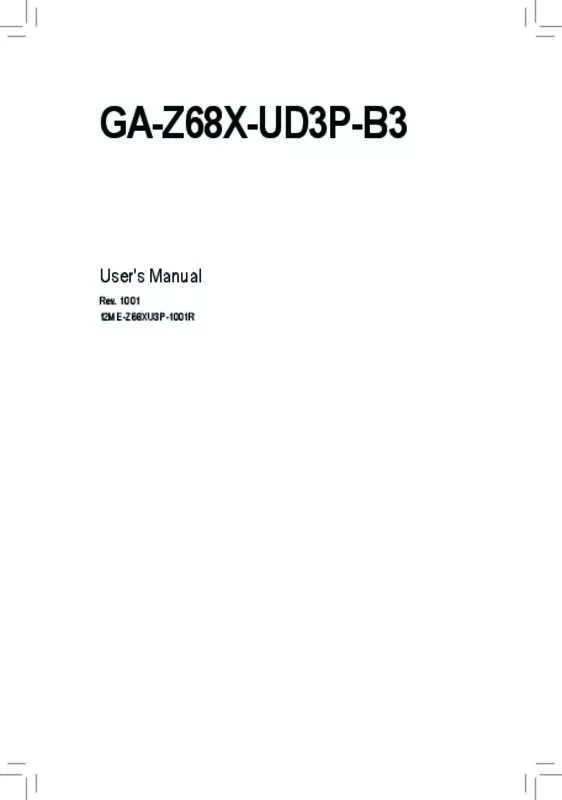
 GIGABYTE GA-Z68X-UD3P-B3 (29673 ko)
GIGABYTE GA-Z68X-UD3P-B3 (29673 ko)
