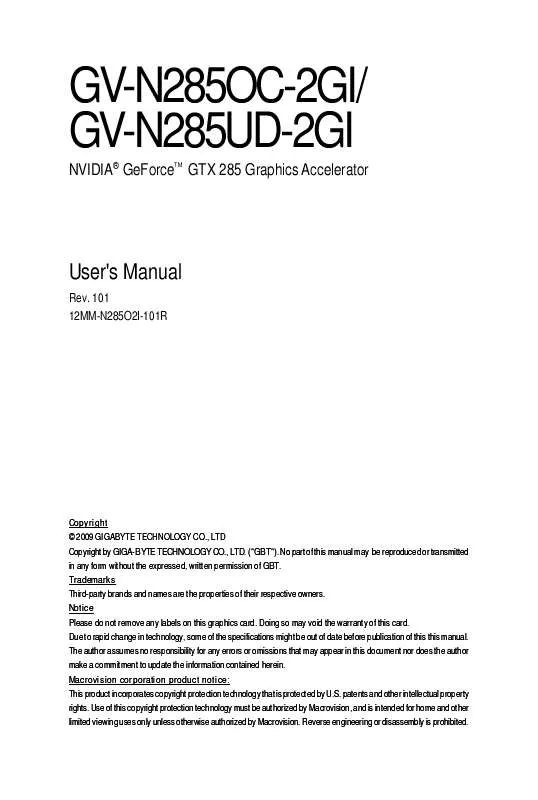User manual GIGABYTE GV-N285UD-2GI
Lastmanuals offers a socially driven service of sharing, storing and searching manuals related to use of hardware and software : user guide, owner's manual, quick start guide, technical datasheets... DON'T FORGET : ALWAYS READ THE USER GUIDE BEFORE BUYING !!!
If this document matches the user guide, instructions manual or user manual, feature sets, schematics you are looking for, download it now. Lastmanuals provides you a fast and easy access to the user manual GIGABYTE GV-N285UD-2GI. We hope that this GIGABYTE GV-N285UD-2GI user guide will be useful to you.
Lastmanuals help download the user guide GIGABYTE GV-N285UD-2GI.
Manual abstract: user guide GIGABYTE GV-N285UD-2GI
Detailed instructions for use are in the User's Guide.
[. . . ] GV-N285OC-2GI/ GV-N285UD-2GI
NVIDIA® GeForce GTX 285 Graphics Accelerator
TM
User's Manual
Rev. 101 12MM-N285O2I-101R
Copyright © 2009 GIGABYTE TECHNOLOGY CO. , LTD Copyright by GIGA-BYTE TECHNOLOGY CO. , LTD. No part of this manual may be reproduced or transmitted in any form without the expressed, written permission of GBT. Trademarks Third-party brands and names are the properties of their respective owners. [. . . ] (the red wire connects to the S/PDIF out pin and the black to the Ground pin)
You are now ready to proceed with the installation of the graphics card driver. Please refer to next chapter for detailed instructions.
How NVIDIA® SLITM (Scalable Link Interface) technology works:
In an SLI configuration, two SLI-ready graphics cards of the same model and the same manufacturers are connected together via SLI bridge connector in a system that provides two x16 PCI Express slots to scale graphics performance. The picture below shows that two graphics cards are linked in parallel in an SLI configuration.
Two SLI-ready graphics cards of the same type. (Example: GV-NX88X768H-RH) SLI bridge connector (provided by motherboard manufacturer)
-9-
Hardware Installation
3. Software Installation
Notice the following guidelines before installing the drivers: 1. First make sure your system has installed DirectX 9 or later version. Make sure your system has installed the appropriate motherboard drivers (for the motherboard drivers, please contact the motherboard manufacturer. )
3. 1. Driver Installation
After installing the operating system, insert the driver disk into your optical drive. The driver Autorun screen is automatically displayed which looks like that shown in the screen shot below. (If the driver Autorun screen does not appear automatically, go to My Computer, double-click the optical drive and execute the setup. exe program. ) Step 1: Click the Install Display Driver item.
Step 2: Click the Next button.
For software MPEG support in Windows XP, you must install DirectX first. Users who run Windows XP with Service Pack 2 or above do not need to install DirectX separately.
GV-N285 Series Graphics Accelerator
- 10 -
Step 3: Click the Yes button.
The system is installing the components.
Step 4: Click the Finish button to restart the computer. Then the driver installation is completed.
- 11 -
Software Installation
3. 1. 2. GIGABYTE Gamer HUD Lite on Driver Disk
Step 1: Click the GIGABYTE Gamer HUD Lite item.
Step 2: Choose the language for the installation and click the OK button.
Step 3: Click the Next button.
Step 4: Click the Install button.
The system is installing the components.
Step 5: Click the Finish button. The categories are: 3D Settings Display Video & Television
In the NVIDIA Control Panel, change a view if you want. The supported modes are: Standard Advanced Custom
GV-N285 Series Graphics Accelerator
- 16 -
3D Settings
Tasks in the 3D Settings pages allow you to do the following: · Change the image and rendering settings of your 3D applications and games that utilize Direct3D and OpenGL technology. · Override the shipped clocked frequencies of your GPU and GPU memory to increase your GPU performance. · Assign specific 3D settings to a game so that these settings automatically load when a game is launched.
Adjust Image Settings with Preview
If you are unfamiliar with 3D technology or not an advanced graphics user, use the Adjust Image Settings with Preview page to preview any changes you make for improved image quality and rendering.
Manage 3D Settings (Note 1)
The Manage 3D Settings page enables you to establish default 3D settings to use for all your Direct3D or OpenGL applications and to establish a unique set of 3D settings for a particular game or application.
Set SLI Configuration (Note 2)
SLI technology allows you to use two or more GPUs together. This results in significant improvements in rendering performance and image quality. Note: It is recommended that you set to Enable SLI technology to enhance the graphics card's performance.
(Note 1) This item is present only in Advanced view mode. (Note 2) This item will show up when you install two graphics cards with the same model name and from the same vendor. - 17 Software Installation
Display
A variety of display features enable you to further manipulate and configure your display settings to optimize the use of your displays. Tasks in the Display pages allow you to do the following: · Move CRT screen position · Change resolution · Adjust desktop color settings · Rotate display · Manage custom resolutions (Note) · Set up multiple displays
Move CRT Screen Position
You can use your mouse (by clicking on the arrow keys on this page) or the arrow keys on your keyboard to adjust the position of your desktop to better fit your display. [. . . ] How to Reflash the BIOS in MS-DOS Mode
1. Extract the downloaded Zip file to your hard disk(s) or floppy disk. (You may need a startup disk to restart the computer in MS-DOS mode. ) 3. To back up the current BIOS, at the A:\> prompt, type[BIOS flash utility name] - s [ B I O S f i l e n a m e ] (example: gvf19 -s n285oc2gi. F1) and press Enter. [. . . ]
DISCLAIMER TO DOWNLOAD THE USER GUIDE GIGABYTE GV-N285UD-2GI Lastmanuals offers a socially driven service of sharing, storing and searching manuals related to use of hardware and software : user guide, owner's manual, quick start guide, technical datasheets...manual GIGABYTE GV-N285UD-2GI