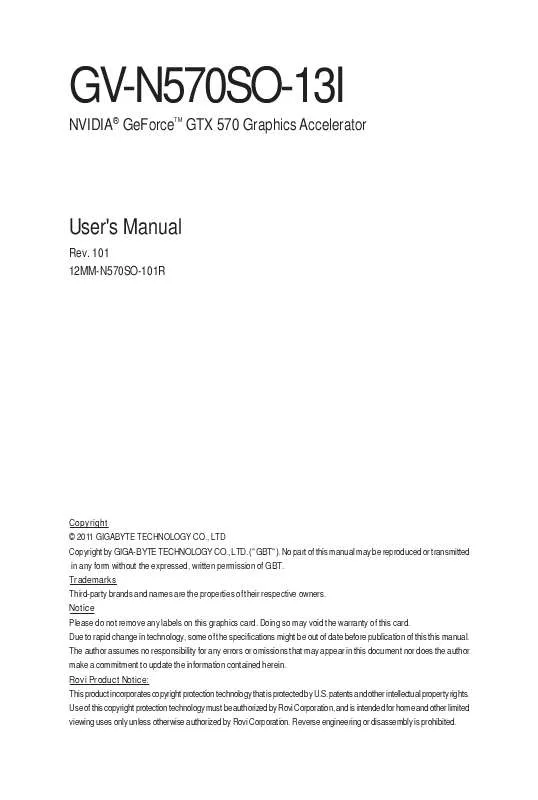User manual GIGABYTE GV-N570SO-13I
Lastmanuals offers a socially driven service of sharing, storing and searching manuals related to use of hardware and software : user guide, owner's manual, quick start guide, technical datasheets... DON'T FORGET : ALWAYS READ THE USER GUIDE BEFORE BUYING !!!
If this document matches the user guide, instructions manual or user manual, feature sets, schematics you are looking for, download it now. Lastmanuals provides you a fast and easy access to the user manual GIGABYTE GV-N570SO-13I. We hope that this GIGABYTE GV-N570SO-13I user guide will be useful to you.
Lastmanuals help download the user guide GIGABYTE GV-N570SO-13I.
Manual abstract: user guide GIGABYTE GV-N570SO-13I
Detailed instructions for use are in the User's Guide.
[. . . ] GV-N570SO-13I
NVIDIA® GeForce GTX 570 Graphics Accelerator
TM
User's Manual
Rev. 101 12MM-N570SO-101R
Copyright © 2011 GIGABYTE TECHNOLOGY CO. , LTD Copyright by GIGA-BYTE TECHNOLOGY CO. , LTD. No part of this manual may be reproduced or transmitted in any form without the expressed, written permission of GBT. Trademarks Third-party brands and names are the properties of their respective owners. [. . . ] (If the driver Autorun screen does not appear automatically, go to My Computer, double-click the optical drive and execute the setup. exe program. ) Step 1: Click the Install Display Driver item.
Step 2: Click the Next button.
For software MPEG support in Windows XP, you must install DirectX first. Users who run Windows XP with Service Pack 2 or above do not need to install DirectX separately. -9Software Installation
Step 3: Click the Yes button.
The system is installing the components.
Step 4: Click the Finish button to restart the computer. Then the driver installation is completed.
GV-N500 Series Graphics Accelerator
- 10 -
GIGABYTE "OC Guru" Graphics Card Smart Tuner GIGABYTE "OC Guru" graphics card smart tuner is a utility which helps users adjust card performance and monitor hardware information. Three modes are provided for different user needs in OC Guru: OC, Gaming, and Green modes. All GIGABYTE Super Overclock series cards equip with OC Guru for extreme performance boost. OC Mode: Under option "Manual", users have five profiles to save preferred GPU/Memory voltage, GPU/Memory clock, and fan speed settings. Under option "Auto", all settings will follow stock settings. (Note1) Shader clock is fixed for all NVIDIA 500 Super Overclock series. (Note2) Adjustable voltage value will vary with different models.
Drag the bar left/right to decrease/increase GPU/Memory voltage Allow users to adjust GPU/Memory voltage Stock voltage settings Hot-key setting for user profiles
Click to link to www. gigabyte. com Display product information Five profiles
Drag the bar left/right to decrease/increase fan speed Stock fan speed setting Allow users to adjust fan speed Drag the bar left/right to decrease/increase GPU/Memory clock
Incorrectly doing overclock/overvoltage may result in damage to your system and reduce the useful life of the system components. - 11 Software Installation
Gaming Mode: Extreme 3D gaming mode for enthusiastic users. Users can set preferred GPU/Memory clock and adjust screen brightness, contract value, and Gamma value under Gaming mode. Through GIGABYTE software On-Screen-Display (OSD), users can monitor hardware information in games and adjust display settings in real time. In addition, Gaming mode provides users with screenshots by hot-key.
Drag the bar left/right to decrease/increase display brightness, contract, and Gamma value Stock GPU/Memory clock setting Press "Apply" to apply preferred GPU/Memory clock Drag the bar left/right to decrease/increase GPU/Memory clock
In game real-time On-Screen-Display hot-key setting Screenshot output directory Screenshot hot-key setting Stock display setting Press "Apply" to apply preferred display settings
GV-N500 Series Graphics Accelerator
- 12 -
Green Mode: The best 2D and 3D power saving setting to avoid unnecessary power consumption. Under Green mode, users can choose PWM working frequency to lower power consumption and monitor current GPU power consumption. In addition, Green mode provides information of power saved through this mode.
Current GPU power consumption Power saving mode of PWM working frequency Standard PWM working frequency
Meter/Total mode switch: Meter mode: power saved in a given period of time Total mode: power saved since OC GURU first activated Reset Meter mode from start
- 13 -
Software Installation
Hardware Monitor: Through GIGABYTE hardware monitor, users can easily monitor GPU/Memory clock, GPU temperature, GPU voltage, GPU current, Fan speed, and GPU usage. Moreover, users can easily record hardware information and export the data.
Graphics card power phase status
Real time monitor: · GPU/Memory clock · GPU temperature · GPU voltage · GPU current · Fan speed and GPU usage
Export hardware monitor record information Record/Pause hardware monitor information
GV-N500 Series Graphics Accelerator
- 14 -
3. 2. · Assign specific 3D settings to a game so that these settings automatically load when a game is launched.
Adjust Image Settings with Preview
If you are unfamiliar with 3D technology or not an advanced graphics user, use the Adjust Image Settings with Preview page to preview any changes you make for improved image quality and rendering.
Manage 3D Settings (Note 1)
The Manage 3D Settings page enables you to establish default 3D settings to use for all your Direct3D or OpenGL applications and to establish a unique set of 3D settings for a particular game or application.
Set PhysX confiquration
NVIDIA® PhysX ® is a powerful physics engine that can utilize GPU acceleration to provide amazing real-time physics effects.
(Note 1) This item is present only in Advanced view mode. GV-N500 Series Graphics Accelerator - 18 -
Display
A variety of display features enable you to further manipulate and configure your display settings to optimize the use of your displays. Tasks in the Display pages allow you to do the following: · Move CRT screen position · Change resolution · Adjust desktop color settings · Rotate display · Manage custom resolutions (Note) · Set up multiple displays
Change Resolution
Using the Change Resolution controls, you can change the color setting, reduce screen flickering, or adjust the amount of information appearing on your display.
- 19 -
Software Installation
Adjust Desktop Color Settings
Use this page to set the contrast, sharpness, and color depth (Digital Vibrance) of the images on your desktop. These changes will not affect any video playback. To change video color settings, go to Adjust Video Color Settings under the Video and TV section from the Start page.
Adjust Desktop Color Settings
You can adjust desktop color settings for your displays or enhance picture quality if you are using televisions.
Rotate Display
The NVIDIA Rotate features enable you to change the orientation of your desktop to portrait, landscape, and inverted modes. [. . . ] Extract the downloaded Zip file to your hard disk(s) or floppy disk. (You may need a startup disk to restart the computer in MS-DOS mode. ) 3. To back up the current BIOS, at the A:\> prompt, type[BIOS flash utility name] - s [ B I O S f i l e n a m e ] (example: gvf19 -s n570SO13I. F1) and press Enter. To flash BIOS, at the A:\> prompt, type[ B I O S f l a s h u t i l i t y n a m e ] - p [ B I O S f i l e n a m e ] (example: gvf19 -p n570SO13I. F2) and press Enter. [. . . ]
DISCLAIMER TO DOWNLOAD THE USER GUIDE GIGABYTE GV-N570SO-13I Lastmanuals offers a socially driven service of sharing, storing and searching manuals related to use of hardware and software : user guide, owner's manual, quick start guide, technical datasheets...manual GIGABYTE GV-N570SO-13I