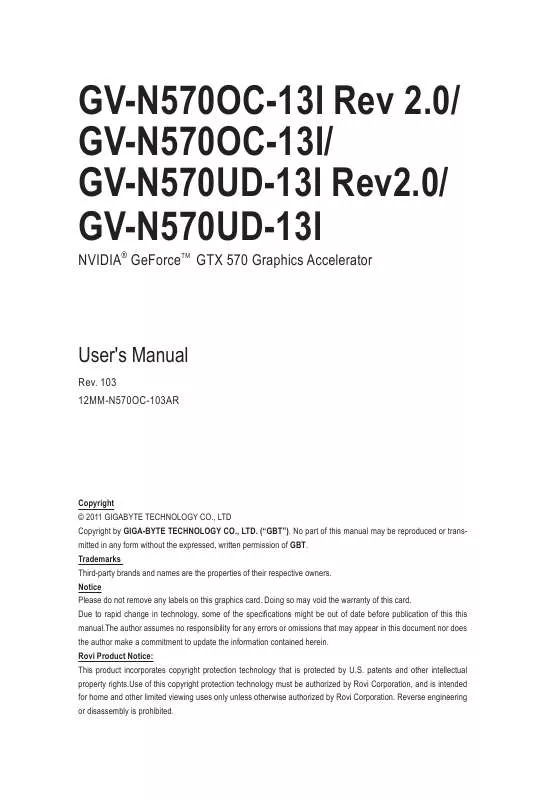User manual GIGABYTE GV-N570UD-13I
Lastmanuals offers a socially driven service of sharing, storing and searching manuals related to use of hardware and software : user guide, owner's manual, quick start guide, technical datasheets... DON'T FORGET : ALWAYS READ THE USER GUIDE BEFORE BUYING !!!
If this document matches the user guide, instructions manual or user manual, feature sets, schematics you are looking for, download it now. Lastmanuals provides you a fast and easy access to the user manual GIGABYTE GV-N570UD-13I. We hope that this GIGABYTE GV-N570UD-13I user guide will be useful to you.
Lastmanuals help download the user guide GIGABYTE GV-N570UD-13I.
Manual abstract: user guide GIGABYTE GV-N570UD-13I
Detailed instructions for use are in the User's Guide.
[. . . ] GV-N570OC-13I Rev 2. 0/ GV-N570OC-13I/ GV-N570UD-13I Rev2. 0/ GV-N570UD-13I
NVIDIA® GeForceTM GTX 570 Graphics Accelerator
User's Manual
Rev. 103 12MM-N570OC-103AR
Copyright © 2011 GIGABYTE TECHNOLOGY CO. , LTD Copyright by GIGA-BYTE TECHNOLOGY CO. , LTD. No part of this manual may be reproduced or transmitted in any form without the expressed, written permission of GBT. Trademarks Third-party brands and names are the properties of their respective owners. [. . . ] (Example: GV-N28-1GH-B)
3-Way SLI Configuration:
3-Way SLI bridge connector (provided by motherboard manufacturer) Two SLI-ready graphics cards of the same type. (Example: GV-N28-1GH-B)
GV-N500 Series Graphics Accelerator
- 12 -
3. Software Installation
Notice the following guidelines before installing the drivers: 1. First make sure your system has installed DirectX 9 or later version. Make sure your system has installed the appropriate motherboard drivers (for the motherboard drivers, please contact the motherboard manufacturer. )
3. 1. Driver Installation
After installing the operating system, insert the driver disk into your optical drive. The driver Autorun screen is automatically displayed which looks like that shown in the screen shot below. (If the driver Autorun screen does not appear automatically, go to My Computer, double-click the optical drive and execute the setup. exe program. ) Step 1: Click the Install Display Driver item.
Step 2: Click the Next button.
For software MPEG support in Windows XP, you must install DirectX first. Users who run Windows XP with Service Pack 2 or above do not need to install DirectX separately. - 13 Software Installation
Step 3: Click the Yes button.
The system is installing the components.
Step 4: Click the Finish button to restart the computer. Then the driver installation is completed.
GV-N500 Series Graphics Accelerator
- 14 -
3. 2.
Display Properties Pages
Display Settings (Resolutions and Color Quality for Windows)
To access Display Settings page, right-click on desktop and select Personalize, then the Personalization windows will show up. Select Display Settings to adjust the screen resolution and color quality settings.
You can move the slider to change the resolution. You can click the item to change the color quality. Click the Advanced button for advanced settings.
- 15 -
Software Installation
3. 3.
Accessing NVIDIA Control Panel
After installation of the display driver, right-click on the desktop and select NVIDIA Control Panel. The NVIDIA Control Panel is used to configure all your graphics card settings.
Right-click on the desktop and select NVIDIA Control Panel.
Or you can right-click on the desktop and select Personalize, and then the Control Panel\Appearance Personalization\Personalization window will show up. When the Display Settings dialog box appears, click Advanced Settings. After clicking the Advanced Settings button in Display Settings, you'll see the Generic PnP Monitor and NVIDIA GeForce GTX 570 Properties dialog box. Click the GeForce GTX 570 tab to access the NVIDIA Control Panel. On the GeForce GTX 570 tab page, click Start the NVIDIA Control Panel to launch the NVIDIA Control Panel.
GV-N500 Series Graphics Accelerator
- 16 -
Select the view of the NVIDIA Control Panel that is most appropriate for you. These changes will not affect any video playback. To change video color settings, go to Adjust Video Color Settings under the Video and TV section from the Start page.
Adjust Desktop Color Settings
You can adjust desktop color settings for your displays or enhance picture quality if you are using televisions.
Rotate Display
The NVIDIA Rotate features enable you to change the orientation of your desktop to portrait, landscape, and inverted modes. This is useful if you have rotated your physical display and need to rotate the desktop to match the orientation of your display.
(Note)
This item is present only in Advanced view mode. - 20 -
GV-N500 Series Graphics Accelerator
Set Up Multiple Displays
NVIDIA nView technology enables you to view your desktop in one of several multi-display modes to make the best use of the displays (monitors) that are connected to your computer.
Dual-Monitor Setup
You can set the display to output from two monitors on the Set Up Multiple Displays page. [. . . ] (Please refer to the monitor's manual. )
GV-N500 Series Graphics Accelerator
- 24 -
5. How to Reflash the BIOS in MS-DOS Mode
1. Extract the downloaded Zip file to your hard disk(s) or floppy disk. (You may need a startup disk to restart the computer in MS-DOS mode. ) 3. [. . . ]
DISCLAIMER TO DOWNLOAD THE USER GUIDE GIGABYTE GV-N570UD-13I Lastmanuals offers a socially driven service of sharing, storing and searching manuals related to use of hardware and software : user guide, owner's manual, quick start guide, technical datasheets...manual GIGABYTE GV-N570UD-13I