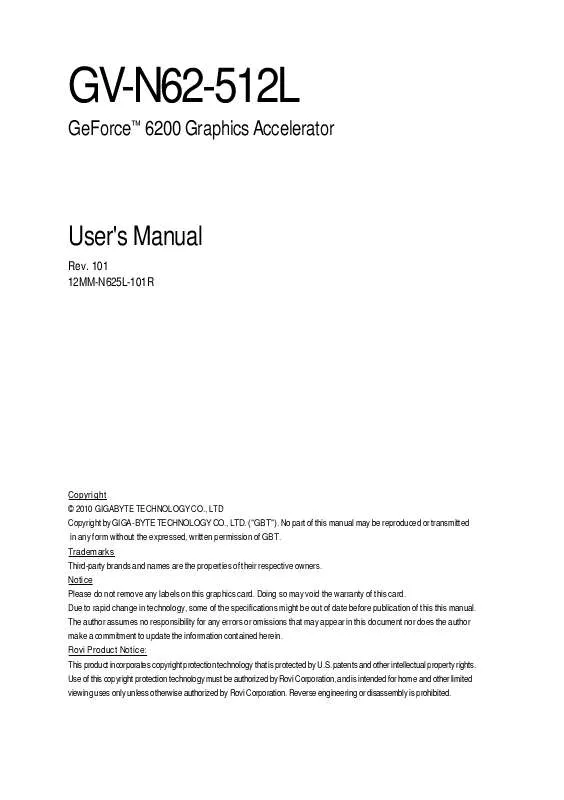User manual GIGABYTE GV-N62-512L
Lastmanuals offers a socially driven service of sharing, storing and searching manuals related to use of hardware and software : user guide, owner's manual, quick start guide, technical datasheets... DON'T FORGET : ALWAYS READ THE USER GUIDE BEFORE BUYING !!!
If this document matches the user guide, instructions manual or user manual, feature sets, schematics you are looking for, download it now. Lastmanuals provides you a fast and easy access to the user manual GIGABYTE GV-N62-512L. We hope that this GIGABYTE GV-N62-512L user guide will be useful to you.
Lastmanuals help download the user guide GIGABYTE GV-N62-512L.
Manual abstract: user guide GIGABYTE GV-N62-512L
Detailed instructions for use are in the User's Guide.
[. . . ] GV-N62-512L
GeForceTM 6200 Graphics Accelerator
User's Manual
Rev. 101 12MM-N625L-101R
Copyright © 2010 GIGABYTE TECHNOLOGY CO. , LTD Copyright by GIGA-BYTE TECHNOLOGY CO. , LTD. No part of this manual may be reproduced or transmitted in any form without the expressed, written permission of GBT. Trademarks Third-party brands and names are the properties of their respective owners. [. . . ] Step 1: Found new hardware wizard: Video controller (VGA Compatible)
Click the Next button to install the driver. (There is a driver CD disk that came with your graphics accelerator, please insert it now. )
Or click the Cancel button to install the driver from AUTORUN window.
Step 2: Found new hardware wizard: Searching and installing
The wizard will search for the driver and install it automatically.
Step 3: Found new hardware wizard: Finish
Click the "Finish" button to finish the installation.
GV-N62-512L Graphics Accelerator
- 12 -
B. Driver installation (Autorun Window) Insert the driver CD disk into your CD-ROM, and then you can see the AUTORUN window. If it does not show up, please run "D:\setup. exe".
Step 1. When autorun window show up, click Install Display Driver item.
Step 2. Click the "Next" button.
Windows installs the driver components.
Step 3. Click the "Finish" button and restart computer. Then the driver installation is completed.
- 13 -
Software Installation
3. 1. 4. Taskbar Icon
After installation of the display drivers, you will find a GIGABYTE icon in the system tray. Right-clicking this icon opens the GIGABYTE control panel, which shows a menu composed of shortcut of the graphics card's enhanced and other functions. You may select the Display Properties item, and then click Settings. Click the appropriate tab to change your display settings.
Right click the icon.
Click the VGA Information item into the "VGA Info" and "Color Adjust" tabs.
You can link to GIGABYTE website for updated information about the graphics accelerator, latest drivers, and other information.
GV-N62-512L Graphics Accelerator
- 14 -
VGA Information VGA Info lists the relevant information about your card.
Color Adjust Color Adjust allows you to make color adjustments, such as brightness, contrast and gamma values for each or all of RGB colors.
- 15 -
Software Installation
After installation of the display drivers, you will find a NVIDIA icon Click this icon to open the control panel.
in your system tray.
Right click the icon.
You can adjust the properties of the graphics accelertaor from here.
GV-N62-512L Graphics Accelerator
- 16 -
3. 1. 5. Display Properties pages
To access Display Properties pages, right-click the GIGABYTE icon in your system tray and select Display Properties or right-click on Desktop and then select Properties. The Display Properties dialog box shows the information of display adapter, color, the range of display area, and the refresh rate. Settings (Resolutions and Color depth for Windows) You may adjust the screen resolution and color quality settings in this dialog box.
You can move the slider to change the resolution.
You can click the item to change the color quality. Click the Advanced button for adapter and setting. To access more advanced options, click the Advanced button.
GeForce 6200 properties
After pressing the Advanced button in Settings, you'll see Plug and Play Monitor and NVIDIA GeForce 6200 Properties dialog box. · Application profiles: Select the application profile from the list of profiles. · Global Driver Settings: Select the Settings item and move the slider below to set the degree of antialiasing to used in Direct3D and OpenGL applications. · Antialiasing settings: allows to set the degree of the Global Driver Settings.
Color Correction properties
The Color Correction Properties is used to compensation for variations in luminance between a source image and its output on a display device. Adjust the color correction settings to provide more accurate color reproduction of images(such as photographs) on your display device. Also, many 3Daccelerated games may appear too dark to play. [. . . ] (@VGA will not download/update the BIOS if it detects the current BIOS on your card is the latest one. ) 3. Download the BIOS ZIP file for your card from GIGABYTE website and extract it to your hard disk (or floppy disk). Select the From Local File check box and then click Flash. Select the BIOS file from your hard disk (or floppy disk). [. . . ]
DISCLAIMER TO DOWNLOAD THE USER GUIDE GIGABYTE GV-N62-512L Lastmanuals offers a socially driven service of sharing, storing and searching manuals related to use of hardware and software : user guide, owner's manual, quick start guide, technical datasheets...manual GIGABYTE GV-N62-512L