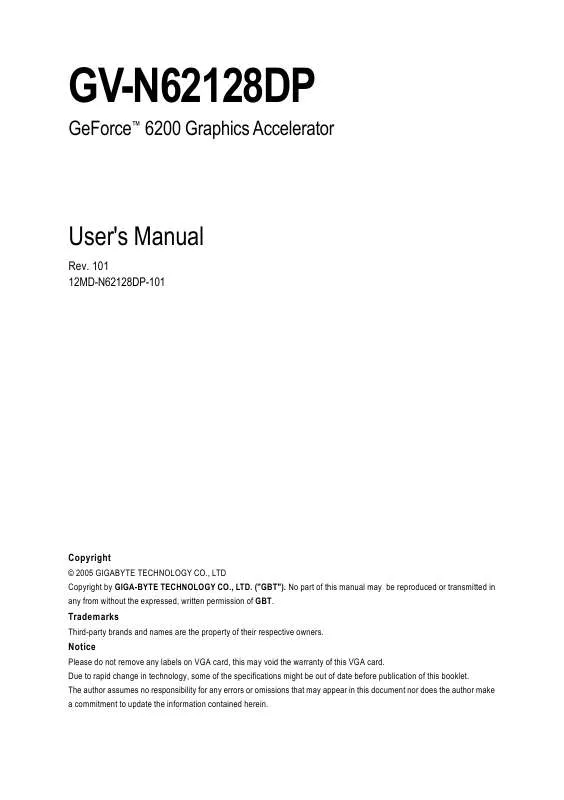User manual GIGABYTE GV-N62128DP
Lastmanuals offers a socially driven service of sharing, storing and searching manuals related to use of hardware and software : user guide, owner's manual, quick start guide, technical datasheets... DON'T FORGET : ALWAYS READ THE USER GUIDE BEFORE BUYING !!!
If this document matches the user guide, instructions manual or user manual, feature sets, schematics you are looking for, download it now. Lastmanuals provides you a fast and easy access to the user manual GIGABYTE GV-N62128DP. We hope that this GIGABYTE GV-N62128DP user guide will be useful to you.
Lastmanuals help download the user guide GIGABYTE GV-N62128DP.
Manual abstract: user guide GIGABYTE GV-N62128DP
Detailed instructions for use are in the User's Guide.
[. . . ] GV-N62128DP
GeForceTM 6200 Graphics Accelerator
User's Manual
Rev. 101 12MD-N62128DP-101
Copyright
© 2005 GIGABYTE TECHNOLOGY CO. , LTD Copyright by GIGA-BYTE TECHNOLOGY CO. , LTD. No part of this manual may be reproduced or transmitted in any from without the expressed, written permission of GBT.
Trademarks
Third-party brands and names are the property of their respective owners.
Notice
Please do not remove any labels on VGA card, this may void the warranty of this VGA card. Due to rapid change in technology, some of the specifications might be out of date before publication of this booklet. [. . . ] Click "Next" button.
-9-
Software Installation
English
Installing the components.
Step 4. Click "Finish" to restart computer.
Then the DirectX 9 installation is completed.
GV-N62128DP Graphics Accelerator
- 10 -
3. 1. 3. New hardware found After the graphics card is inserted into your computer at the first time, the windows will automatically detect a new hardware in the system and pop out a "New Hardware Found" message. The following is the step-by-step installation guide. Step 1: Found new hardware wizard: Video controller (VGA Compatible)
Click the Next button to install the driver. (There is a driver CD disk that came with your graphics accelerator, please insert it now. )
English
Or click the Cancel button to install the driver from AUTORUN window.
Step 2: Found new hardware wizard: Searching and installing
The wizard will search for the driver and install it automatically.
Step 3: Found new hardware wizard: Finish
Click the "Finish" button to finish the installation.
- 11 -
Software Installation
English
B. Driver installation (Autorun Window) Insert the driver CD disk into your CD-ROM, and then you can see the AUTORUN window. If it does not show up, please run "D:\setup. exe".
Step 1. When autorun window show up, click Install Display Driver item.
Click "Install Display Driver" item.
Step 2. Click the Next button.
Windows installings the components.
Step 3. Click the Finish button to restart computer. Then the driver installation is completed.
GV-N62128DP Graphics Accelerator
- 12 -
3. 1. 4. Utilities on Driver CD
Insert the driver CD disk into your CD-ROM, and then you can see the AUTORUN window. If it does not show up, please run "D:\setup. exe".
English
· Install GIGABYTE Utilities (V-Tuner 2):
Step 1. When autorun window show up, please click the Utilities item.
Click the Utilities item.
Then click the GIGABYTE Utility item.
Step 2. Click "Next" button.
Step 3. Click "Finish" button to restart computer. Then the V-Tuner2 installation is completed.
- 13 -
Software Installation
English
V-Tuner 2 V-Tuner 2 lets you monitor the working frequency of the graphic engine and video memory (Core Clock and Memory Clock).
Displays core clock status
Displays memory clock status
Opens Help page
Select choice of skin
GV-N62128DP Graphics Accelerator
- 14 -
3. 1. 5. Taskbar Icon
After installation of the display drivers, you will find a GIGABYTE icon in the system tray. Right-clicking this icon opens the GIGABYTE control panel, which shows a menu composed of shortcut of the graphics card's enhanced and other functions. You may select the Display Properties item, and then click Settings. Click the appropriate tab to change your display settings.
English
Right click the icon.
Click the VGA Information item into the "VGA Info" and "Color Adjust" tabs.
You can link to GIGABYTE website for updated information about the graphics accelerator, latest drivers, and other information.
- 15 -
Software Installation
English
VGA Information VGA Info lists the relevant information about your card.
Color Adjust Color Adjust allows you to make color adjustments, such as brightness, contrast and gamma values for each or all of RGB colors.
GV-N62128DP Graphics Accelerator
- 16 -
After installation of the display drivers, you will find a NVIDIA icon Click this icon to open the control panel.
in your system tray.
English
Right click the icon.
You can adjust the properties of the graphics accelertaor from here.
- 17 -
Software Installation
English
3. 1. 6. [. . . ] For more information, consult your computer's manual or manufacturer. (NOTE: Some manufacturers do not allow the built-in graphics to be disabled or to become the secondary display. ) Make sure you selected the appropriate display device and graphics card when you installed the graphics driver. Press the F8 key on your keyboard after system starts up. When the Windows Advanced Options Menu appears, select Safe Mode and press Enter. [. . . ]
DISCLAIMER TO DOWNLOAD THE USER GUIDE GIGABYTE GV-N62128DP Lastmanuals offers a socially driven service of sharing, storing and searching manuals related to use of hardware and software : user guide, owner's manual, quick start guide, technical datasheets...manual GIGABYTE GV-N62128DP