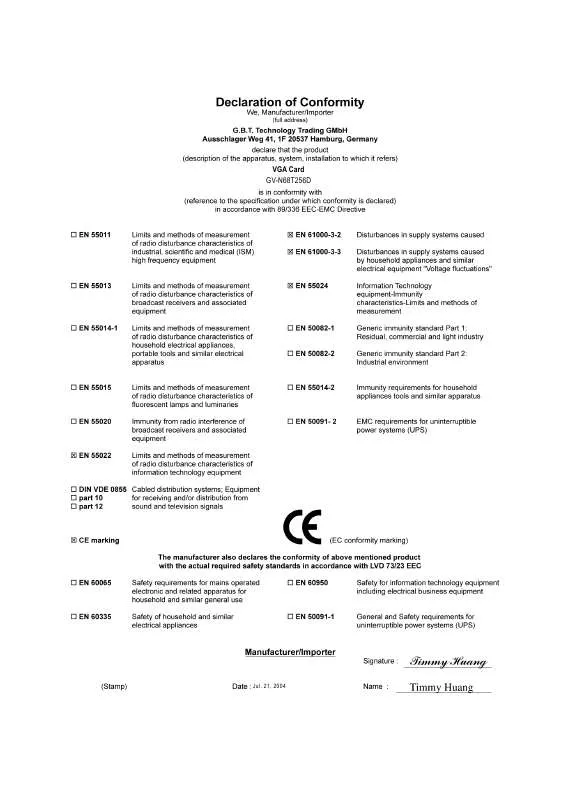User manual GIGABYTE GV-N68T256D
Lastmanuals offers a socially driven service of sharing, storing and searching manuals related to use of hardware and software : user guide, owner's manual, quick start guide, technical datasheets... DON'T FORGET : ALWAYS READ THE USER GUIDE BEFORE BUYING !!!
If this document matches the user guide, instructions manual or user manual, feature sets, schematics you are looking for, download it now. Lastmanuals provides you a fast and easy access to the user manual GIGABYTE GV-N68T256D. We hope that this GIGABYTE GV-N68T256D user guide will be useful to you.
Lastmanuals help download the user guide GIGABYTE GV-N68T256D.
Manual abstract: user guide GIGABYTE GV-N68T256D
Detailed instructions for use are in the User's Guide.
[. . . ] 21, 2004
VGA Card GV-N68T256D
Jul. 21, 2004
GV-N68T256D
User's Manual
Rev. 101 12MD-N68T256D-101
GeForceTM 6800 GT Graphics Accelerator
Copyright
© 2004 GIGABYTE TECHNOLOGY CO. , LTD Copyright by GIGA-BYTE TECHNOLOGY CO. , LTD. No part of this manual may be reproduced or transmitted in any from without the expressed, written permission of GBT.
Trademarks
Third-party brands and names are the property of their respective owners.
Notice
Please do not remove any labels on VGA card, this may void the warranty of this VGA card. [. . . ] Click "Next" button.
-9-
Software Installation
English
Installing the components.
Step 4. Click "Finish" to restart computer.
Then the DirectX 9 installation is completed.
GV-N68T256D Graphics Accelerator
- 10 -
3. 1. 3. New hardware found After the graphics card is inserted into your computer at the first time, the windows will automatically detect a new hardware in the system and pop out a "New Hardware Found" message. The following is the step-by-step installation guide. Step 1: Found new hardware wizard: Video controller (VGA Compatible)
Click "Next" button to install the driver. (There is a driver CD disk that came with your graphics accelerator, please insert it now. )
English
Or click the "Cancel" button to install the driver from AUTORUN window.
Step 2: Found new hardware wizard: Searching and installing
The wizard will search for the driver and install it automatically.
Step 3: Found new hardware wizard: Finish
Click the "Finish" button to finish the installation.
- 11 -
Software Installation
English
B. Driver installation (Autorun Window) Insert the driver CD disk into your CD-ROM, and then you can see the AUTORUN window. If it does not show up, please run "D:\setup. exe".
Step 1. When autorun window show up, click Install Display Driver item.
Click "Install Display Driver" item.
Step 2. Click "Next" button.
Windows installings the components.
Step 3. Click "Finish" button to restart computer. Then the driver installation is completed.
GV-N68T256D Graphics Accelerator
- 12 -
3. 1. 4. Utilities on Driver CD
Insert the driver CD disk into your CD-ROM, and then you can see the AUTORUN window. If it does not show up, please run "D:\setup. exe".
English
· Install Gigabyte Utilities (V-Tuner 2):
Step 1. When autorun window show up, please click Utilities item.
Click "Utilities" item.
Then click "GIGABYTE Utility" item.
Step 2. Click "Next" button.
Step 3. Click "Finish" button to restart computer. Then the utilities installation is completed.
- 13 Software Installation
English
V-Tuner 2 (Overclock Utility) V-Tuner 2 lets you adjust the working frequency of the graphic engine and video memory (Core Clock and Memory Clock).
Displays core clock status
Displays memory clock status
Core speed adjustment
Core speed adjust
Enables auto adjustment of core/ memory clock settings set by user when running 3D applications.
Opens Help page
Select choice of skin
GV-N68T256D Graphics Accelerator
- 14 -
3. 1. 5. Taskbar Icon
After installation of the display drivers, you will find a GBT icon on the taskbar's status area. Right-clicking this icon opens the GBT control panel, showing a menu composed of shortcut of the graphics card's enhanced and other functions. You may click the "Display Properties" item, and then click Settings. Click "Advanced" after clickng Settings. [. . . ] In Windows® 98 SE and Windows® Me, press and hold the CTRL key until the Microsoft® Windows® Startup Menu appears on the screen. Then select the number for Safe Mode, and press Enter. (You can also use F8 to bring up the Microsoft Windows® Startup Menu. ) In Safe Mode, bring up the Device Manager and check for duplicate display adapter and monitor entries if you are only using one graphics card. For more assistance, use the Troubleshooting Guide located in the Windows® Help or contact your computer manufacturer. [. . . ]
DISCLAIMER TO DOWNLOAD THE USER GUIDE GIGABYTE GV-N68T256D Lastmanuals offers a socially driven service of sharing, storing and searching manuals related to use of hardware and software : user guide, owner's manual, quick start guide, technical datasheets...manual GIGABYTE GV-N68T256D