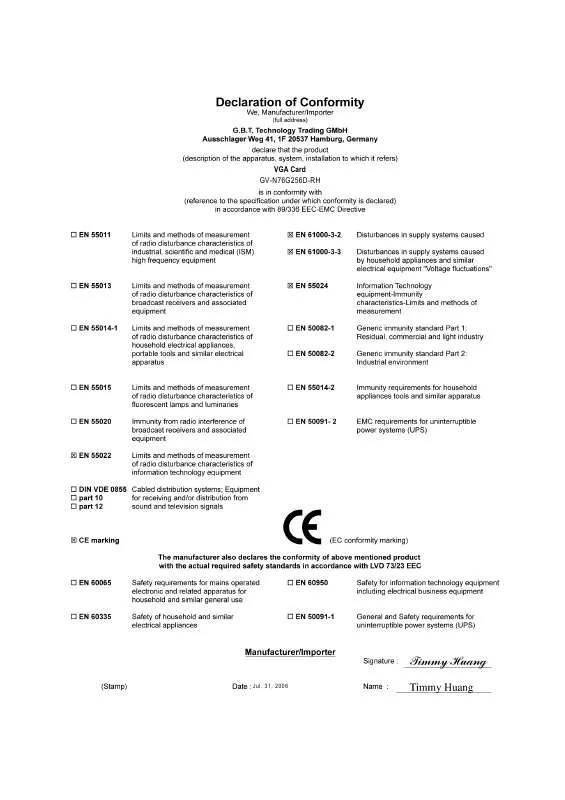User manual GIGABYTE GV-N76G256D-RH
Lastmanuals offers a socially driven service of sharing, storing and searching manuals related to use of hardware and software : user guide, owner's manual, quick start guide, technical datasheets... DON'T FORGET : ALWAYS READ THE USER GUIDE BEFORE BUYING !!!
If this document matches the user guide, instructions manual or user manual, feature sets, schematics you are looking for, download it now. Lastmanuals provides you a fast and easy access to the user manual GIGABYTE GV-N76G256D-RH. We hope that this GIGABYTE GV-N76G256D-RH user guide will be useful to you.
Lastmanuals help download the user guide GIGABYTE GV-N76G256D-RH.
Manual abstract: user guide GIGABYTE GV-N76G256D-RH
Detailed instructions for use are in the User's Guide.
[. . . ] 31, 2006
VGA Card GV-N76G256D-RH
Jul. 31, 2006
GV-N76G256D-RH
GeForce TM 7600 GS Graphics Accelerator
User's Manual
Rev. 101 12MD-N76G2DR-101R
* The WEEE marking on the product indicates this product must not be disposed of with user's other household waste and must be handed over to a designated collection point for the recycling of waste electrical and electronic equipment!!* The WEEE marking applies only in European Union's member states.
Copyright
© 2006 GIGABYTE TECHNOLOGY CO. , LTD Copyright by GIGA-BYTE TECHNOLOGY CO. , LTD. [. . . ] Utilities on Driver CD
Insert the driver CD disk into your CD-ROM, and then you can see the AUTORUN window. If it does not show up, please run "D:\setup. exe".
English
· Install GIGABYTE utilities:
Step 1. When autorun window show up, please click the Utilities item.
Then click the GIGABYTE Utility item.
Step 2. Click the Finish button to restart computer. Click this icon to open the control panel.
on the taskbar's status
English
Right click the icon.
You can adjust the properties of the graphics accelerator from here.
- 17 -
Software Installation
English
3. 1. 6. Display Properties pages
To access Display Properties pages, right-click the GIGABYTE icon on the taskbar and select Display Properties or right-click on Desktop and then select Properties. The Display Properties dialog box shows the information of display adapter, color, the range of display area, and the refresh rate. Settings (Resolutions and Color depth for Windows) You may adjust the screen resolution and color quality settings in this dialog box.
You can move the slider to change the resolution. You can click the item to change the color quality. Click the Advanced button for adapter and setting.
To access more advanced options, click the Advanced button.
GV-N76G256D-RH Graphics Accelerator
- 18 -
GeForce 7600 GS tab
After pressing the Advanced button in Settings, you'll see the Plug and Play Monitor and NVIDIA GeForce 7600 GS Properties dialog box. (You can also click the NVIDIA icon on the taskbar and select Nvidia Display to access the GeForce 7600 GS properties page. ) When you access the GeForce 7600 GS tab page for the first time, you'll see two items in the left submenu: Launch Page All of the NVIDIA control panels have been consolidated into a single application, the NVIDIA Control Panel. Click the Start the NVIDIA Control Panel button to open the NVIDIA Control Panel. In the NVIDIA Control Panel, select a category to alter specific NVIDIA display settings.
English
Control Panel User Interface You can choose one of the two user interfaces below: · Classic NVIDIA Control Panel When you select this item and click Apply, a submenu that provides the NVIDIA display properties settings will appear on the left side. · New NVIDIA Control Panel This is the default user interface, which provides control of the NVIDIA graphics driver settings and other NVIDIA utilities you might have installed on your system.
- 19 Software Installation
English
The following section introduces display properties settings using the classic NVIDIA control panel interface as the example. GeForce 7600 GS properties
This page shows the Adapter, System and Driver version information.
You can select other properties from the pop-out menu.
nView Display Settings properties
nView allows you to connect separate displays to single graphics card. · nView Display mode: select your preferred nView display modes here. Options: Single display/ Clone/ Horizontal Sapn/ Vertical Span/ Dual View · Primary/Secondary display: select a single display or display pair. The selected display combination will appear in the graphical representation below. · Make this the primary display: Specifies that the display corresponding to the icon you selected above is the primary display. · Click Apply to apply settings or click OK to save settings. If TV is chosen as the display, you will need to select the proper TV format. To do this, click Device Settings followed by Select TV format. [. . . ] Extract the downloaded Zip file to your hard disk(s) or floppy disk. (For Windows 2000/XP, you need a startup disk to restart the computer in MS-DOS mode. ) 3. To back up the current BIOS, at the A:\> prompt, type[BIOS flash utility name] -s [BIOS file name] (example: gvf18 -s N76G8DR. F1) and press Enter. To flash BIOS, at the A:\> prompt, type [BIOS flash utility name] -p [BIOS file name] (example: gvf18 -p N76G8DR. F2) and press Enter. [. . . ]
DISCLAIMER TO DOWNLOAD THE USER GUIDE GIGABYTE GV-N76G256D-RH Lastmanuals offers a socially driven service of sharing, storing and searching manuals related to use of hardware and software : user guide, owner's manual, quick start guide, technical datasheets...manual GIGABYTE GV-N76G256D-RH