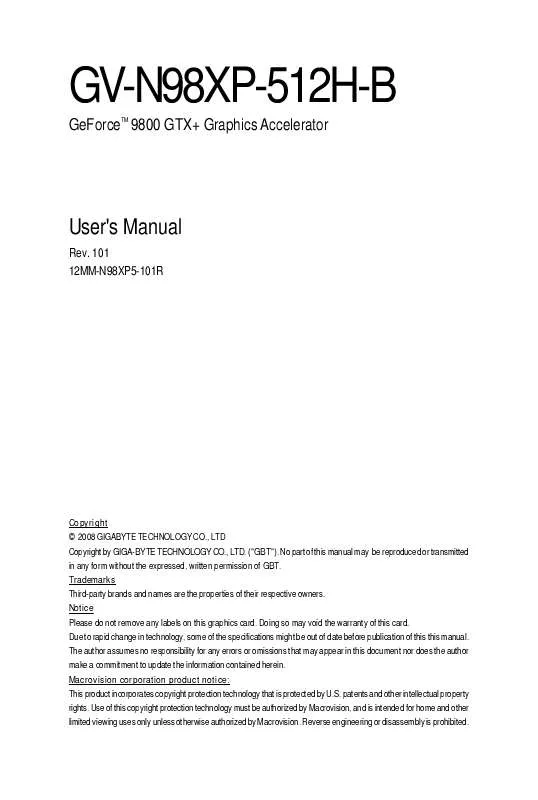User manual GIGABYTE GV-N98XP-512H-B
Lastmanuals offers a socially driven service of sharing, storing and searching manuals related to use of hardware and software : user guide, owner's manual, quick start guide, technical datasheets... DON'T FORGET : ALWAYS READ THE USER GUIDE BEFORE BUYING !!!
If this document matches the user guide, instructions manual or user manual, feature sets, schematics you are looking for, download it now. Lastmanuals provides you a fast and easy access to the user manual GIGABYTE GV-N98XP-512H-B. We hope that this GIGABYTE GV-N98XP-512H-B user guide will be useful to you.
Lastmanuals help download the user guide GIGABYTE GV-N98XP-512H-B.
Manual abstract: user guide GIGABYTE GV-N98XP-512H-B
Detailed instructions for use are in the User's Guide.
[. . . ] GV-N98XP-512H-B
GeForce 9800 GTX+ Graphics Accelerator
TM
User's Manual
Rev. 101 12MM-N98XP5-101R
Copyright © 2008 GIGABYTE TECHNOLOGY CO. , LTD Copyright by GIGA-BYTE TECHNOLOGY CO. , LTD. No part of this manual may be reproduced or transmitted in any form without the expressed, written permission of GBT. Trademarks Third-party brands and names are the properties of their respective owners. [. . . ] Please refer to next chapter for detailed instructions.
GV-N98XP-512H-B Graphics Accelerator
- 10 -
GIGABYTE Video Adapter
AV Out S-Video Out Connect to the TV-Out port on the graphics card. HDTV Component (Y+Pr+Pb)
(1) Connecting HDTV Connect your HDTV cables to the video adapter according to the corresponding color. (Y= Green, Pr= Red, Pb= Blue)
(2) Connecting S-Video If your TV has a S-Video connection, connect the S-Video cable from your TV to the S-Video Out port on the adapter.
(3) Connecting AV Output If your TV has a Composite video connection, you can connect the RCA cable from your TV to the AV Out port on the adapter.
- 11 -
Hardware Installation
How NVIDIA® SLITM (Scalable Link Interface) technology works:
In an SLI configuration, two SLI-ready graphics cards of the same model and the same manufacturers are connected together via SLI bridge connector in a system that provides two x16 PCI Express slots to scale graphics performance. The picture below shows that two graphics cards are linked in parallel in an SLI configuration.
Two SLI-ready graphics cards of the same type. (Example: GV-NX88X768H-RH) SLI bridge connector (provided by motherboard manufacturer)
GV-N98XP-512H-B Graphics Accelerator
- 12 -
3. Driver Installation (Autorun Window)
Insert the driver CD-ROM into your CD-ROM drive. If it does not show up, please run "D:\setup. exe". When the autorun window shows up, click the Install Display Driver item.
Step 2. Click the Next button.
The system is installing the components.
Step 3. Click the Finish button to restart the computer. Then the driver installation is completed.
GV-N98XP-512H-B Graphics Accelerator
- 16 -
3. 1. 4. Taskbar Icon
After installing the graphics card driver, you will find an NVIDIA icon icon to open the control panel. Click this
Right click the NVIDIA icon to enter the NVIDIA Control Center.
You can adjust the properties of the graphics card here.
- 17 -
Software Installation
3. 1. 5. Display Properties Pages
To access Display Properties pages, right-click on desktop and then select Properties. The Display Properties dialog box shows the information of display adapter, color, the range of display area, and the refresh rate.
Settings (Resolutions and Color Quality for Windows)
You may adjust the screen resolution and color quality settings in this dialog box.
You can move the slider to change the resolution.
You can click the item to change the color quality.
Click the Advanced button for advanced settings
NVIDIA Control Panel
After pressing the Advanced button in Settings, you'll see the Plug and Play Monitor and NVIDIA GF 9800 GTX+ Properties dialog box. (You can also click the NVIDIA icon in your system tray and select NVIDIA Control Panel. ) Access the GeForce 9800 GTX+ tab page to launch the NVIDIA Control Panel. All of the NVIDIA control panels have been consolidated into a single application, the NVIDIA Control Panel. Click the Start the NVIDIA Control Panel button to open the NVIDIA Control Panel.
GV-N98XP-512H-B Graphics Accelerator
- 18 -
Select the view of the NVIDIA Control Panel that is most appropriate for you. Standard Settings Advanced Settings The following pages provide details on configuring advanced settings.
In the NVIDIA Control Panel, select a category to alter specific NVIDIA display settings. The categories are: 3D Settings Display Video & Television
In the NVIDIA Control Panel, change a view if you want. The supported modes are: Standard Advanced Custom
3D Settings
Tasks in the 3D Settings pages allow you to do the following: · Change the image and rendering settings of your 3D applications and games that utilize Direct3D and OpenGL technology. · Override the shipped clocked frequencies of your GPU and GPU memory to increase your GPU performance. [. . . ] (Please refer to the monitor's manual. )
GV-N98XP-512H-B Graphics Accelerator
- 34 -
5. How to Reflash the BIOS in MS-DOS Mode
1. Extract the downloaded Zip file to your hard disk(s) or floppy disk. (You may need a startup disk to restart the computer in MS-DOS mode. ) 3. [. . . ]
DISCLAIMER TO DOWNLOAD THE USER GUIDE GIGABYTE GV-N98XP-512H-B Lastmanuals offers a socially driven service of sharing, storing and searching manuals related to use of hardware and software : user guide, owner's manual, quick start guide, technical datasheets...manual GIGABYTE GV-N98XP-512H-B