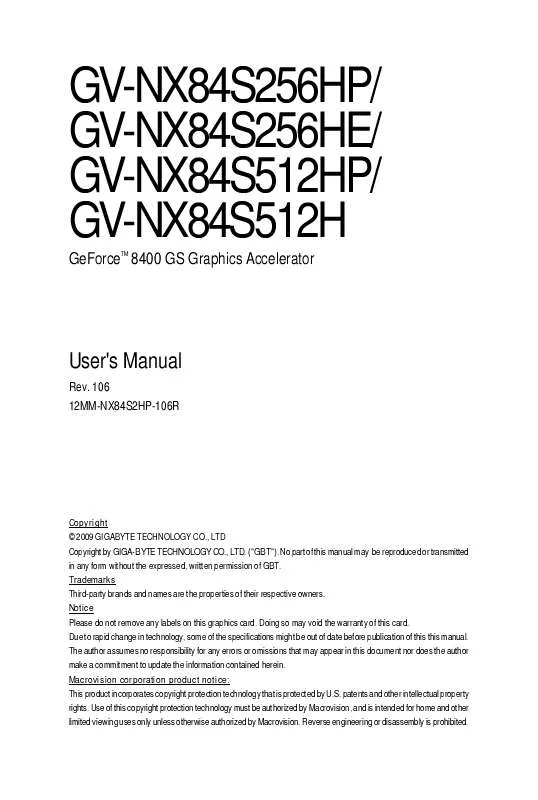User manual GIGABYTE GV-NX84S512HP
Lastmanuals offers a socially driven service of sharing, storing and searching manuals related to use of hardware and software : user guide, owner's manual, quick start guide, technical datasheets... DON'T FORGET : ALWAYS READ THE USER GUIDE BEFORE BUYING !!!
If this document matches the user guide, instructions manual or user manual, feature sets, schematics you are looking for, download it now. Lastmanuals provides you a fast and easy access to the user manual GIGABYTE GV-NX84S512HP. We hope that this GIGABYTE GV-NX84S512HP user guide will be useful to you.
Lastmanuals help download the user guide GIGABYTE GV-NX84S512HP.
Manual abstract: user guide GIGABYTE GV-NX84S512HP
Detailed instructions for use are in the User's Guide.
[. . . ] GV-NX84S256HP/ GV-NX84S256HE/ GV-NX84S512HP/ GV-NX84S512H
GeForce 8400 GS Graphics Accelerator
TM
User's Manual
Rev. 106 12MM-NX84S2HP-106R
Copyright © 2009 GIGABYTE TECHNOLOGY CO. , LTD Copyright by GIGA-BYTE TECHNOLOGY CO. , LTD. No part of this manual may be reproduced or transmitted in any form without the expressed, written permission of GBT. Trademarks Third-party brands and names are the properties of their respective owners. [. . . ] Click the Next button.
The system is installing the components.
Step 4. Then the DirectX 9 installation is completed.
- 15 -
Software Installation
3. 1. 3. If the utility should hang, restart your system and then enter "Auto-Optimized" mode The V-Tuner3 clock configuration utility will lock the GPU and memory clock you choose, whether you restart your system or not. To rechange clock, uncheck the "Fixed Clock" mode and then adjust If your card have Hardware Monitor function, you will see the extend window. The window will display the GPU temperature and show the thermal curve. Besides, you can move the slider to adjust the frequency-time temperature of GPU, and you will see the change of thermal curve from now on. Opens Help page
- 19 -
Software Installation
3. 1. 5. Taskbar Icons
After installation of the display drivers, you will find a GIGABYTE icon on the taskbar's status area.
Right-clicking this icon opens the GIGABYTE control panel, showing a menu composed of shortcut of the graphics card's enhanced and other functions. You may click the Display Properties item, and then click Settings. Click the appropriate tab to change your display settings.
Right click the icon.
Click the Color Correction and VGA Information items to open the "Color Adjust" and "VGA Info" tabs. You can link to GIGABYTE website for updated information about the graphics accelerator, latest drivers, and other information.
GV-NX84S Series Graphics Accelerator
- 20 -
Color Adjust
Color Adjust allows you to make color adjustments, such as brightness, contrast and gamma values for each or all of RGB colors.
VGA Info
VGA Info lists the relevant information about your card.
- 21 -
Software Installation
After installing the graphics card driver, you will find an NVIDIA icon icon to open the control panel.
in your system tray. Click this
Right click the icon.
You can adjust the properties of the graphics card here.
GV-NX84S Series Graphics Accelerator
- 22 -
3. 1. 6. Display Properties Pages
To access Display Properties pages, right-click on desktop and then select Properties. The Display Properties dialog box shows the information of display adapter, color, the range of display area, and the refresh rate.
Settings (Resolutions and Color Quality for Windows)
You may adjust the screen resolution and color quality settings in this dialog box.
You can move the slider to change the resolution. You can click the item to change the color quality. Click the Advanced button for advanced settings.
NVIDIA Control Panel
After pressing the Advanced button in Settings, you'll see the Plug and Play Monitor and NVIDIA GeForce 8400 GS Properties dialog box. (You can also click the NVIDIA icon on the taskbar and select NVIDIA Control Panel. ) Access the GeForce 8400 GS tab page to launch the NVIDIA Control Panel. All of the NVIDIA control panels have been consolidated into a single application, the NVIDIA Control Panel. Click the Start the NVIDIA Control Panel button to open the NVIDIA Control Panel.
- 23 -
Software Installation
Select the view of the NVIDIA Control Panel that is most appropriate for you. Standard Settings Advanced Settings The following pages provide details on configuring advanced settings.
In the NVIDIA Control Panel, select a category to alter specific NVIDIA display settings. The categories are: 3D Settings Display Video & Television
In the NVIDIA Control Panel, change a view if you want. The supported modes are: Standard Advanced Custom
3D Settings
Tasks in the 3D Settings pages allow you to do the following: · Change the image and rendering settings of your 3D applications and games that utilize Direct3D and OpenGL technology. [. . . ] How to Reflash the BIOS in MS-DOS Mode
1. Extract the downloaded Zip file to your hard disk(s) or floppy disk. (For Windows 2000/XP, you need a startup disk to restart the computer in MS-DOS mode. ) 3. To back up the current BIOS, at the A:\> prompt, type[BIOS flash utility name] - s [ B I O S f i l e n a m e ] (example: gvf19 -s x84s2hp. f1) and press Enter. [. . . ]
DISCLAIMER TO DOWNLOAD THE USER GUIDE GIGABYTE GV-NX84S512HP Lastmanuals offers a socially driven service of sharing, storing and searching manuals related to use of hardware and software : user guide, owner's manual, quick start guide, technical datasheets...manual GIGABYTE GV-NX84S512HP