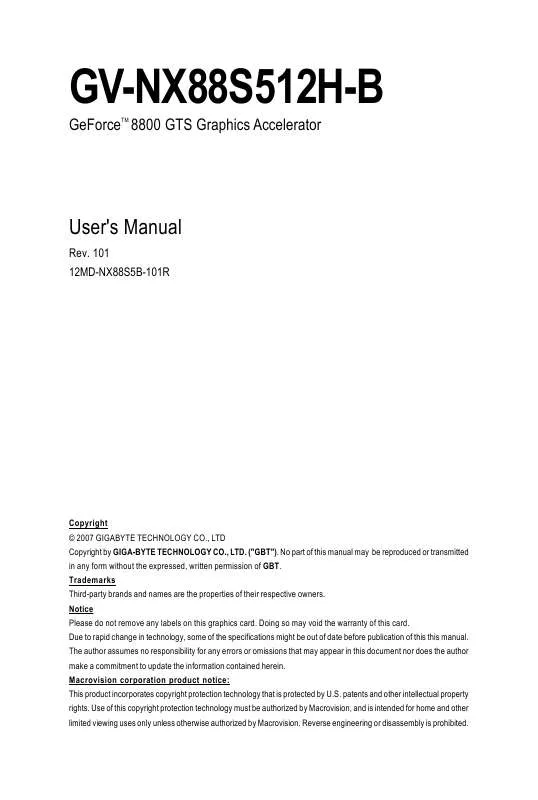User manual GIGABYTE GV-NX88S512H-B
Lastmanuals offers a socially driven service of sharing, storing and searching manuals related to use of hardware and software : user guide, owner's manual, quick start guide, technical datasheets... DON'T FORGET : ALWAYS READ THE USER GUIDE BEFORE BUYING !!!
If this document matches the user guide, instructions manual or user manual, feature sets, schematics you are looking for, download it now. Lastmanuals provides you a fast and easy access to the user manual GIGABYTE GV-NX88S512H-B. We hope that this GIGABYTE GV-NX88S512H-B user guide will be useful to you.
Lastmanuals help download the user guide GIGABYTE GV-NX88S512H-B.
Manual abstract: user guide GIGABYTE GV-NX88S512H-B
Detailed instructions for use are in the User's Guide.
[. . . ] GV-NX88S512H-B
GeForce 8800 GTS Graphics Accelerator
TM
User's Manual
Rev. 101 12MD-NX88S5B-101R
Copyright © 2007 GIGABYTE TECHNOLOGY CO. , LTD Copyright by GIGA-BYTE TECHNOLOGY CO. , LTD. No part of this manual may be reproduced or transmitted in any form without the expressed, written permission of GBT. Trademarks Third-party brands and names are the properties of their respective owners. [. . . ] Users who run Windows XP with Service Pack 2 or above do not need to install DirectX separately. When the autorun window shows up, click the Install DirectX 9 item.
Step 2. Choose I accept the agreement and click the Next button.
Step 3. Click the Next button.
The system is installing the components.
Step 4. Then the DirectX 9 installation is completed.
GV-NX88S512H-B Graphics Accelerator
- 12 -
3. 1. 3. New Hardware Found
When the graphics card is inserted into your computer for the first time, the operating system will detect the graphics card automatically and display a New Hardware Found message. The following are stepby-step installation instructions.
Step 1: Found New Hardware Wizard: Video Controller (VGA Compatible)
Click the Next button to install the driver. (Insert the driver CD-ROM that came with your graphics card. )
Or click the Cancel button to install the driver from the autorun window.
Step 2: Found New Hardware Wizard: Searching and Installing
The wizard will search for the driver and install it automatically.
Step 3: Found New Hardware Wizard: Finish
Click the Finish button to finish the installation.
- 13 -
Software Installation
B. Driver Installation (Autorun Window)
Insert the driver CD-ROM into your CD-ROM drive. If it does not show up, please run "D:\setup. exe". When the autorun window shows up, click the Install Display Driver item.
Step 2. Click the Next button.
The system is installing the components.
Step 3. Click the Finish button to restart the computer. · Override the shipped clocked frequencies of your GPU and GPU memory to increase your GPU performance. · Assign specific 3D settings to a game so that these settings automatically load when a game is launched.
- 17 -
Software Installation
Adjust Image Settings with Preview
If you are unfamiliar with 3D technology or not an advanced graphics user, use the Adjust Image Settings with Preview page to preview any changes you make for improved image quality and rendering.
Manage 3D Settings (Note)
The Manage 3D Settings page enables you to establish default 3D settings to use for all your Direct3D or OpenGL applications and to establish a unique set of 3D settings for a particular game or application.
Monitor Temperature Levels
To monitor the current temperature of your NVIDIA GPU using NVIDIA nTune utility, please visit NVIDIA's official web site for more information about nTune.
(Note)
This item is present only in Advanced view mode. - 18 -
GV-NX88S512H-B Graphics Accelerator
Display
A variety of display features enable you to further manipulate and configure your display settings to optimize the use of your displays. Tasks in the Display pages allow you to do the following: · Run display optimization wizard · Move CRT screen position · Change resolution · Adjust desktop color settings · Rotate display · Manage custom resolutions (Note 1) · Run multiple display wizard (Note 2) · Set up multiple displays
Run Display Optimization Wizard
This wizard helps you adjust your displays for optimal viewing and repersentation of colors.
(Note 1) This item is present only in Advanced view mode. (Note 2) This item will show up when you connect two monitors. - 19 Software Installation
Move CRT Screen Position
You can use your mouse (by clicking on the arrow keys on this page) or the arrow keys on your keyboard to adjust the position of your desktop to better fit your display. This is a useful alternative to using the controls (buttons) on your actual physical display.
Change Resolution
Using the Change Resolution controls, you can change the color setting, reduce screen flickering, or adjust the amount of information appearing on your display.
Adjust Desktop Color Settings
Use this page to set the contrast, sharpness, and color depth (Digital Vibrance) of the images on your desktop. These changes will not affect any video playback. To change video color settings, go to Adjust Video Color Settings under the Video and TV section from the Start page.
GV-NX88S512H-B Graphics Accelerator
- 20 -
Rotate Display
The NVIDIA Rotate features enable you to change the orientation of your desktop to portrait, landscape, and inverted modes. [. . . ] (Please refer to the monitor's manual. )
- 33 -
Troubleshooting Tips
5. How to Reflash the BIOS in MS-DOS Mode
1. Extract the downloaded Zip file to your hard disk(s) or floppy disk. (For Windows 2000/XP, you need a startup disk to restart the computer in MS-DOS mode. ) 3. [. . . ]
DISCLAIMER TO DOWNLOAD THE USER GUIDE GIGABYTE GV-NX88S512H-B Lastmanuals offers a socially driven service of sharing, storing and searching manuals related to use of hardware and software : user guide, owner's manual, quick start guide, technical datasheets...manual GIGABYTE GV-NX88S512H-B