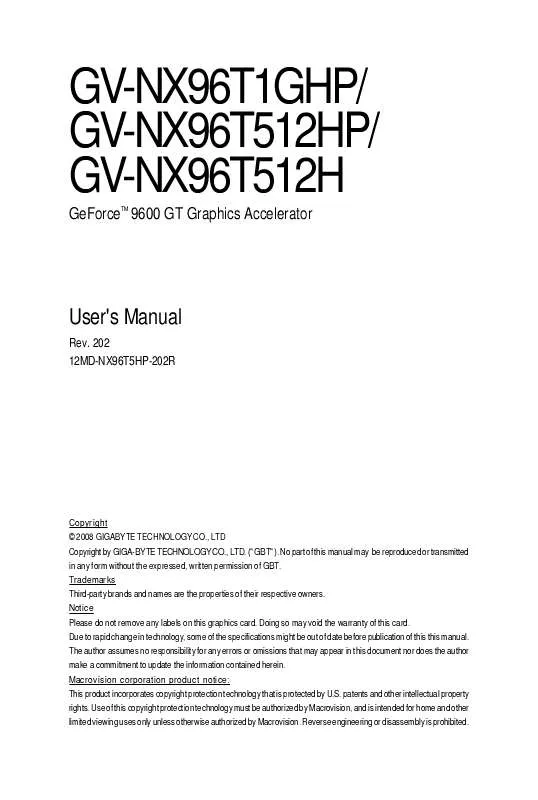User manual GIGABYTE GV-NX96T512HP
Lastmanuals offers a socially driven service of sharing, storing and searching manuals related to use of hardware and software : user guide, owner's manual, quick start guide, technical datasheets... DON'T FORGET : ALWAYS READ THE USER GUIDE BEFORE BUYING !!!
If this document matches the user guide, instructions manual or user manual, feature sets, schematics you are looking for, download it now. Lastmanuals provides you a fast and easy access to the user manual GIGABYTE GV-NX96T512HP. We hope that this GIGABYTE GV-NX96T512HP user guide will be useful to you.
Lastmanuals help download the user guide GIGABYTE GV-NX96T512HP.
Manual abstract: user guide GIGABYTE GV-NX96T512HP
Detailed instructions for use are in the User's Guide.
[. . . ] GV-NX96T1GHP/ GV-NX96T512HP/ GV-NX96T512H
GeForce 9600 GT Graphics Accelerator
TM
User's Manual
Rev. 202 12MD-NX96T5HP-202R
Copyright © 2008 GIGABYTE TECHNOLOGY CO. , LTD Copyright by GIGA-BYTE TECHNOLOGY CO. , LTD. No part of this manual may be reproduced or transmitted in any form without the expressed, written permission of GBT. Trademarks Third-party brands and names are the properties of their respective owners. [. . . ] When you insert the driver CD into your CD-ROM drive, you can see the autorun window (if it does not show up, run "D:\setup. exe"). Then you can follow the instructions to setup your graphics card driver. (Please follow the subsection "3. 1. 3 Driver Installation" to install the driver for your graphics card. )
3. 1. Windows® XP Driver and Utilities Installation
3. 1. 1. Operating System Requirements
Notice the following guidelines before installing the drivers: 1. First make sure your system has installed DirectX 9. 0c or later version. Make sure your system has installed the appropriate motherboard drivers (for the motherboard drivers, please contact the motherboard manufacturer. )
- 13 -
Software Installation
3. 1. 2. DirectX Installation
Install Microsoft DirectX to enable 3D hardware acceleration support for Windows 2000 or Windows XP to achieve better 3D performance. For software MPEG support in Windows 2000 or Windows XP, you must install DirectX first. Choose the language for the installation and click the OK button.
Step 1. When autorun window shows up, click the GIGABYTE Gamer HUD item.
Step 3. Click the Install button.
The system is installing the components.
Step 5. Then the installation of the GIGABYTE Gamer HUD is completed.
- 17 -
Software Installation
GIGABYTE Gamer HUD
The GIGABYTE Gamer HUD allows you to adjust the voltage of your graphics card and the working frequency of the GPU, Shader, and video memory.
Displays the current operating voltage
Voltage adjustment (Note)
Help page
Displays the current operating frequency Automatically optimizes the voltage/frequency
Hardware Monitor
Enables manual adjustment of the voltage/frequency
Clock adjustment(Note)
Button Default(Note) Apply (Note) Enable Disable Hardware Monitor ?
Function Allows you to load the default settings Allows you to save the values you adjust Lets the utility optimize the voltage and GPU/Shader/memory frequency settings Allows you to manually configure the voltage and GPU/Shader/Memory frequency settings Displays the GPU usage and temperature, the GPU usage/thermal curve, and your graphics card information Opens Help page
Incorrectly doing overclock/overvoltage may result in damage to your system and reduce the useful life of the system components.
(Note)
This item is configurable only if 2D/3D Auto-Optimized is set to Disabled. - 18 -
GV-NX96T Series Graphics Accelerator
3. 1. 5. Taskbar Icon
After installing the graphics card driver, you will find an NVIDIA icon icon to open the control panel. Click this
Right click the NVIDIA icon to enter the NVIDIA Control Center.
You can adjust the properties of the graphics card here.
- 19 -
Software Installation
3. 1. 6. Display Properties Pages
To access Display Properties pages, right-click on desktop and then select Properties. The Display Properties dialog box shows the information of display adapter, color, the range of display area, and the refresh rate.
Settings (Resolutions and Color Quality for Windows)
You may adjust the screen resolution and color quality settings in this dialog box.
You can move the slider to change the resolution. You can click the item to change the color quality. Click the Advanced button for advanced settings
NVIDIA Control Panel
After pressing the Advanced button in Settings, you'll see the Plug and Play Monitor and NVIDIA GeForce 9600 GT Properties dialog box. (You can also click the NVIDIA icon in your system tray and select NVIDIA Control Panel. ) Access the GeForce 9600 GT tab page to launch the NVIDIA Control Panel. All of the NVIDIA control panels have been consolidated into a single application, the NVIDIA Control Panel. [. . . ] If necessary, adjust your monitor's setting using monitor's adjust panel to make the screen look focused, crisp, and sharp. (Please refer to the monitor's manual. )
GV-NX96T Series Graphics Accelerator
- 36 -
5. How to Reflash the BIOS in MS-DOS Mode
Extract the downloaded Zip file to your hard disk(s) or floppy disk. You may need a startup disk to restart the computer in MS-DOS mode. [. . . ]
DISCLAIMER TO DOWNLOAD THE USER GUIDE GIGABYTE GV-NX96T512HP Lastmanuals offers a socially driven service of sharing, storing and searching manuals related to use of hardware and software : user guide, owner's manual, quick start guide, technical datasheets...manual GIGABYTE GV-NX96T512HP