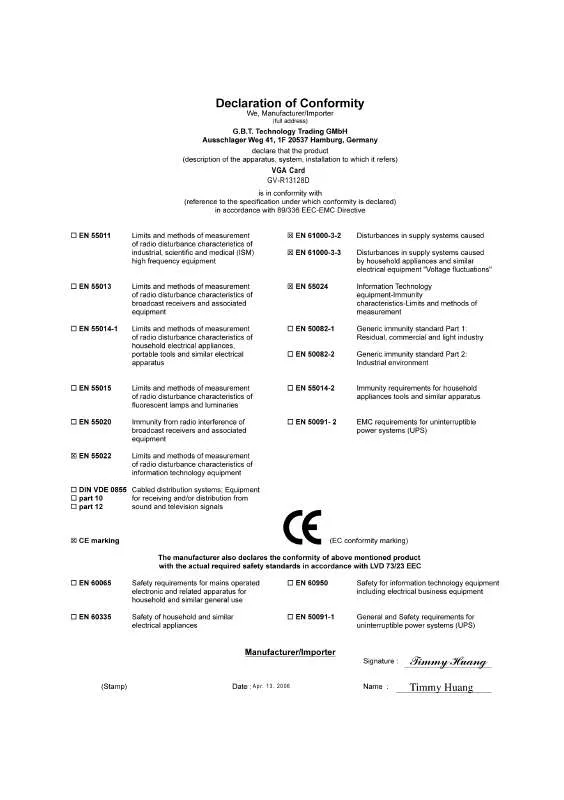User manual GIGABYTE GV-R13128D
Lastmanuals offers a socially driven service of sharing, storing and searching manuals related to use of hardware and software : user guide, owner's manual, quick start guide, technical datasheets... DON'T FORGET : ALWAYS READ THE USER GUIDE BEFORE BUYING !!!
If this document matches the user guide, instructions manual or user manual, feature sets, schematics you are looking for, download it now. Lastmanuals provides you a fast and easy access to the user manual GIGABYTE GV-R13128D. We hope that this GIGABYTE GV-R13128D user guide will be useful to you.
Lastmanuals help download the user guide GIGABYTE GV-R13128D.
Manual abstract: user guide GIGABYTE GV-R13128D
Detailed instructions for use are in the User's Guide.
[. . . ] 13, 2006
GV-R13128D
Radeon X1300 Graphics Accelerator
User's Manual
Rev. 101 12MD-R13128D-101R
* The WEEE marking on the product indicates this product must not be disposed of with user's other household waste and must be handed over to a designated collection point for the recycling of waste electrical and electronic equipment!!* The WEEE marking applies only in European Union's member states.
Copyright
© 2006 GIGABYTE TECHNOLOGY CO. , LTD Copyright by GIGA-BYTE TECHNOLOGY CO. , LTD. No part of this manual may be reproduced or transmitted in any from without the expressed, written permission of GBT.
Trademarks
Third-party brands and names are the property of their respective owners.
Notice
Please do not remove any labels on VGA card, this may void the warranty of this VGA card Due to rapid change in technology, some of the specifications might be out of date before publication of this booklet. [. . . ] You can click the item to change the color quality. Click the Advanced button for adapter and setting.
Display Matrix
Model CRT+TV(Note) CRT+DVI DVI+TV DVI+TV+CRT
GV-R13128D Yes Yes Yes No
(Note) The CRT+TV configuration requires that you connect your CRT display to the DVI connector on the card using the DVI-I to VGA adapter to ensure normal operation. This configuration is not supported if the CRT monitor is directly attached to the VGA port on the card.
- 19 -
Software Installation
English
View Properties:
The CATALYST Control Center dashboard supports three types of views: Standard View/ Advanced View/ Custom View.
Standard View The Standard view is the default view when CATALYST Control Center is launched for the first time. It provides a single button in the left navigation pane for each main page. The Standard view is recommended for novice users. Advanced View The Advanced view provides access to the advanced features on each page. The left navigation pane displays a tree view that lists all the advanced features. The Advanced view is recommended for experienced users. Custom View The Custom view allows you to display only the features you choose in the left navigation pane. The Custom view is recommended for experienced users who want to expose only the features they adjust most often or that their 3D application supports.
Hotkeys Properties:
The Hotkeys Manager allows you to create shortcut key combinations to quickly perform tasks such as changing a graphics setting or opening an application. A Hotkey is a combination of a modifier key or keys, such as Ctrl, Alt, or Shift, and any letter from the alphabet.
GV-R13128D Graphics Accelerator
- 20 -
Profiles Properties:
You can use profiles to create customized environments for your desktop, video, and 3D applications. Define and save your own personal video settings that can be quickly activated manually, through a Hotkey, or by file association. Note: A profile applies to a specific graphics card. If there is more than one graphics card installed in your computer, you need to select the appropriate card before creating, loading, or activating a Profile.
English
Preferences Properties:
The Preferences page helps to restore defaults, change skins, and update the CATALYST Control Center. The CATALYST Control Center Preferences page contains the following options:
Always on Top Hide Tooltips Hide Toolbar Text Enable System Tray menu Select a Language . . . Restore Factory Defaults . . .
- 21 -
Software Installation
English
Help Properties:
The CATALYST Control Center Help feature allows you to access the comprehensive online help, register your product, or generate a problem report should you require technical support. The CATALYST Control Center Help feature offers the following options:
Help for this Page . . . Go to ATI. com About CATALYST Control Center . . .
Information Center
The Information Center provides detailed information in one location about the installed graphics hardware, graphics software .
Graphics Software
Graphics Hardware
GV-R13128D Graphics Accelerator
- 22 -
Display Manager :
Display Manager Standard View Use Display Manager Standard View to set your desktop resolution, arrange your displays, enable secondary devices such as a TV, or use the Wizard to help you configure your display(s).
English
Displays Manager Advanced View Use Display Manager Advanced View to set your desktop resolution, the display refresh rate, and arrange your displays.
Display Options :
The Display Options helps to configure a number of features, including 3D Refresh Rate Override, Display Detection, and Force TV detection.
- 23 -
Software Installation
English
Monitor Properties1 :
Monitor Attributes Monitor Attributes provides information about the attached monitor. You can also enable Extended Display Identification Data. Extended Display Identification Data (EDID) uses the information provided by the attached monitor to determine the limits for the resolution and refresh rate.
Avivo TM Color Use Avivo TMColor for ATI graphics cards that supports per-display color settings. Indep endently set the hue, saturation, and tempera ture for each attached and enabled display.
Monitor Adjustments Use Monitor Adjustments to resize and reposi tion the computer desktop on your monitor's display screen. You can also adjust the hori zontal and vertical sync or enable composite sync.
GV-R13128D Graphics Accelerator
- 24 -
3D :
HDTV Support Use HDTV Support when your CRT or DFP device supports one or more HDTV modes that are not initially listed in the Displays Manager due to an incomplete EDID. [. . . ] For more information, consult your computer's manual or manufacturer. (NOTE: Some manufacturers do not allow the built-in graphics to be disabled or to become the secondary display. ) Make sure you selected the appropriate display device and graphics card when you installed the graphics driver. Press the F8 key on your keyboard after system starts up. When the Windows Advanced Options Menu appears, select Safe Mode and press Enter. [. . . ]
DISCLAIMER TO DOWNLOAD THE USER GUIDE GIGABYTE GV-R13128D Lastmanuals offers a socially driven service of sharing, storing and searching manuals related to use of hardware and software : user guide, owner's manual, quick start guide, technical datasheets...manual GIGABYTE GV-R13128D