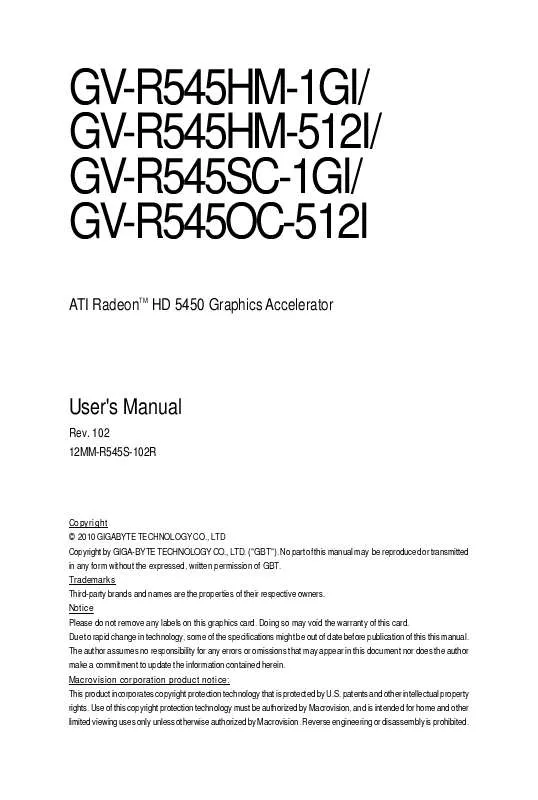User manual GIGABYTE GV-R545HM-512I
Lastmanuals offers a socially driven service of sharing, storing and searching manuals related to use of hardware and software : user guide, owner's manual, quick start guide, technical datasheets... DON'T FORGET : ALWAYS READ THE USER GUIDE BEFORE BUYING !!!
If this document matches the user guide, instructions manual or user manual, feature sets, schematics you are looking for, download it now. Lastmanuals provides you a fast and easy access to the user manual GIGABYTE GV-R545HM-512I. We hope that this GIGABYTE GV-R545HM-512I user guide will be useful to you.
Lastmanuals help download the user guide GIGABYTE GV-R545HM-512I.
Manual abstract: user guide GIGABYTE GV-R545HM-512I
Detailed instructions for use are in the User's Guide.
[. . . ] GV-R545HM-1GI/ GV-R545HM-512I/ GV-R545SC-1GI/ GV-R545OC-512I
ATI RadeonTM HD 5450 Graphics Accelerator
User's Manual
Rev. 102 12MM-R545S-102R
Copyright © 2010 GIGABYTE TECHNOLOGY CO. , LTD Copyright by GIGA-BYTE TECHNOLOGY CO. , LTD. No part of this manual may be reproduced or transmitted in any form without the expressed, written permission of GBT. Trademarks Third-party brands and names are the properties of their respective owners. [. . . ] (If the driver Autorun screen does not appear automatically, go to My Computer, double-click the optical drive and execute the setup. exe program. ) Step 1: Click the Install Display Driver item.
Step 3: Click the Install button.
Step 2: Select the displayed language and then click Next. For software MPEG support in Windows XP, you must install DirectX first. Users who run Windows XP with Service Pack 2 or above do not need to install DirectX separately. GV-R545 Series Graphics Accelerator - 12 -
Step 5: Click the Accept button. Setp 4: Click the Express or Custom icon and then click Next.
The system is installing the components.
Step 6: Click the Finish button to restart the computer. Then the driver installation is completed.
- 13 -
Software Installation
3. 2. Taskbar Icon
After installation of the display driver, you will find an ATI icon in the notification area. Right-click the icon to enter the ATI Catalyst Control Center. The ATI Catalyst Control Center is used to configure all your graphics card settings.
Right-click the ATI icon to enter the ATI Catalyst Control Center.
Or you can right-click on the desktop and select Catalyst(TM) Control Center.
GV-R545 Series Graphics Accelerator
- 14 -
Configuring Audio Output
Configure the default audio output device based upon your needs. Step 1: Go to Start > Control Panel > Hardware and Sound > Manage audio devices.
Figure 1
Figure 2
Figure 3
Step 2: In the Manage audio devices dialog box, click the Playback tab. Using the picture to the left as the example, to set HDMI audio to be the default Sound Playback device, select Digital Output Device (HDMI). Otherwise, select Digital Output Device (SPDIF), which is the onboard audio controller.
- 15 -
Software Installation
3. 3. Display Properties Pages
Display Settings (Resolutions and Color Quality for Windows)
To access Display Settings page, right-click on desktop and select Personalize, then the Personalization windows will show up. A Hotkey is a combination of a modifier key or keys, such as Ctrl, Alt, or Shift, and any letter from the alphabet.
GV-R545 Series Graphics Accelerator
- 20 -
Profiles Properties:
You can use profiles to create customized environments for your desktop, video, and 3D applications. Define and save your own personal video settings that can be quickly activated manually, through a Hotkey, or by file association. Note: A profile applies to a specific graphics card. If there is more than one graphics card installed in your computer, you need to select the appropriate card before creating, loading, or activating a Profile.
Preferences Properties:
The Preferences page helps to restore defaults, change skins, and update the Catalyst Control Center. The Catalyst Control Center Preferences page contains the following options: Always on Top Hide Tooltips Hide Splash Screen Enable System Tray Menu Select a Language . . . Restore Factory Defaults . . .
- 21 -
Software Installation
Help Properties:
The Catalyst Control Center Help feature allows you to access the comprehensive online help, register your product, or generate a problem report should you require technical support.
The Catalyst Control Center Help feature offers the following options: Help for this Page Help Contents . . . Go to ATI. com About Catalyst Control Center . . .
GV-R545 Series Graphics Accelerator
- 22 -
Desktop Properties:
Use Desktop Properties to change your desktop setup. Mode Use Mode to set up desktop area, color quality, Refresh rate and Rotation.
Color
Adjust the overall richness of color by using the Gamma control. To adjust the overall brightness use the Brightness control, and the overall contrast use the Contrast control.
Display Options:
Choose one of the Display Detection Option to prevent screen flicker when detecting a display.
- 23 -
Software Installation
3D:
Standard Settings
The Standard Settings page provides access to a universal slider control where you can simultaneously adjust all of the standard 3D settings for any type of 3D application. [. . . ] When the Windows Advanced Options Menu appears, select Safe Mode and press <Enter>. After getting into Safe Mode, in Device Manager check whether the driver for the graphics card is correct. For more assistance, use the Troubleshooting Guide located in the Windows Help or contact your computer manufacturer. If you are not able to find the desired monitor color/resolution settings: The color and screen resolution options available for selection depend on the graphics card being installed. [. . . ]
DISCLAIMER TO DOWNLOAD THE USER GUIDE GIGABYTE GV-R545HM-512I Lastmanuals offers a socially driven service of sharing, storing and searching manuals related to use of hardware and software : user guide, owner's manual, quick start guide, technical datasheets...manual GIGABYTE GV-R545HM-512I