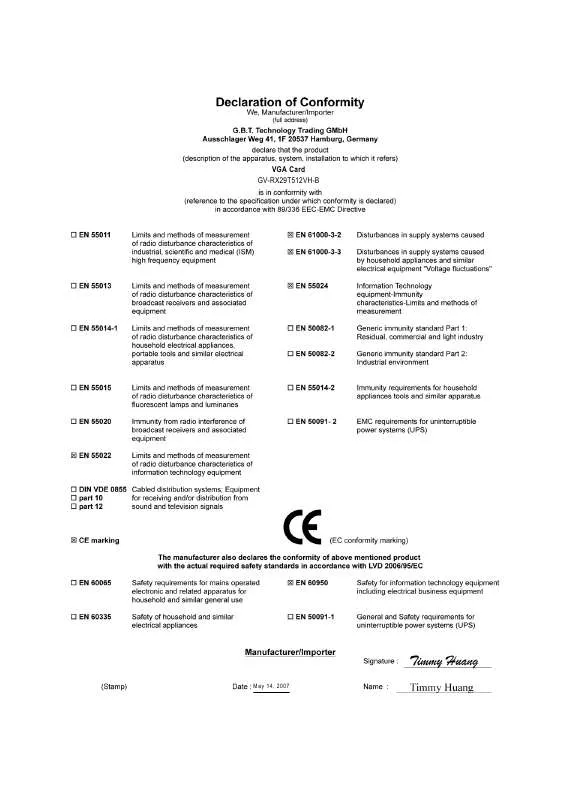User manual GIGABYTE GV-RX29T512VH-B
Lastmanuals offers a socially driven service of sharing, storing and searching manuals related to use of hardware and software : user guide, owner's manual, quick start guide, technical datasheets... DON'T FORGET : ALWAYS READ THE USER GUIDE BEFORE BUYING !!!
If this document matches the user guide, instructions manual or user manual, feature sets, schematics you are looking for, download it now. Lastmanuals provides you a fast and easy access to the user manual GIGABYTE GV-RX29T512VH-B. We hope that this GIGABYTE GV-RX29T512VH-B user guide will be useful to you.
Lastmanuals help download the user guide GIGABYTE GV-RX29T512VH-B.
Manual abstract: user guide GIGABYTE GV-RX29T512VH-B
Detailed instructions for use are in the User's Guide.
[. . . ] VGA Card GV-RX29T512VH-B
May 14, 2007
VGA Card GV-RX29T512VH-B
May 14, 2007
GV-RX29T512VH-B
ATI RadeonTM HD 2900 XT Graphics Accelerator
User's Manual
Rev. 101 12MD-RX29T5VH-101R
* The WEEE marking on the product indicates this product must not be disposed of with user's other household waste and must be handed over to a designated collection point for the recycling of waste electrical and electronic equipment!!* The WEEE marking applies only in European Union's member states.
Copyright
© 2007 GIGABYTE TECHNOLOGY CO. , LTD Copyright by GIGA-BYTE TECHNOLOGY CO. , LTD. No part of this manual may be reproduced or transmitted in any from without the expressed, written permission of GBT.
Trademarks
Third-party brands and names are the property of their respective owners.
Notice
Please do not remove any labels on VGA card, this may void the warranty of this VGA card Due to rapid change in technology, some of the specifications might be out of date before publication of this booklet. [. . . ] The ATI CATALYST® Control Center is used to configure all your graphics card settings. Right-click the icon to enter the ATI CATALYST® Control Center (refer to Fig. Or you can right-click on the desktop to select ATI CATALYST(R) Control Center tab and press ATI CATALYST(R) Control Center button (refer to Fig. 2
HYDRAVISION :
TM
HYDRAVISION has everything you need to manage increased amounts of information across your computer desktop. It allows you to quickly and easily tailor your computer desktop to the way you work. You can: · arrange and rearrange monitors. · create up to 9 virtual desktops. · add special effects to windows and menus. You can right-click on ATI CATALYST® Control Center icon to select HYDRAVISION > HYDRAVISION Properties to set the HYDRAVISION (refer to Fig. 3 GV-RX29T512VH-B Graphics Accelerator - 18 -
3. 1. 6. Display Properties pages
To access Display Properties pages, right-click the GIGABYTE icon on the taskbar and select Display Properties or right-click on Desktop and then select Properties. The Display Properties dialog box shows the information of display adapter, color, the range of display area, and the refresh rate. Settings (Resolutions and Color depth for Windows) You may adjust the screen resolution and color quality settings in this dialog box.
English
You can move the slider to change the resolution. You can click the item to change the color quality. Click the Advanced button for adapter and setting.
Display Matrix
Model CRT+TV (Note) CRT+DVI DVI+TV DVI+TV+CRT DVI +DVI HDMI+TV HDMI+DVI HDMI+CRT
GV-RX29T512VH-B Yes Yes Yes No Yes Yes Yes Yes
(Note) The CRT+TV configuration requires that you connect your CRT display to the DVI connector 2 on the card using the DVI-I to D-Sub adapter to ensure normal operation. This configuration is not supported if the CRT monitor is directly attached to the DVI connector 1 on the card.
- 19 -
Software Installation
English
ATI CATALYST® Control Center Basic View :
The Basic View is the default view when CATALYST Control Center is launched for the first time. This interface provides access to the basic settings and advanced features of your ATI graphics products. You can switch between Basic View and Advanced View at any time. To access more settings in Basic View , click Basic, and then click Next.
Easy Setup Wizards:
Choose a wizard from the central list and click Go for step-by-step assistance. Setup my display configuration
This wizard allows you to configure display setting for desktop viewing.
Avivo Video Converter This wizard assists you to convert videos from one file format to another.
Step 1: Select Avivo Video Converter, then click Go. GV-RX29T512VH-B Graphics Accelerator
Step 2: Select the video file to be converted. - 20 -
English
Step 3: In the Output Folder area, select the Step 4: In the Output Video Format list, select a destination folder where the new file will be located. [. . . ] To ensure you install the latest driver, insert the Installation CD that shipped with your graphics card. To install the graphics card driver for Windows® 2000, please insert the Installation CD. Click Install Display Driver item, and follow the wizard to install the driver.
If Windows® does not show the CD automatically, please run following steps: 1. Click the Start button on the control bar. [. . . ]
DISCLAIMER TO DOWNLOAD THE USER GUIDE GIGABYTE GV-RX29T512VH-B Lastmanuals offers a socially driven service of sharing, storing and searching manuals related to use of hardware and software : user guide, owner's manual, quick start guide, technical datasheets...manual GIGABYTE GV-RX29T512VH-B