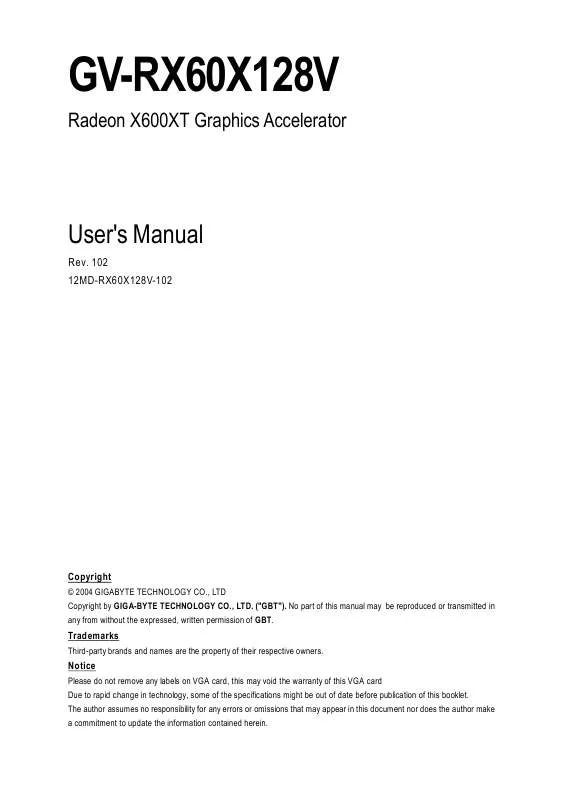User manual GIGABYTE GV-RX60X128V
Lastmanuals offers a socially driven service of sharing, storing and searching manuals related to use of hardware and software : user guide, owner's manual, quick start guide, technical datasheets... DON'T FORGET : ALWAYS READ THE USER GUIDE BEFORE BUYING !!!
If this document matches the user guide, instructions manual or user manual, feature sets, schematics you are looking for, download it now. Lastmanuals provides you a fast and easy access to the user manual GIGABYTE GV-RX60X128V. We hope that this GIGABYTE GV-RX60X128V user guide will be useful to you.
Lastmanuals help download the user guide GIGABYTE GV-RX60X128V.
Manual abstract: user guide GIGABYTE GV-RX60X128V
Detailed instructions for use are in the User's Guide.
[. . . ] GV-RX60X128V
Radeon X600XT Graphics Accelerator
User's Manual
Rev. 102 12MD-RX60X128V-102
Copyright
© 2004 GIGABYTE TECHNOLOGY CO. , LTD Copyright by GIGA-BYTE TECHNOLOGY CO. , LTD. No part of this manual may be reproduced or transmitted in any from without the expressed, written permission of GBT.
Trademarks
Third-party brands and names are the property of their respective owners.
Notice
Please do not remove any labels on VGA card, this may void the warranty of this VGA card Due to rapid change in technology, some of the specifications might be out of date before publication of this booklet. The author assumes no responsibility for any errors or omissions that may appear in this document nor does the author make a commitment to update the information contained herein.
English
Table of Contents
1. [. . . ] Click on the ATI icon to access the application's features and help, or to unload the HYDRAVISIONTM Desktop Manager.
2. Hydravision
HYDRAVISIONTM is primarily software designed for multiple monitor settings. n Details button access to the Details tab which lists the card's hardware details and driver information. n Re-activate all warning messages allows you to reactivate any disabled graphics warning messages. n Enable ATI taskbar icon application enables or disables the ATI taskbar icon. However, this feature must be enabled for ATI hotkey support. n Show ATI icon on taskbar adds or removes the ATI icon from the taskbar. n Disable quick resolution feature is accessible by left-clicking the ATI icon in the taskbar. n Reduce DVI frequency on high-resolution displays Resolves display corruption or no image at high resolutions (for example 1280x1024 @75Hz) using a digital DVI display. (This setting has no effect when using a DVI-to-VGA adapter. ) n Alternate DVI operational mode Use this option if you are experiencing display corruption on your DVI flat panel.
Rotation: Use the Rotation tab to rotate the image on your display up to 180 degrees. This feature is useful when using a flat panel display that can be physically rotated to different positions.
GV-RX60X128V Graphics Accelerator
- 20 -
Overlay Properties: The Overlay Properties is used to adjust the Brightness / Contrast / Saturation / Hue / Gamma settings.
Overlay properties allows for the viewing of full-motion video on your PC. However, there is only one video overlay, which is only available on the Primary display. The video overlay controls are automatically activated during playback of any video file type that supports overlay adjustments. n Overlay Adjustments l Brightness allows you to adjust the brightness of the video image. l Contrast allows you to adjust the contrast in the video image. l Saturation allows you to adjust the vividness of the color. Sliding it all the way to the left removes all color and produces a black and white picture. l Hue allows you to adjust the pureness or tint of the red, green and blue components of the color. l Gamma allows you to adjust the overall intensity of the video image. n Difaults button allows you to reset the Overlay settings to default values.
English
n Clone mode options button allows overlay settings are only available in dual-controller Clone mode, and not single-display or extended desktop configurations.
- 21 -
Software Installation
English
3D Properties: You can adjust Direct3D and OpenGL settings from 3D properties page. Direct3D Settings:
n Use custom settings checkbox When Use sustom settings is checked, you can click "Custom" button to access Custom Settings. Using Custom Settings is recommended for advanced users only. n SMOOTHVISION 2. 1 l Anti-Aliasing checkbox improves image quality by removing jagged edges from 3D images, resulting in smoother, more naturallooking objects. [. . . ] MIf you want to realize the BIOS flash information, please refer to detail on subsection 5. 1. "How to reflash the BIOS".
GV-RX60X128V Graphics Accelerator
- 28 -
4. Troubleshooting Tips
The following troubleshooting tips may help if you experience problems. Contact your dealer or GBT for more advanced troubleshooting information. [. . . ]
DISCLAIMER TO DOWNLOAD THE USER GUIDE GIGABYTE GV-RX60X128V Lastmanuals offers a socially driven service of sharing, storing and searching manuals related to use of hardware and software : user guide, owner's manual, quick start guide, technical datasheets...manual GIGABYTE GV-RX60X128V