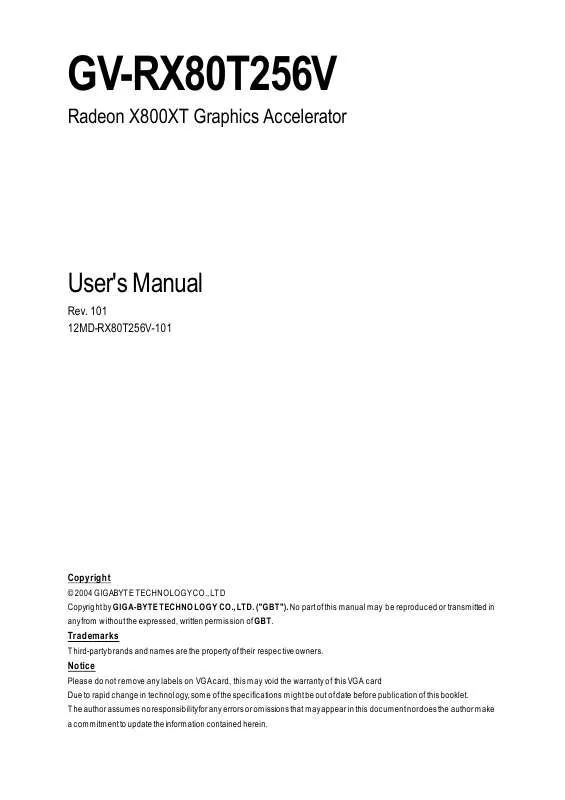User manual GIGABYTE GV-RX80T256V
Lastmanuals offers a socially driven service of sharing, storing and searching manuals related to use of hardware and software : user guide, owner's manual, quick start guide, technical datasheets... DON'T FORGET : ALWAYS READ THE USER GUIDE BEFORE BUYING !!!
If this document matches the user guide, instructions manual or user manual, feature sets, schematics you are looking for, download it now. Lastmanuals provides you a fast and easy access to the user manual GIGABYTE GV-RX80T256V. We hope that this GIGABYTE GV-RX80T256V user guide will be useful to you.
Lastmanuals help download the user guide GIGABYTE GV-RX80T256V.
Manual abstract: user guide GIGABYTE GV-RX80T256V
Detailed instructions for use are in the User's Guide.
[. . . ] GV-RX80T256V
Radeon X800XT Graphics Accelerator
User's Manual
Rev. 101 12MD-RX80T256V-101
Copyright
© 2004 GIGABYTE TECHNOLOGY CO. , LTD Copyright by GIGA-BYTE TECHNOLOGY CO. , LTD. No part of this manual may be reproduced or transmitted in any from without the expressed, written permission of GBT.
Trademarks
Third-party brands and names are the property of their respec tive owners.
Notice
Please do not remove any labels on VGA card, this may void the warranty of this VGA card Due to rapid change in technology, some of the specifications might be out of date before publication of this booklet. The author assumes no responsibility for any errors or omissions that may appear in this document nor does the author make a commitment to update the information contained herein.
English
Table of Contents
1. [. . . ] Installing HYDRAVISIONTM adds menu options to the ATI Icon. This feature is useful when using a flat panel display that can be physically rotated to different positions.
- 19 -
Software Installation
English
Overlay Properties: The Overlay Properties is used to adjust the Brightness / Contrast / Saturation / Hue / Gamma settings.
Overlay properties allows for the viewing of full-motion video on your PC. However, there is only one video overlay, which is only available on the Primary display. The video overlay controls are automatically activated during playback of any video file type that supports overlay adjustments. n Overlay Adjustments l Brightness allows you to adjust the brightness of the video image. l Contrast allows you to adjust the contrast in the video image. l Saturation allows you to adjust the vividness of the color. Sliding it all the way to the left removes all color and produces a black and white picture. l Hue allows you to adjust the pureness or tint of the red, green and blue components of the color. l Gamma allows you to adjust the overall intensity of the video image. n Defaults button allows you to reset the Overlay settings to default values.
n Clone mode options button allows overlay settings are only available in dual-controller Clone mode, and not single-display or extended desktop configurations.
GV-RX80T256V Graphics Accelerator
- 20 -
3D Properties: You can adjust Direct3D and OpenGL settings from 3D properties page. Direct3D Settings:
n Use custom settings checkbox When Use sustom settings is checked, you can click "Custom" button to access Custom Settings. Using Custom Settings is recommended for advanced users only. n SMOOTHVISION 2. 1 l Anti-Aliasing checkbox improves image quality by removing jagged edges from 3D images, resulting in smoother, more naturallooking objects. Selecting Application Preference will result in high quality images, with negligible reduction in the application's performance. l Anti-Aliasing slider can be applied using different sample patterns and sample points such as 2X, 4X, or 6X. Moving this slider to the right increases sampling to provide the most realistic 3D image.
English
l Anisotropic Filtering checkbox uses a texture filtering technique that blends multiple texture samples together. Selecting Application Preference will result in high quality textures, with a negligible reduction in the application's performance. l Anisotropic Filtering slider By moving this slider to the right, as the number of samples taken increases, the quality of the final image increases significantly. 16X provides extremely detailed, crisp-looking images as a result of the largest number of texture samples possible. n Texture Preference slider Selecting this decides whether your application should use high quality or high performance textures. Moving the slider to the right delivers the highest quality experience. [. . . ] BIOS Flash Utility
BIOS update procedure: MNote: Please download the newest BIOS from our website (www. gigabyte. com. tw) or contact your local dealer for the file. MIf you want to realize the BIOS flash information, please refer to detail on subsection 5. 1. "How to reflash the BIOS".
GV-RX80T256V Graphics Accelerator
- 28 -
4. Troubleshooting Tips
The following troubleshooting tips may help if you experience problems. [. . . ]
DISCLAIMER TO DOWNLOAD THE USER GUIDE GIGABYTE GV-RX80T256V Lastmanuals offers a socially driven service of sharing, storing and searching manuals related to use of hardware and software : user guide, owner's manual, quick start guide, technical datasheets...manual GIGABYTE GV-RX80T256V