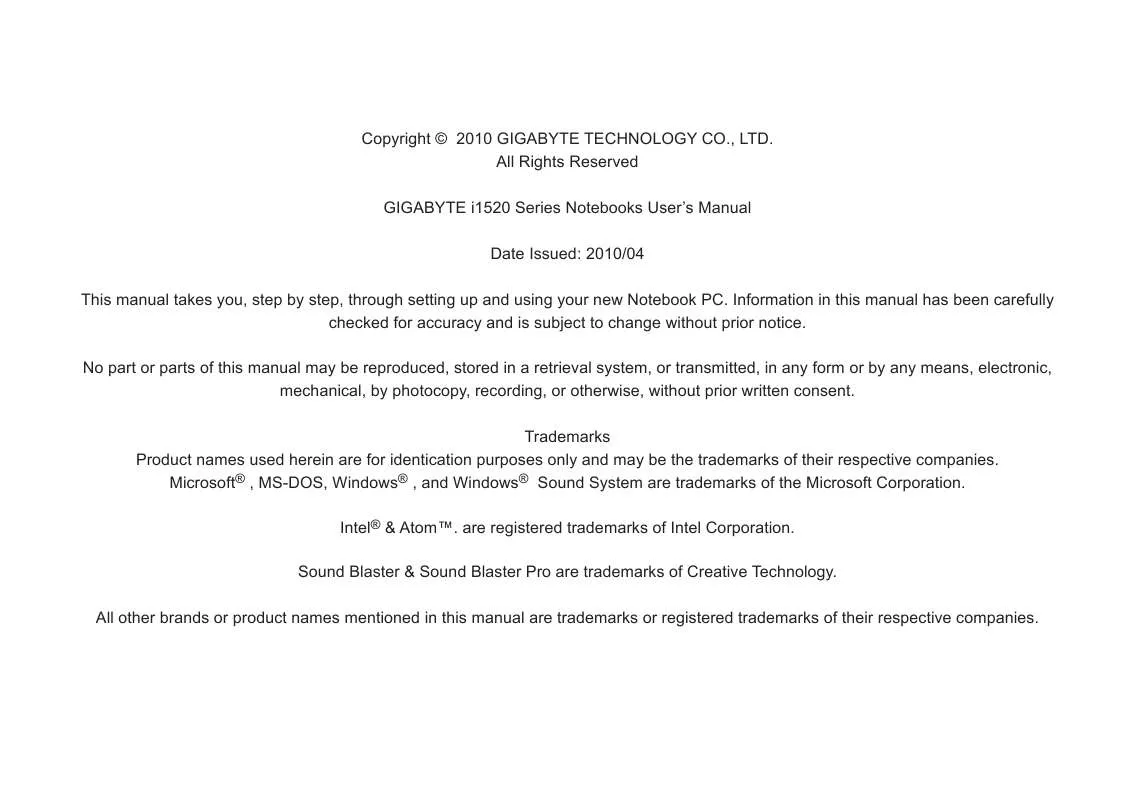User manual GIGABYTE I1520M
Lastmanuals offers a socially driven service of sharing, storing and searching manuals related to use of hardware and software : user guide, owner's manual, quick start guide, technical datasheets... DON'T FORGET : ALWAYS READ THE USER GUIDE BEFORE BUYING !!!
If this document matches the user guide, instructions manual or user manual, feature sets, schematics you are looking for, download it now. Lastmanuals provides you a fast and easy access to the user manual GIGABYTE I1520M. We hope that this GIGABYTE I1520M user guide will be useful to you.
Lastmanuals help download the user guide GIGABYTE I1520M.
Manual abstract: user guide GIGABYTE I1520M
Detailed instructions for use are in the User's Guide.
[. . . ] Copyright © 2010 GIGABYTE TECHNOLOGY CO. , LTD. All Rights Reserved GIGABYTE i1520 Series Notebooks User's Manual Date Issued: 2010/04 This manual takes you, step by step, through setting up and using your new Notebook PC. Information in this manual has been carefully checked for accuracy and is subject to change without prior notice. No part or parts of this manual may be reproduced, stored in a retrieval system, or transmitted, in any form or by any means, electronic, mechanical, by photocopy, recording, or otherwise, without prior written consent. [. . . ] If a fault is found, your computer emits an audio warning and/or displays an error message on the display with a description or code. Depending on the nature of the problem, you may be able to continue by starting the operating system or by entering the BIOS setup utility and revising the settings. After satisfactory completion of the Power On Self Test (POST), your notebook loads the installed operating system. CAUTION Never turn off your notebook during the Power On Self Test (POST), or an unrecoverable error may occur.
2. 4 Switch and Status Indicators
Wireless Switch
English
12
Wireless Models Only: Toggles the internal wireless LAN or Bluetooth (on selected models) ON or OFF with an on-screen display. When enabled, the corresponding wireless indicator will light. Windows software settings are necessary to use the wireless LAN or Bluetooth. The status indicator lights correspond to specific operating modes. These modes are: The Caps Lock / Bluetooth Transmission / Hard Disk Drive Activity / Wireless Transmision / Battery / Number Lock.
NO. Symbol Item 1
Function
This indicator tells you that the The Caps Lock keyboard is set to type in all capital Indicator or uppercase letters.
i1520 SERIES USER'S MANUAL
2
Bluetooth Transmission Indicator
The Bluetooth Transmission Activity Indicator tells you whether Bluetooth network is activated or not. The Hard Disk Drive (HDD) activity indicator tells you whether your internal hard drive is being accessed and, if so, how fast. Do not switch off the botebook if this light is flashing. The Wireless Transmission Activity indicator tells you whether your computer is connected to a Bluetooth/wireless network or not. The Battery indicator tells you whether the Lithium-Ion battery is charging or is already fully charged. If you are charging your battery, the Battery indicator remains on even if your notebook is shut off. If there is no battery activity, the power adapters are not connected, or the power switch is off, the Battery indicator will also be off. Batteries subjected to shocks, vibrations or extreme temperatures can be permanently damaged.
6
This indicator shows when the The Number internal keyboard is in ten-key Lock Indicator numeric keypad mode.
English
3
Hard Disk Drive Activity Indicator Wireless Transmission Activity Indicator
13
4
5
Battery Indicator
2. 5 Using Function Keys
Your computer has 12 function keys, F1 through F12. The functions assigned to these keys differ for each application. You should refer to your software documentation to find out how these keys are used. The [FN] key provides extended functions for the notebook and is always used in conjunction with another key. [FN+F1]: Places the notebook in Suspend mode. Pressing the Power button returns it to active mode. [FN+F2]: Enables or disables the wireless network connection. [. . . ] Fast Charge usually takes 2~3 hours.
English
35
6. 3 Questions and Answers
Q: I can feel a mild heat next to the battery pack. A: The battery will generate heat during recharging and discharging. There is a protection circuit inside the Notebook to prevent overheating. Q: My battery operation time is not as long as it should be. [. . . ]
DISCLAIMER TO DOWNLOAD THE USER GUIDE GIGABYTE I1520M Lastmanuals offers a socially driven service of sharing, storing and searching manuals related to use of hardware and software : user guide, owner's manual, quick start guide, technical datasheets...manual GIGABYTE I1520M