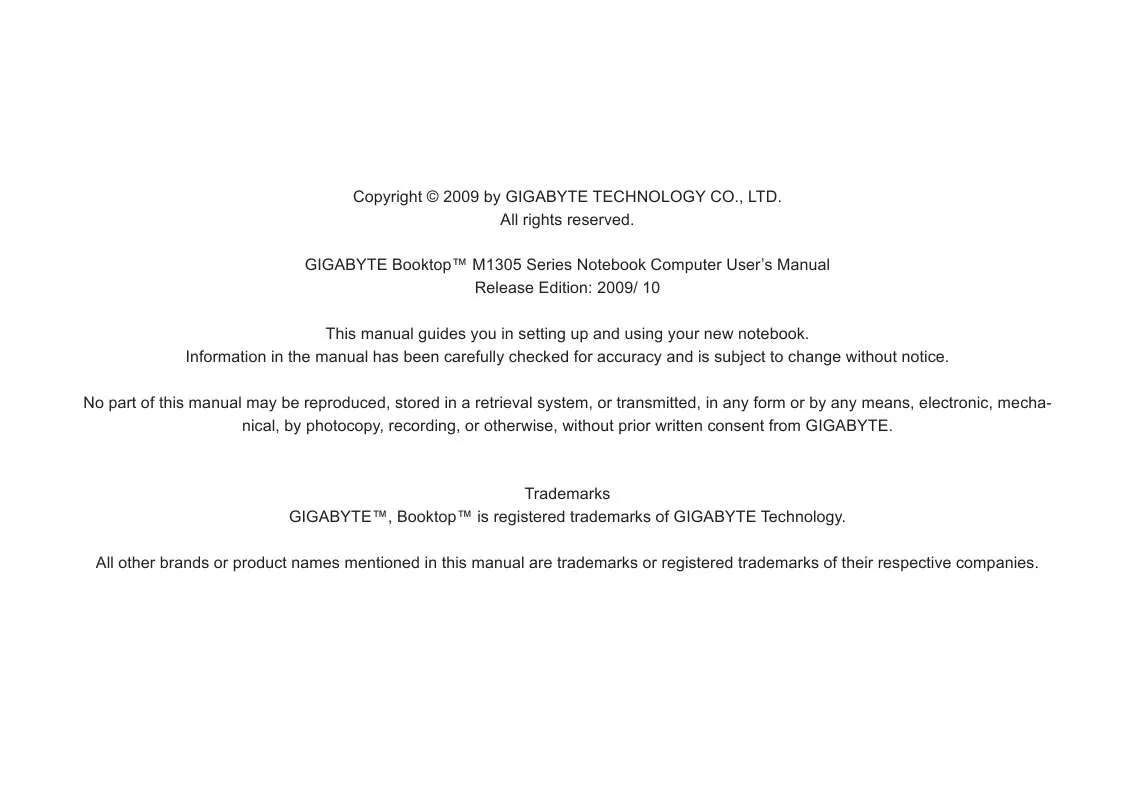User manual GIGABYTE M1305
Lastmanuals offers a socially driven service of sharing, storing and searching manuals related to use of hardware and software : user guide, owner's manual, quick start guide, technical datasheets... DON'T FORGET : ALWAYS READ THE USER GUIDE BEFORE BUYING !!!
If this document matches the user guide, instructions manual or user manual, feature sets, schematics you are looking for, download it now. Lastmanuals provides you a fast and easy access to the user manual GIGABYTE M1305. We hope that this GIGABYTE M1305 user guide will be useful to you.
Lastmanuals help download the user guide GIGABYTE M1305.
Manual abstract: user guide GIGABYTE M1305
Detailed instructions for use are in the User's Guide.
[. . . ] Copyright © 2009 by GIGABYTE TECHNOLOGY CO. , LTD. GIGABYTE BooktopTM M1305 Series Notebook Computer User's Manual Release Edition: 2009/ 10 This manual guides you in setting up and using your new notebook. Information in the manual has been carefully checked for accuracy and is subject to change without notice. No part of this manual may be reproduced, stored in a retrieval system, or transmitted, in any form or by any means, electronic, mechanical, by photocopy, recording, or otherwise, without prior written consent from GIGABYTE.
Trademarks GIGABYTETM, BooktopTM is registered trademarks of GIGABYTE Technology. [. . . ] Close the drive to initiate reading of the disc.
Booktop M1305 SERIES USER'S MANUAL
3. 6 Using a Memory Card
Emergency Release How To: Insert a Memory Card To Insert the Memory Card, place the front of the card (Contacts facing down) into the card reader slot and push or click in (depending on cards format). Your operating system should auto-play the card.
English
19
In the event that the drive will not open, an emergency release will need to be performed. Take a thin long item, such as a paper clip and put it gently into the small hole on the side of the drive and press inwards until the units drive clicks out. This should only be performed if the drive is stuck and will not open at all using the release button or the eject command in windows.
Remove a Memory Card To remove the Memory Card, gently pull the card from the slot. Ensure that the card is not being read from or written to when removing.
English
20
Booktop M1305 SERIES USER'S MANUAL
English
Chapter 4 The BooktopTM M1305 Specifications
21
4. 1 The M1305 Notebook Hardware
The M1305 will be available in a number of different specifications. The listing below shows the possible configurations supported by the M1305. The actual specifications will depend on the M1305 model purchased. Processor Intel® CoreTM2 Duo ULV Processor Intel® Pentium® ULV Processor Intel® Celeron® ULV Processor Memory The M1305 supports 2x DDRIII Modules Chipset Mobile Intel® GS45 Express Chipset Graphics Intel® Mobile GMA 4500MHD Graphics Controller. *This graphics controller shares system memory. Display 13. 3", LED Backlight, Wide XGA - 1366x768 Framed Hard Disk 250GB/320GB/500GB 2. 5" SATA HDD Optical Disk Drive Slim-Body DVD- Super Multi Dual-Layer Drive Bluetooth Bluetooth 2. 1 with EDR (Enhanced Data Rate) *Bluetooth Depends on model purchased Ethernet, WiFi and 3. 5G 10/100/1000 Base-T RJ45 Ethernet 802. 11 b/g/n Wireless LAN Built-In 3. G Antenna - Optional 3. 5G Modem Mini Card Audio 2x 1. 5 Watt Speakers Internal Mic-in Card Reader 4-in-1 Card Reader Support Secure Digital (SD) Multi Media Card (MMC) Memory Stick (MS) Memory Stick PRO (MS PRO) I/O Port 2x USB 2. 0, 1x eSATA/USB Combo 1x HDMI, 1x D-sub 1x RJ45 Mic-in, Earphone-out 4-in-1 Card Reader DC-in Jack Docking Port AC Adaptor Output: 19V DC, 3. 42A, 65W Input: 100~240V AC, 50/60Hz Universal
English
22
Booktop M1305 SERIES USER'S MANUAL
4. 2 The M1305 Special functions
Security Kensington Lock Hole Biometric Fingerprint Reader Dimension & Weight 328. 7mm(W) / 230mm(D) / 29. 3mm(H) ~ 1. 79Kg (With Battery) Service More service information, please refer to http://www. GIGABYTE. com. tw ·······················
The above specification is for users' reference. The final configuration depends on the Booktop M1305 users bought.
Docking Station (Optional) The M1305 supports the unique docking station. The docking station provided the main options to connect peripherals.
English
23
Second Battery Pack (Optional) The M1305 supports unique second battery pack, you can dismount the optical disc drive, and install second battery pack to extend battery life.
4. 3 The M1305 Quick Battery life test
How To: Test the Battery Life The M1305 features a special function to test the life remaining in the battery. This function is tied to the secondary mouse button of the units touchpad. The below section briefly explains how to use this feature on the notebook to enable you to check the battery life of the M1305. Locate the secondary mouse button (Right Button) and look for the small battery icon next to the button as shown below. You can then press the button in for about 3 to 5 seconds to begin the test. (The notebook needs to be off to enable the test). Once pressed, the 6 Status LED Lights will illuminate between 1 and 6 - The more lights illuminated, the higher the battery capacity of the battery, while the less lights, the lower the capacity.
English
24
e. g. 5 out of 6 Illuminated
Battery status, Press here.
Booktop M1305 SERIES USER'S MANUAL
English
25
Chapter 5 The BooktopTM M1305 Utilities
5. 1 GIGABYTE Smart Manager
The GIGABYTE Smart Manager is a simple utility that gives direct control of system settings to the user in a simple interface. Simple things such as turning the Wireless LAN on or off to adjusting the display brightness can be controlled from this simple yet powerful tools. Smart Manager Introduction Due to variations of Smart Manager versions, the interface, icons, sequence and functions might be different comparing to the guide. Please operate the Smart Manager by the version preloaded. [. . . ] Please refer to GIGABYTE website "How to upgrade M1305 BIOS in the DOS and Windows mode?"
Q: I did not use my spare battery for a few days. Even though it was fully recharged, there wasn't as much power left as a newly charged one. Why?
English
8. 3 Questions And Answers
Q: I can feel a mild heat next to the battery pack. A: The battery will generate heat during recharging and discharging. [. . . ]
DISCLAIMER TO DOWNLOAD THE USER GUIDE GIGABYTE M1305 Lastmanuals offers a socially driven service of sharing, storing and searching manuals related to use of hardware and software : user guide, owner's manual, quick start guide, technical datasheets...manual GIGABYTE M1305