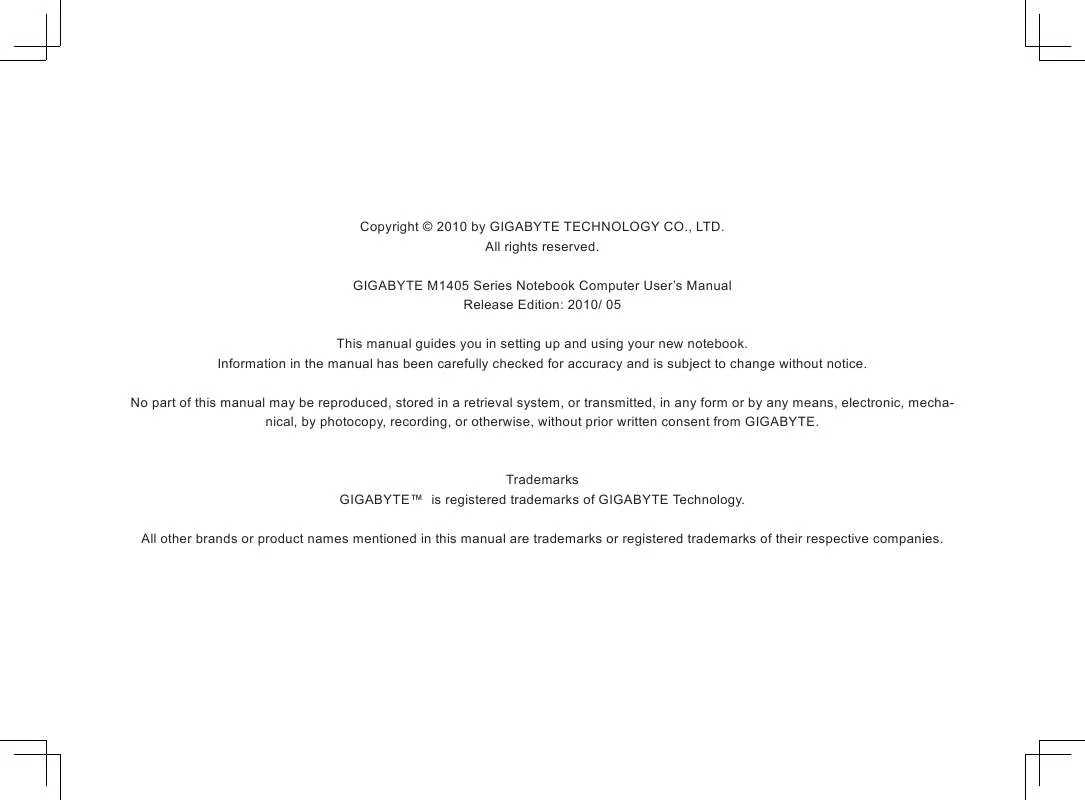User manual GIGABYTE M1405
Lastmanuals offers a socially driven service of sharing, storing and searching manuals related to use of hardware and software : user guide, owner's manual, quick start guide, technical datasheets... DON'T FORGET : ALWAYS READ THE USER GUIDE BEFORE BUYING !!!
If this document matches the user guide, instructions manual or user manual, feature sets, schematics you are looking for, download it now. Lastmanuals provides you a fast and easy access to the user manual GIGABYTE M1405. We hope that this GIGABYTE M1405 user guide will be useful to you.
Lastmanuals help download the user guide GIGABYTE M1405.
Manual abstract: user guide GIGABYTE M1405
Detailed instructions for use are in the User's Guide.
[. . . ] Copyright © 2010 by GIGABYTE TECHNOLOGY CO. , LTD. GIGABYTE M1405 Series Notebook Computer User's Manual Release Edition: 2010/ 05 This manual guides you in setting up and using your new notebook. Information in the manual has been carefully checked for accuracy and is subject to change without notice. No part of this manual may be reproduced, stored in a retrieval system, or transmitted, in any form or by any means, electronic, mechanical, by photocopy, recording, or otherwise, without prior written consent from GIGABYTE.
Trademarks GIGABYTETM is registered trademarks of GIGABYTE Technology. [. . . ] 2DVD-RW, DVD+RWandDVD-RAMdiscscanberecordedto more than once. Optical Disc Drive To open the optical disc drive, press the button on the drive shown belowandthedrivewillpopout. Pullthedrivegentlytoextendit. Media will then need to be pressed onto the center spindle to secure the media. To close the drive simply press it closed until it clicks into place. The drive will then initialize and the disc will be read by the drive.
English
18
Drive Release Button
2 1
1. ress the drive release button to P openthedrive. Pullgentlyonceit pops open. lace the disc into the center P of the drive and click into place onto the round spinner section to secure the disc. losethedrivetoinitiatereading C of the disc.
M1405 SERIES USER'S MANUAL
3. 6 Using a Memory Card
Emergency Release How To: Insert a Memory Card To Insert the Memory Card, place the front of the card (Contacts facing down) into the card reader slot and push or click in (depending on cards format). Your operating system should auto-play the card.
English
19
In the event that the drive will not open, an emergency release will need to be performed. Take a thin long item, such as a paper clip and put it gently into the small hole on the side of the drive and press inwards until the units drive clicks out. This should only be performed if the drive is stuck and will not open at all using the release button or the eject command in windows.
Remove a Memory Card To remove the Memory Card, gently pull the card from the slot. Ensure that the card is not being read from or written to when removing.
English
20
M1405 SERIES USER'S MANUAL
English
21
Chapter 4 The M1405 Specifications
4. 1 The M1405 Notebook Hardware
TheM1405willbeavailableinanumberofdifferentspecifications. The listing below shows the possible configurations supported by the M1405. The actual specifications will depend on the M1405 model purchased. Processor Intel®CoreTM2DuoULVProcessor Intel®Pentium®ULVProcessor Intel® Celeron®ULVProcessor Memory The M1405 supports 2x DDRIII Modules Chipset Mobile Intel® GS45 Express Chipset Graphics Intel® Mobile GMA 4500MHD Graphics Controller. * This graphics controller shares system memory. Display 14", LEDBacklight, WideXGA-1366x768Framed Hard Disk 250GB/320GB/500GB2. 5"SATAHDD Optical Disk Drive Slim-Body DVD- Super Multi Dual-Layer Drive Bluetooth Bluetooth 2. 1 with EDR (Enhanced Data Rate) * Bluetooth Depends on model purchased Ethernet, WiFi and 3. 5G 10/100/1000 Base-T RJ45 Ethernet 802. 11 b/g/n Wireless LAN Built-In3. GAntenna-Optional3. 5GModemMiniCard Audio 2x 1. 5 Watt Speakers Internal Mic-in Card Reader 4-in-1 Card Reader Support Secure Digital (SD) Multi Media Card (MMC) Memory Stick (MS) MemoryStickPRO(MSPRO) I/O Port 2x USB 2. 0, 1x eSATA/USB Combo 1x HDMI, 1x D-sub 1x RJ45 Mic-in, Earphone-out 4-in-1 Card Reader DC-in Jack DockingPort Battery Pack and AC Adaptor Battery:Li-polymer6-cell, 39. 96Wh, 3600mAh Input:100~240VAC, 50/60HzUniversal Output:19VDC, 3. 42A, 65W Security KensingtonLockHoleBiometricFingerprintReader
English
22
M1405 SERIES USER'S MANUAL
4. 2 The M1405 Special Functions
Dimension & Weight 328. 3(W)x230(D)x27. 6(H)mm ~1. 62kg(with6-cellbattery) ~1. 75kg(withODDand6-cellbattery) Service More service information, please refer to www. gigabyte. com. tw ······················· Docking Station (Optional) The M1405 supports the unique docking station. The docking station provided the main options to connect peripherals.
English
23
Second Battery Pack (Optional) The M1405 supports unique second battery pack, you can dismount the optical disc drive, and install second battery pack to extend battery life.
The above specification is for users' reference. The final configuration depends on the M1405 users bought.
4. 3 The M1405 Quick Battery Life Test
How To Test the Battery Life The M1405 features a special function to test the life remaining in the battery. This function is tied to the secondary mouse button of theunitstouchpad. Thebelowsectionbrieflyexplainshowtouse this feature on the notebook to enable you to check the battery life of the M1405. Locate the secondary mouse button (Right Button) and look for the small battery icon next to the button as shown below. You can then pressthebuttoninforabout3to5secondstobeginthetest. (The notebook needs to be off to enable the test). [. . . ] What is the capacity of SDHC cards that M1405 can support? ThespecificationofSDHCthatM1405SDcardreadersupports shall be in accordance with that of the SD Association. Currently, themaximumcapacityannouncedbySDAssociationis32GB http://www. sdcard. org/developers/tech/sdhc/
English
M1405 SERIES USER'S MANUAL
How can M1405 BIOS be upgraded in the DOS and Windows mode? Please refer to GIGABYTE website "How to upgrade M1405 BIOS in the DOS and Windows mode?"
Q: I did not use my spare battery for a few days. [. . . ]
DISCLAIMER TO DOWNLOAD THE USER GUIDE GIGABYTE M1405 Lastmanuals offers a socially driven service of sharing, storing and searching manuals related to use of hardware and software : user guide, owner's manual, quick start guide, technical datasheets...manual GIGABYTE M1405