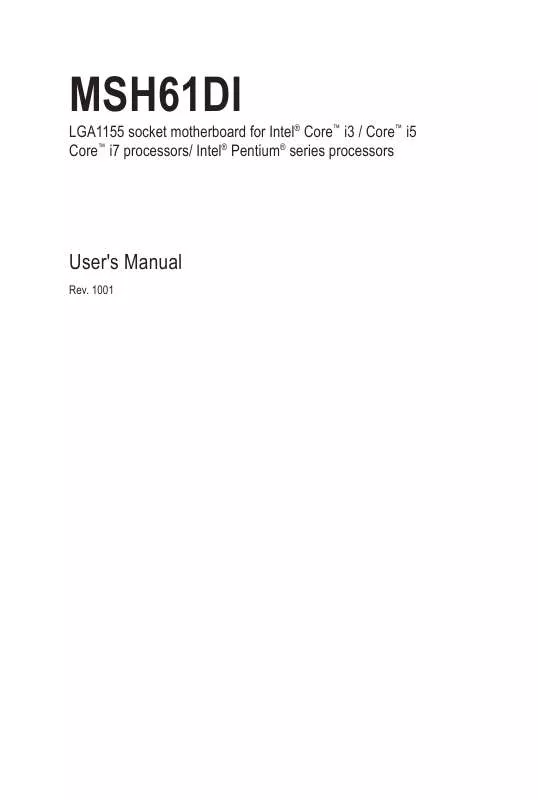User manual GIGABYTE MSH61DI
Lastmanuals offers a socially driven service of sharing, storing and searching manuals related to use of hardware and software : user guide, owner's manual, quick start guide, technical datasheets... DON'T FORGET : ALWAYS READ THE USER GUIDE BEFORE BUYING !!!
If this document matches the user guide, instructions manual or user manual, feature sets, schematics you are looking for, download it now. Lastmanuals provides you a fast and easy access to the user manual GIGABYTE MSH61DI. We hope that this GIGABYTE MSH61DI user guide will be useful to you.
Lastmanuals help download the user guide GIGABYTE MSH61DI.
Manual abstract: user guide GIGABYTE MSH61DI
Detailed instructions for use are in the User's Guide.
[. . . ] LGA1155 socket motherboard for Intel® Core™ i3 / Core™ i5 Core™ i7 processors/ Intel® Pentium® series processors
MSH61DI
User's Manual
Rev. 1001
Copyright
© 2011 GIGA-BYTE TECHNOLOGY CO. , LTD. The trademarks mentioned in this manual are legally registered to their respective owners.
Disclaimer
Information in this manual is protected by copyright laws and is the property of GIGABYTE. Changes to the specifications and features in this manual may be made by GIGABYTE without prior notice. [. . . ] Do not place a jumper cap on the headers.
Hardware Installation
- 22 -
11) LVDS (LVDS Headers)
LVDS stands for Low-voltage differential signaling, which uses high-speed analog circuit techniques to provide multigigabit data transfers on copper interconnects and is a generic interface standard for high-speed data transmission.
Pin No. 1 2 3 4 5 6 7 8 9 10 11 12 13 14 15 16 17 18 19 20
Definition +RXO3 -RXO3 +RXO2 -RXO2 +RXO1 -RXO1 +RXO0 -RXO0 +RXE3 -RXE3 +RXE2 -RXE2 +RXE1 -RXE1 +RXE0 -RXE0 GND LCDVCC LCDVCC LCDVCC
Pin No. 21 22 23 24 25 26 27 28 29 30 31 32 33 34 35 36 37 38 39 40
Definition NC VCC3 GND GND GND +RXECLKO -RXECLKO GND GND GND SCL BKLTEN BKLTCTL +RXECLKE -RXECLKE FPD_19V FPD_19V FPD_19V NC SDA
- 23 -
Hardware Installation
12) WEB_CON (WebCAM Headers)
1
4
Pin No. 1 2 3 4
Definition Power USB DUSB D+ GND
13) DMIC_CON (DMIC Headers)
1
4
Pin No. 1 2 3 4
Definition Power DMICDATA GND DMICCLK
Hardware Installation
- 24 -
14) SPEK (Speaker Headers)
4
1
Pin No. 1 2 3 4
Definition Speaker OUT LSpeaker OUT L+ Speaker OUT R+ Speaker OUT R-
15) BL_SW (Back Light Switch)
1
2
Pin No. Definition 1 BL_DOWN 2 BL_UP
- 25 -
Hardware Installation
16) ATX_19V (2 Pin Power Connector)
1
2
Pin No. Definition 1 GND 2 +19V
17) CLR_CMOSHW (Clearing CMOS Jumper)
Use this jumper to clear the CMOS values (e. g. date information and BIOS configurations) and reset the CMOS values to factory defaults. To clear the CMOS values, place a jumper cap on the two pins to temporarily short the two pins or use a metal object like a screwdriver to touch the two pins for a few seconds.
Open: Normal operation (Default setting) Close: Clear CMOS data
• Always turn off your computer and unplug the power cord from the power outlet before clearing the CMOS values. • After clearing the CMOS values and before turning on your computer, be sure to remove the jumper cap from the jumper. Failure to do so may cause damage to the motherboard. • After system restart, go to BIOS Setup to load factory defaults (select Load Optimized Defaults) or manually configure the BIOS settings (refer to Chapter 2, "BIOS Setup, " for BIOS configurations).
Hardware Installation
- 26 -
Chapter 2 BIOS Setup
BIOS (Basic Input and Output System) records hardware parameters of the system in the CMOS on the motherboard. Its major functions include conducting the Power-On Self-Test (POST) during system startup, saving system parameters and loading operating system, etc. BIOS includes a BIOS Setup program that allows the user to modify basic system configuration settings or to activate certain system features. When the power is turned off, the battery on the motherboard supplies the necessary power to the CMOS to keep the configuration values in the CMOS. To access the BIOS Setup program, press the <DEL> key during the POST when the power is turned on. To see more advanced BIOS Setup menu options, you can press <Ctrl> + <F1> in the main menu of the BIOS Setup program. • BIOS flashing is potentially risky, if you do not encounter problems of using the current BIOS version, it is recommended that you don't flash the BIOS. Inadequate BIOS flashing may result in system malfunction. • It is recommended that you not alter the default settings (unless you need to) to prevent system instability or other unexpected results. Inadequately altering the settings may result in system's failure to boot. If this occurs, try to clear the CMOS values and reset the board to default values. (Refer to the "Load Optimized Defaults" section in this chapter or introductions of the battery/ clearing CMOS jumper in Chapter 1 for how to clear the CMOS values. )
BIOS Setup Program Function Keys
<h><i><f><g> Move the selection bar to select an item <Enter> Execute command or enter the submenu <Esc> Main Menu: Exit the BIOS Setup program Submenus: Exit current submenu <Page Up> Increase the numeric value or make changes <Page Down> Decrease the numeric value or make changes <F1> Show descriptions of the function keys <F2> Move cursor to the Item Help block on the right (submenus only) <F5> Restore the previous BIOS settings for the current submenus <F6> Load the Fail-Safe BIOS default settings for the current submenus <F7> Load the Optimized BIOS default settings for the current submenus <F8> Access the Q-Flash utility <F9> Display system information <F10> Save all the changes and exit the BIOS Setup program <F11> Save CMOS to BIOS <F12> Load CMOS from BIOS
- 27 -
BIOS Setup
The Functions of the <F11> and <F12> keys (For the Main Menu Only)
F11: Save CMOS to BIOS This function allows you to save the current BIOS settings to a profile. You can create up to 8 profiles (Profile 1-8) and name each profile. First enter the profile name (to erase the default profile name, use the SPACE key) and then press <Enter> to complete. F12: Load CMOS from BIOS If your system becomes unstable and you have loaded the BIOS default settings, you can use this function to load the BIOS settings from a profile created before, without the hassles of reconfiguring the BIOS settings. First select the profile you wish to load, then press <Enter> to complete.
Advanced
This setup page includes all the items of AMI BIOS special enhanced features. (ex: Auto detect fan and temperature status, automatically configure hard disk parameters. ) Northbridge and Southbridge additional features configuration. [. . . ] Last State: Set system to the last sate when AC power is removed. Options available: Power On/Power Off/Last State. Default setting is Power Off.
Deep Sx configuration. When this item set to enabled, the WOL from S5 will be disabled. [. . . ]
DISCLAIMER TO DOWNLOAD THE USER GUIDE GIGABYTE MSH61DI Lastmanuals offers a socially driven service of sharing, storing and searching manuals related to use of hardware and software : user guide, owner's manual, quick start guide, technical datasheets...manual GIGABYTE MSH61DI