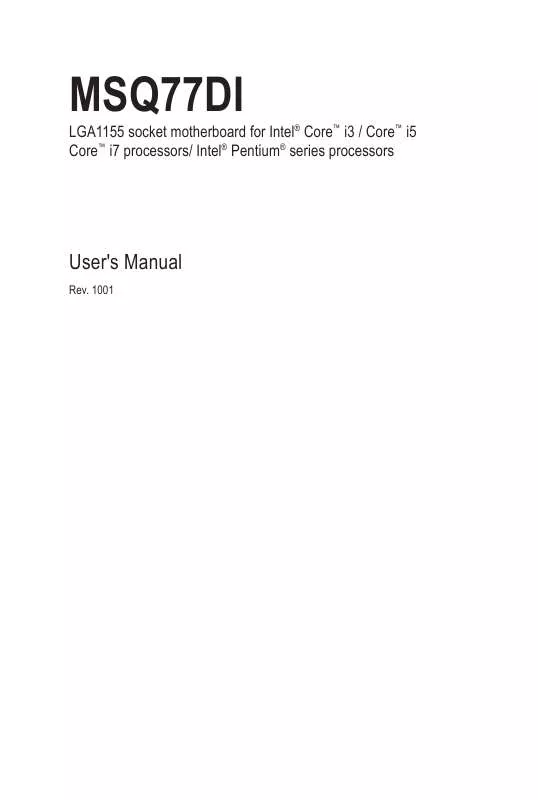User manual GIGABYTE MSQ77DI
Lastmanuals offers a socially driven service of sharing, storing and searching manuals related to use of hardware and software : user guide, owner's manual, quick start guide, technical datasheets... DON'T FORGET : ALWAYS READ THE USER GUIDE BEFORE BUYING !!!
If this document matches the user guide, instructions manual or user manual, feature sets, schematics you are looking for, download it now. Lastmanuals provides you a fast and easy access to the user manual GIGABYTE MSQ77DI. We hope that this GIGABYTE MSQ77DI user guide will be useful to you.
Lastmanuals help download the user guide GIGABYTE MSQ77DI.
Manual abstract: user guide GIGABYTE MSQ77DI
Detailed instructions for use are in the User's Guide.
[. . . ] LGA1155 socket motherboard for Intel® Core™ i3 / Core™ i5 Core™ i7 processors/ Intel® Pentium® series processors
MSQ77DI
User's Manual
Rev. 1001
Copyright
© 2011 GIGA-BYTE TECHNOLOGY CO. , LTD. The trademarks mentioned in this manual are legally registered to their respective owners.
Disclaimer
Information in this manual is protected by copyright laws and is the property of GIGABYTE. Changes to the specifications and features in this manual may be made by GIGABYTE without prior notice. [. . . ] • These fan headers are not configuration jumper blocks. Do not place a jumper cap on the headers.
11) SPEK (Speaker Header)
4
1
Pin No. 1 2 3 4
Definition Speaker OUT LSpeaker OUT L+ Speaker OUT R+ Speaker OUT R-
Hardware Installation
- 22 -
12) WEB_CON (WebCAM Headers)
1
4
Pin No. 1 2 3 4
Definition Power USB DUSB D+ GND
13) DMIC_CON (DMIC Headers)
1
4
Pin No. 1 2 3 4
Definition Power DMICDATA GND DMICCLK
Hardware Installation
- 23 -
14) LVDS (LVDS Headers)
LVDS stands for Low-voltage differential signaling, which uses high-speed analog circuit techniques to provide multigigabit data transfers on copper interconnects and is a generic interface standard for high-speed data transmission.
1
40
Pin No. 1 2 3 4 5 6 7 8 9 10 11 12 13 14 15 16 17 18 19 20
Definition ODD_Lane3_P ODD_Lane3_N ODD_Lane2_P ODD_Lane2_N ODD_Lane1_P ODD_Lane1_N ODD_Lane0_P ODD_Lane0_N EVEN_Lane3_P EVEN_Lane3_N EVEN_Lane2_P EVEN_Lane2_N EVEN_Lane1_P EVEN_Lane1_N EVEN_Lane0_P EVEN_Lane0_N EDID_GND LCD_VCC LCD_VCC LCD_VCC
Pin No. 21 22 23 24 25 26 27 28 29 30 31 32 33 34 35 36 37 38 39 40
Definition NC EDID_3. 3V LCD_GND LCD_GND LCD_GND ODD_CLK_P ODD_CLK_N BLKT_GND BLKT_GND BLKT_GND EDID_CLK BLKT_ENABLE BLKT_PWM_DIM EVEN_CLK_P EVEN_CLK_N BLKT_PWR BLKT_PWR BLKT_PWR NC EDID_DATA
- 24 -
Hardware Installation
15) AD_IN (2 Pin Power Connector)
1
2
Pin No. Definition 1 GND 2 +19V
16) PWRCON (12 Pin Power Connector)
6
12
1
7
Pin No. 1 2 3 4 5 6 7 8 9 10 11 12
Definition ATX_PSONCABLE_DET GND GND GND GND ATX_5VSB BC19V BC19V BC19V AD19V AD19V
- 25 -
Hardware Installation
17) BL_SW (Back Light Switch)
1
2
Pin No. Definition 1 BL_DOWN 2 BL_UP
18) WF_LED (WiFi LED Header)
1
2
Pin No. Definition 1 GND 2 LED_WLAN
Hardware Installation
- 26 -
19) LAN_LED (LAN LED Header)
1
2
Pin No. Definition 1 GND 2 H_-ACT_LED
20) ME_LVDS_JP (LVDS Enable Jumper)
1
1
1-2 Close: Enable onabord LVDS device. (Default setting) 2-3 Close: Disable onabord LVDS device.
Hardware Installation
- 27 -
21) BAT (Battery cable connector)
The battery provides power to keep the values (such as BIOS configurations, date, and time information) in the CMOS when the computer is turned off. Replace the battery when the battery voltage drops to a low level, or the CMOS values may not be accurate or may be lost.
1
2
Pin No. Definition 1 RTC Reset 2 GND
• Always turn off your computer and unplug the power cord before replacing the battery. • Replace the battery with an equivalent one. Danger of explosion if the battery is replaced with an incorrect model. • Contact the place of purchase or local dealer if you are not able to replace the battery by yourself or uncertain about the battery model. • Used batteries must be handled in accordance with local environmental regulations.
22) CLR_CMOSHW (Clearing CMOS Jumper)
Use this jumper to clear the CMOS values (e. g. date information and BIOS configurations) and reset the CMOS values to factory defaults. To clear the CMOS values, place a jumper cap on the two pins to temporarily short the two pins or use a metal object like a screwdriver to touch the two pins for a few seconds.
Open: Normal operation (Default setting) Close: Clear CMOS data
Hardware Installation
• Always turn off your computer and unplug the power cord from the power outlet before clearing the CMOS values. • After clearing the CMOS values and before turning on your computer, be sure to remove the jumper cap from the jumper. Failure to do so may cause damage to the motherboard. • After system restart, go to BIOS Setup to load factory defaults (select Restore Defaults) or manually configure the BIOS settings (refer to Chapter 2, "BIOS Setup, " for BIOS configurations).
- 28 -
BIOS (Basic Input and Output System) records hardware parameters of the system in the CMOS on the motherboard. Its major functions include conducting the Power-On Self-Test (POST) during system startup, saving system parameters and loading operating system, etc. BIOS includes a BIOS Setup program that allows the user to modify basic system configuration settings or to activate certain system features. When the power is turned off, the battery on the motherboard supplies the necessary power to the CMOS to keep the configuration values in the CMOS. To access the BIOS Setup program, press the <F2> key during the POST when the power is turned on.
Chapter 2 BIOS Setup
• BIOS flashing is potentially risky, if you do not encounter problems of using the current BIOS version, it is recommended that you don't flash the BIOS. Inadequate BIOS flashing may result in system malfunction. • It is recommended that you not alter the default settings (unless you need to) to prevent system instability or other unexpected results. Inadequately altering the settings may result in system's failure to boot. If this occurs, try to clear the CMOS values and reset the board to default values. (Refer to the "Restore Defaults" section in this chapter or introductions of the battery/clearing CMOS jumper in Chapter 1 for how to clear the CMOS values. )
BIOS Setup Program Function Keys
<h><i> Move the selection bar to select an item <f><g> Move the selection bar to select the screen <Enter> Execute command or enter the submenu <Esc> Main Menu: Exit the BIOS Setup program Submenus: Exit current submenu <+> Increase the numeric value or make changes <-> Decrease the numeric value or make changes <F1> General Help <F2> Restore the previous BIOS settings for the current submenus <F3> Load the Optimized BIOS default settings for the current submenus <F4> Save all the changes and exit the BIOS Setup program
- 29 -
BIOS Setup
Main
This setup page includes all the items in standard compatible BIOS This setup page includes all the items of AMI BIOS special enhanced features. [. . . ] Power On: System power state when AC cord is re-plugged. Power Off: Do not power on system when AC power is back. Last State: Set system to the last sate when AC power is removed. Options available: Power On/Power Off/Last State. [. . . ]
DISCLAIMER TO DOWNLOAD THE USER GUIDE GIGABYTE MSQ77DI Lastmanuals offers a socially driven service of sharing, storing and searching manuals related to use of hardware and software : user guide, owner's manual, quick start guide, technical datasheets...manual GIGABYTE MSQ77DI