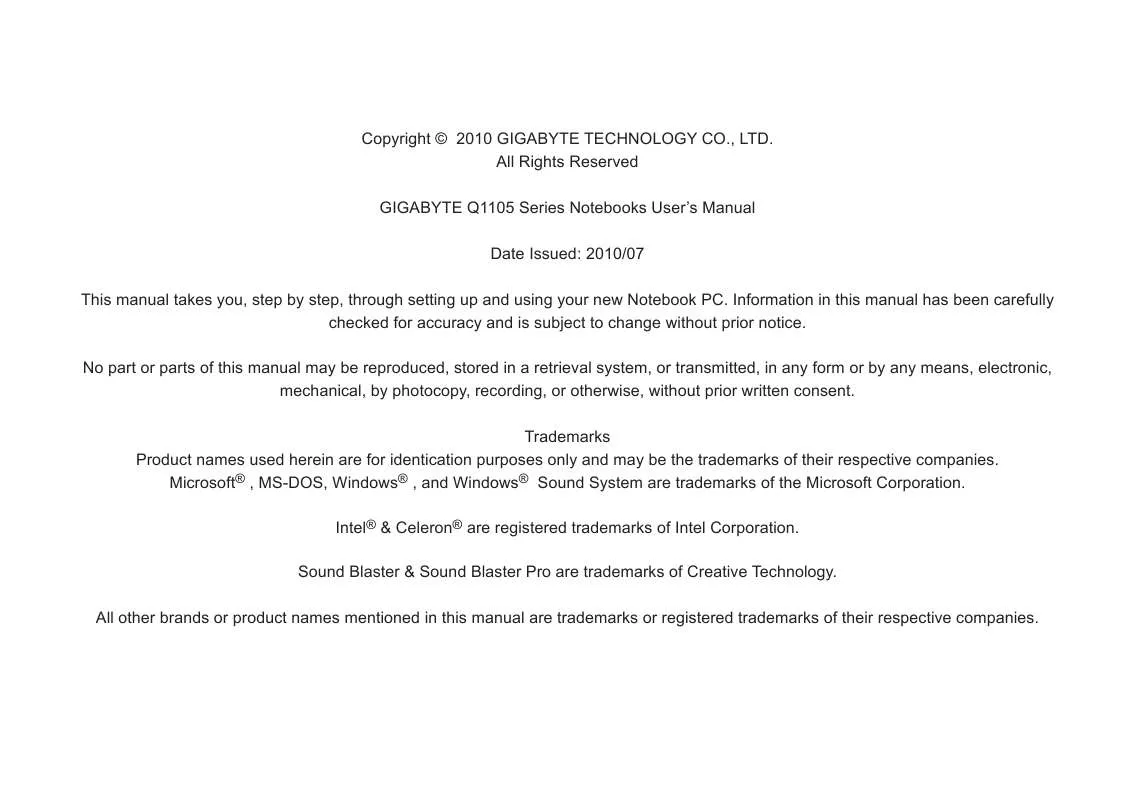User manual GIGABYTE Q1105M
Lastmanuals offers a socially driven service of sharing, storing and searching manuals related to use of hardware and software : user guide, owner's manual, quick start guide, technical datasheets... DON'T FORGET : ALWAYS READ THE USER GUIDE BEFORE BUYING !!!
If this document matches the user guide, instructions manual or user manual, feature sets, schematics you are looking for, download it now. Lastmanuals provides you a fast and easy access to the user manual GIGABYTE Q1105M. We hope that this GIGABYTE Q1105M user guide will be useful to you.
Lastmanuals help download the user guide GIGABYTE Q1105M.
Manual abstract: user guide GIGABYTE Q1105M
Detailed instructions for use are in the User's Guide.
[. . . ] Copyright © 2010 GIGABYTE TECHNOLOGY CO. , LTD. All Rights Reserved GIGABYTE Q1105 Series Notebooks User's Manual Date Issued: 2010/07 This manual takes you, step by step, through setting up and using your new Notebook PC. Information in this manual has been carefully checked for accuracy and is subject to change without prior notice. No part or parts of this manual may be reproduced, stored in a retrieval system, or transmitted, in any form or by any means, electronic, mechanical, by photocopy, recording, or otherwise, without prior written consent. [. . . ] (See Suspend/Power On Button in the Power On section for more information. ) A full-size keyboard with dedicated Windows® keys.
1. 4 Left View
The following is a brief description of the left side of the notebook.
1. 5 Right View
The following is a brief description of the right side of the notebook.
English
4 NO. Item 1 2 DC-in Jack 3 4 HDMI Port
1
2
3
4
1
2
3
4
5
6
Function The power adapter port allows you to plug in the AC adapter to power your notebook and charge the internal Lithium-Ion battery.
NO. Item
Function The memory card reader offers the fastest and most convenient method to transfer pictures, music and data between your notebook and flash compatible devices such as digital cameras, MP3 players, mobile phones, and PDAs. The headphone jack allows you to connect headphones or external speakers and amplifiers. The microphone jack allows you to connect an external microphone. The USB ports allow you to connect Universal Serial Bus devices. They support v2. 0 of the USB standard, which allows data exchange rates as high as 480 Mb/s. The LAN port is designed to support a 10/100 Base-T standard RJ-45 plug.
External Monitor The external monitor port allows you to connect Port an external monitor.
1
Multi Card Reader
USB 2. 0 Port
The USB port allows you to connect Universal Serial Bus devices. It supports v2. 0 of the USB standard, which allows data exchange rates as high as 480 Mb/s. The HDMI port allows you to connect a video device such as a television, a projector, or a VCR.
2 3
Headphone Jack Microphone Jack USB 2. 0 Port LAN (RJ-45) Port
4
5
Q1105 SERIES USER'S MANUAL
1. 6 Back View
The Kensington lock slot allows you to secure your notebook to an immovable object with an optional security cable. The following is an overview of the back of the notebook.
English
6
Kensington Lock Slot
5
1. 7 Bottom View
The following is an overview of the bottom of the notebook.
1
3
Cooling Vents
These are open ports for the fan to dissipate heat from the computer's internal components. Do not block or place the computer in such a position that you inadvertently allow the outlets to become blocked. The built-in dual speakers allow for stereo sound.
English
6
2 4
2 3
4
Stereo Speakers
NO. Item 1 Battery Bay
Function The battery bay contains the internal LithiumIon battery. It can be opened for the removal of the battery when stored over a long period of time or for swapping a discharged battery with a charged Lithium-Ion battery. The Wi-Fi compartment contains the Wireless LAN card and the 3G module (Not available in all configurations). The memory compartment contains the computer's memory module.
2
Compartment Covers
Q1105 SERIES USER'S MANUAL
English
Chapter 2 Getting Started
This chapter will show you the various ports and components of the Q1105 and familiarizes you with the notebook. Certain parts of the notebook can be user upgraded while others are fixed and cannot be changed.
7
2. 1 Power Sources
Your computer has two types of power sources: a Lithium-Ion battery or an AC adapter. Connecting the Power Adapters The AC adapter provides power for operating your notebook PC and charging the battery. Plug the DC output cable into the DC power jack of your notebook PC. Plug the AC adapter into an AC electrical outlet. Switching from AC Adapter Power to Battery Power 1. [. . . ] Below will briefly describe how to launch the recovery tool and to get the recovery started. 2. Turn the netbook on and press and hold the F9 key to launch the tool.
3. The recovery window will open and give you the option to "Recovery" in the toolbar. You will be prompted if you want to recovery. Click on "Recovery" to begin the repair if you do.
Chapter 4 Troubleshooting
This section will briefly cover some frequently encountered problems and questions and provide a quick guide to assist with solve these problems. [. . . ]
DISCLAIMER TO DOWNLOAD THE USER GUIDE GIGABYTE Q1105M Lastmanuals offers a socially driven service of sharing, storing and searching manuals related to use of hardware and software : user guide, owner's manual, quick start guide, technical datasheets...manual GIGABYTE Q1105M