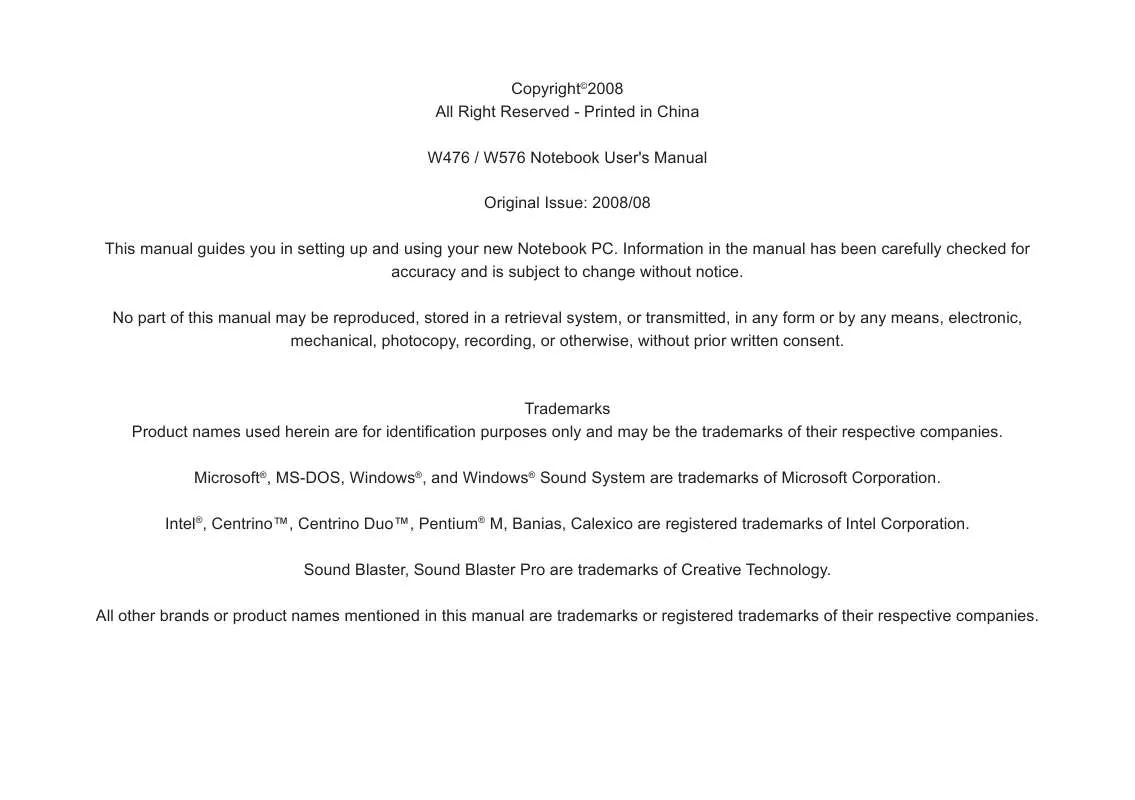User manual GIGABYTE Q1580V
Lastmanuals offers a socially driven service of sharing, storing and searching manuals related to use of hardware and software : user guide, owner's manual, quick start guide, technical datasheets... DON'T FORGET : ALWAYS READ THE USER GUIDE BEFORE BUYING !!!
If this document matches the user guide, instructions manual or user manual, feature sets, schematics you are looking for, download it now. Lastmanuals provides you a fast and easy access to the user manual GIGABYTE Q1580V. We hope that this GIGABYTE Q1580V user guide will be useful to you.
Lastmanuals help download the user guide GIGABYTE Q1580V.
Manual abstract: user guide GIGABYTE Q1580V
Detailed instructions for use are in the User's Guide.
[. . . ] Copyright©2008 All Right Reserved - Printed in China W476 / W576 Notebook User's Manual Original Issue: 2008/08 This manual guides you in setting up and using your new Notebook PC. Information in the manual has been carefully checked for accuracy and is subject to change without notice. No part of this manual may be reproduced, stored in a retrieval system, or transmitted, in any form or by any means, electronic, mechanical, photocopy, recording, or otherwise, without prior written consent.
Trademarks Product names used herein are for identification purposes only and may be the trademarks of their respective companies. Microsoft®, MS-DOS, Windows®, and Windows® Sound System are trademarks of Microsoft Corporation. [. . . ] Press this key to move the cursor to the next tab on the right. This key works much the same way as on an ordinary typewriter. Used in most programs in combination with other keys to execute a command. Used in most programs in combination with other keys to execute a command.
English
+
+
<Num Lk> key. Activates the embedded 15-key numeric keypad. Used in most programs to scroll the screen without having to move the cursor. Used in most programs to always activate uppercase letters. Moves the cursor down one line at a time. Moves the cursor to the left one space at a time. Moves the cursor to the right one space at a time. Moves the cursor to the beginning of a screen or line. Moves the cursor up one screen at a time. Moves the cursor down one screen at a time. Moves the cursor to the end of a screen or a line.
Special Function Keys
Embedded Numeric Keypad
The embedded numeric keypad functions like the one on a desktop keyboard. It is indicated by small characters located on the upper left-hand corner of the keycaps. Desired Access Number keys on embedded keypad Num Lock On Type numbers in a normal manner Num Lock Off
English
Note: If an external keyboard or keypad is connected to your notebook computer, the Numlock automatically shifts from an internal keyboard to the external keyboard or keypad.
W476 / W576 NOTEBOOK SERIES USER'S MANUAL
Windows Keys
Basic keypad you can input letters, numbers, punctuation marks, and special symbols with it.
English
Key +[F1] +E +F +M
Description Opens help and support Explores my computer Finds document Minimizes all
Fn Keys By pressing the Fn key with other keys, it can simulate all keyboard functions of a regular desktop keyboard. [Fn]+[F1] [Fn]+[F2] [Fn]+[F3] [Fn]+[F4] [Fn]+[F5] [Fn]+[F6] [Fn]+[F7] [Fn]+[F8] [Fn]+[F9] [Fn]+[F10] [Fn]+[F11] [Fn]+[F12] [Fn]+[Esc]
Suspend switch Activate or deactivate wireless functions Switch between LCD or CRT monitor Increase screen brightness Decrease screen brightness Audio mute Decrease audio volume Increase audio volume Play or pause media player Stop media player Media player skip backward Media player skip forward Enable or disable Bluetooth function
+ Shift + M Undoes minimize all +R + Tab Displays run dialog box Activates next taskbar button
1. 7 Using the Touchpad
The Touchpad is a pressure-sensitive pointing device that provides all of the features of a two-button mouse; its primary function is to move the cursor around the screen. Touchpad
Double Clicking Move the pointer over to the item with your finger on the pad, and click twice on the left button to select menu items, or simply tap twice on the touchpad. To drag and drop Move the pointer over to the item with your finger on the pad, click once on the left button beneath the Touchpad and select the item you want, once the item is selected, you can then drag the item by gliding your finger on the Touchpad (clicking twice on the Touchpad buttons equals to the speed of a double-click on a regular mouse). The Scroll buttons If you are scrolling through the document, you may do so by gliding your finger on the Touchpad while holding the scroll button. YoumayadjustyourTouchpadsettingsbygoingintoStart/Control Panel/Mouse/Buttons. YoucanchangetheTouchpad'soperating orientations through these settings, for example changing from right-handedtoleft-handedoperations. Youmayalsoadjustcursor speedaswellasresponsetimeofmouseclicks.
Touchpad buttons
English
Since the Touchpad is a pressure-sensitive device, therefore proper care should be attended to in order to prevent damage. Pleasealsonotethefollowingprecautions: · Makesurethetouchpaddoesnotcomeintocontactwithdirt, liquidorgrease. [. . . ] Press F2 to enter into the BIOS setup utility. Select "Load Optional Defaults?". When you see the following prompt, choose <OK> and then press <Enter>. Select "Save Changes and Exit", select <OK> and press <Enter> to restart your computer.
Caution Unplugging or ejecting a device that supports safe removal without first using the Safe Removal application to warn the system can cause data to be lost or your system to become unstable. [. . . ]
DISCLAIMER TO DOWNLOAD THE USER GUIDE GIGABYTE Q1580V Lastmanuals offers a socially driven service of sharing, storing and searching manuals related to use of hardware and software : user guide, owner's manual, quick start guide, technical datasheets...manual GIGABYTE Q1580V