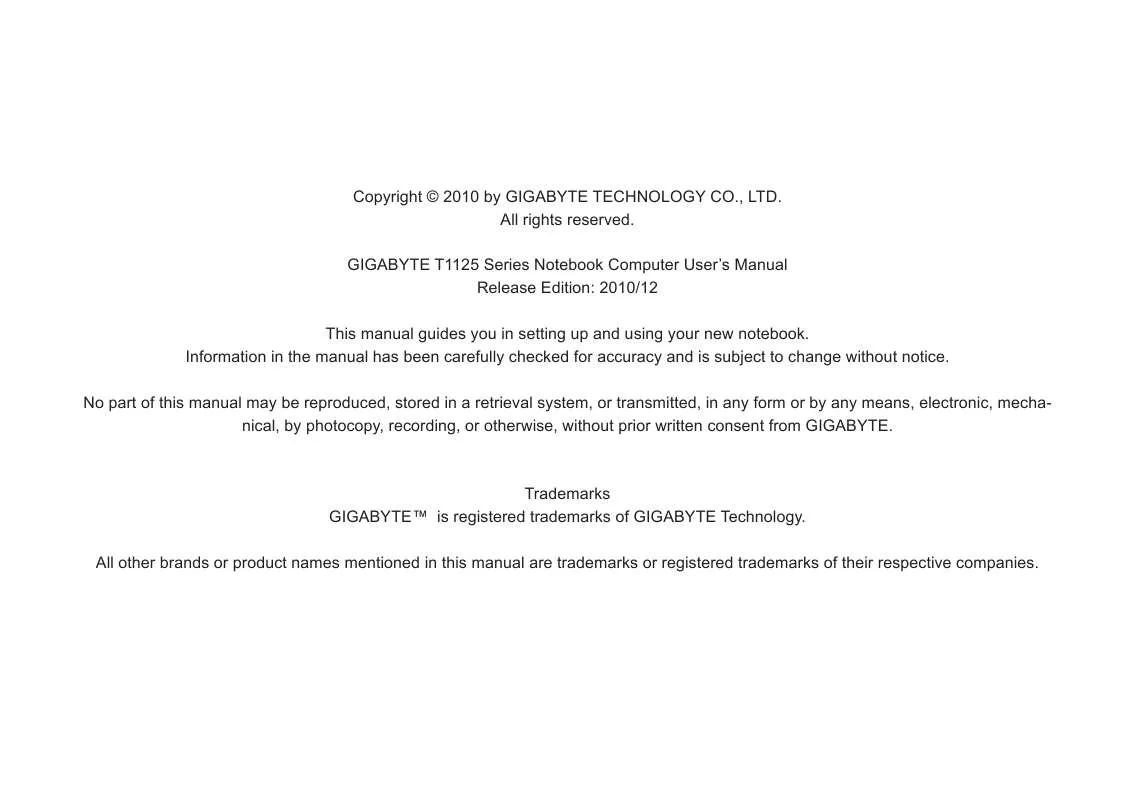User manual GIGABYTE T1125P
Lastmanuals offers a socially driven service of sharing, storing and searching manuals related to use of hardware and software : user guide, owner's manual, quick start guide, technical datasheets... DON'T FORGET : ALWAYS READ THE USER GUIDE BEFORE BUYING !!!
If this document matches the user guide, instructions manual or user manual, feature sets, schematics you are looking for, download it now. Lastmanuals provides you a fast and easy access to the user manual GIGABYTE T1125P. We hope that this GIGABYTE T1125P user guide will be useful to you.
Lastmanuals help download the user guide GIGABYTE T1125P.
Manual abstract: user guide GIGABYTE T1125P
Detailed instructions for use are in the User's Guide.
[. . . ] Copyright © 2010 by GIGABYTE TECHNOLOGY CO. , LTD. GIGABYTE T1125 Series Notebook Computer User's Manual Release Edition: 2010/12 This manual guides you in setting up and using your new notebook. Information in the manual has been carefully checked for accuracy and is subject to change without notice. No part of this manual may be reproduced, stored in a retrieval system, or transmitted, in any form or by any means, electronic, mechanical, by photocopy, recording, or otherwise, without prior written consent from GIGABYTE.
Trademarks GIGABYTETM is registered trademarks of GIGABYTE Technology. [. . . ] Flash when charging, and off when the battery is full. Indicates the Notebook's power status.
8 9
Microphone Jack Accepts inputs from external microphones. Headphone Jack Connects to audio line-out devices such as speakers and headphones.
T1125 SERIES USER'S MANUAL
1. 2 Left View
1. 3 Right View
English
1
2
3
4
5
6
1
2
3
4
5
3
# 1 2 3 4
Icon
Item DC-in Jack Ethernet Port Docking Port
Description Connects to an AC adapter. Connects to an Ethernet 10/100/1000 Base-T Connects to the Docking station for extension functions.
#
Icon Item
Description To activate the Function Key a) During the off mode, press "Fn" button to enter "Smart Setup" menu. You can choose BIOS Setup Utility, System Recovery, and other functions in this setup menu. b) In the Windows operation system, press "Fn" button to initiate "Smart Manager".
1
Function Key
External Display Connects to a display device such as (VGA) port external monitor or LCD projector. The combo port doubles as an eSATA\USB 2. 0 eSATA and a USB port allowing USB Combo Port devices and External Hard Drives to be connected using just one port. Power Button Turns the computer on and off.
/ eSATA
5 6
2
Multi Card Reader USB Port HDMI Port
Supports Secure Digital (SD), Multi Media Card (MMC), Memory Stick (MS), Memory Stick PRO (MS PRO) card. Connects to USB devices such as USB mouse, USB printers and USB external HDD. Supports high definition digital video connections.
3 4 5
to a Kensington-compatible Kensington Lock Connects security lock. computer
1. 4 Base View
#
4 2 1 2 4
Icon
Item Battery Bay
Description Houses the Notebook's battery pack
1 2 3
English
4
4 3 4 5
Battery Release Release the battery for Latch removal. Hard Disk, Housed the Notebook's Hard Communication Disk, WiFi LAN, 3. 5G card and Memory Bay and main memory. Left and right speakers deliver stereo audio and Woofer speakers.
4
Speakers
(This specification is for users' reference. The final configuration depends on the T1125 users bought. )
5
SIM Card Slot
To insert of a mobile SIM card for the 3. 5G function.
T1125 SERIES USER'S MANUAL
English
Chapter 2 Using the T1125
This chapter will briefly explain the basics of using the T1125 notebook. It will also explain any necessary precautions when using the T1125.
5
2. 1 The T1125 Keyboard
The T1125 features a Windows Compatible Keyboard. The set language of the keyboard will depend on the region. This section is for the English Qwerty Layout Keyboard. It is compatible with a standard 104/105 Key Windows keyboard, accessed by using specific key press combinations and the hotkeys. The number of keys on the keyboard will also vary by language and region. Hotkey Function Fn+F1 Fn+F2 Fn+F3 Fn+F4 Fn+F5 Fn+F6 (English T1125 Qwerty Keyboard Layout) The T1125 Hotkeys The computer employs hotkeys or key combinations to access most of the computer's controls like screen brightness and volume output. To activate hotkeys, press and hold the <Fn> key before pressing the other key in the hotkey combination. Fn+F7 Fn+F8 Fn+F9 Fn+F10 Fn+F11 Fn+F12 Sleep Wireless LAN Description Puts the computer in Sleep mode Enables/disables the Wireless LAN function
English
6
Brightness Down Decrease the screen brightness Brightness Up Display Toggle Increases the screen brightness Switches display output between the display screen, external monitor (if connected) and both
Touchpad Toggle Turns the internal touchpad on and off Speaker Toggle Volume Down Volume Up WWAN Bluetooth Webcam Turns the speaker on and off Decreases the sound volume Increases the sound volume Enables/disables the WWAN function Enables/disables the Bluetooth function Turns the internal webcam on and off
T1125 SERIES USER'S MANUAL
T1125 Keypad Overlay The T1125 keyboard does not have a numeric keypad but it does have the keypad overlay so that it can function like one would. [. . . ] Please refer to GIGABYTE website "How to upgrade T1125 BIOS in the DOS and Windows mode?"
Q: I did not use my spare battery for a few days. Even though it was fully recharged, there wasn't as much power left as a newly charged one. Why?
English
5. 3 Questions And Answers
Q: I can feel a mild heat next to the battery pack. A: The battery will generate heat during recharging and discharging. [. . . ]
DISCLAIMER TO DOWNLOAD THE USER GUIDE GIGABYTE T1125P Lastmanuals offers a socially driven service of sharing, storing and searching manuals related to use of hardware and software : user guide, owner's manual, quick start guide, technical datasheets...manual GIGABYTE T1125P