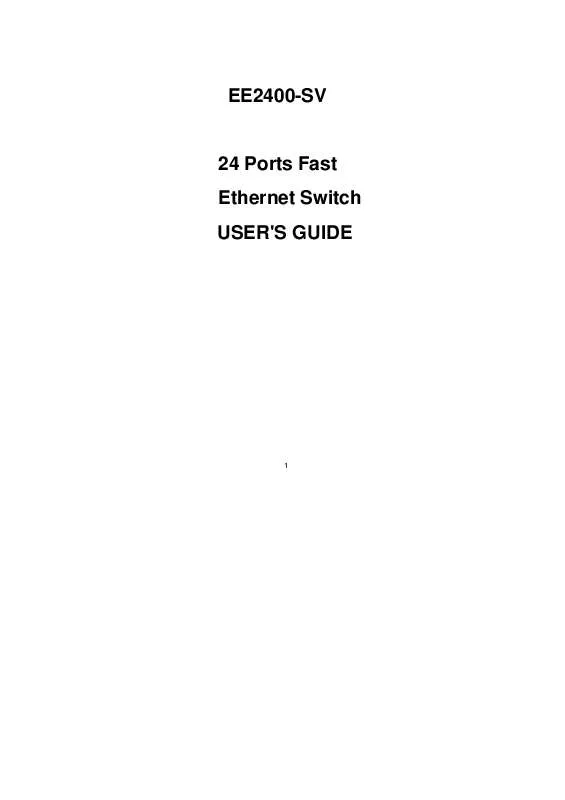User manual GIGAFAST EE2400-SV
Lastmanuals offers a socially driven service of sharing, storing and searching manuals related to use of hardware and software : user guide, owner's manual, quick start guide, technical datasheets... DON'T FORGET : ALWAYS READ THE USER GUIDE BEFORE BUYING !!!
If this document matches the user guide, instructions manual or user manual, feature sets, schematics you are looking for, download it now. Lastmanuals provides you a fast and easy access to the user manual GIGAFAST EE2400-SV. We hope that this GIGAFAST EE2400-SV user guide will be useful to you.
Lastmanuals help download the user guide GIGAFAST EE2400-SV.
Manual abstract: user guide GIGAFAST EE2400-SV
Detailed instructions for use are in the User's Guide.
[. . . ] EE2400-SV
24 Ports Fast Ethernet Switch USER'S GUIDE
1
TABLE OF CONTENTS 1 2 UNPACKING INFORMATION . . . . . . . . . . . . . . . . . . . . . . . . . . . . . . . . . . . . . . . . . . . . . . . . . . . . 4 PRODUCT INTRODUCTION . . . . . . . . . . . . . . . . . . . . . . . . . . . . . . . . . . . . . . . . . . . . . . . . . . . . . . 5 2. 1 MODELS. . . . . . . . . . . . . . . . . . . . . . . . . . . . . . . . . . . . . . . . . . . . . . . . . . . . . . . . . . . . . . . . . . . . . . . . . . . . . . . . . . . . . 5 2. 2 KEY FEATURES . . . . . . . . . . . . . . . . . . . . . . . . . . . . . . . . . . . . . . . . . . . . . . . . . . . . . . . . . . . . . . . . . . . . . . . . . . 5 2. 3 FRONT PANEL . . . . . . . . . . . . . . . . . . . . . . . . . . . . . . . . . . . . . . . . . . . . . . . . . . . . . . . . . . . . . . . . . . . . . . . . . . . . 6 2. 3. 1 10/100Mbps TP Ports. . . . . . . . . . . . . . . . . . . . . . . . . . . . . . . . . . . . . . . . . . . . . . . . . . . . . . . . 6 2. 3. 2 Cabling. . . . . . . . . . . . . . . . . . . . . . . . . . . . . . . . . . . . . . . . . . . . . . . . . . . . . . . . . . . . . . . . . . . . . . . . . . . . . . 6 2. 3. 3 Status LEDs. . . . . . . . . . . . . . . . . . . . . . . . . . . . . . . . . . . . . . . . . . . . . . . . . . . . . . . . . . . . . . . . . . . . . . . 6 2. 4 REAR PANEL . . . . . . . . . . . . . . . . . . . . . . . . . . . . . . . . . . . . . . . . . . . . . . . . . . . . . . . . . . . . . . . . . . . . . . . . . . . . . . 6 2. 4. 1 Power Socket. . . . . . . . . . . . . . . . . . . . . . . . . . . . . . . . . . . . . . . . . . . . . . . . . . . . . . . . . . . . . . . . . . . . . 6 3 INSTALLATION . . . . . . . . . . . . . . . . . . . . . . . . . . . . . . . . . . . . . . . . . . . . . . . . . . . . . . . . . . . . . . . . . . . . . . . . . . . . 7 3. 1 3. 2 4 TO LOCATE THE SWITCH ON A DESKTOP. . . . . . . . . . . . . . . . . . . . . . . . . . . . . . . . . . . . . . 7 RACKMOUNT PLACEMENT. . . . . . . . . . . . . . . . . . . . . . . . . . . . . . . . . . . . . . . . . . . . . . . . . . . . . . . . . . 7
HELPFUL SUGGESTIONS . . . . . . . . . . . . . . . . . . . . . . . . . . . . . . . . . . . . . . . . . . . . . . . . . . . . . . . . . . 8 4. 1 4. 2 4. 3 4. 4 4. 5 PRIOR TO INSTALLATION . . . . . . . . . . . . . . . . . . . . . . . . . . . . . . . . . . . . . . . . . . . . . . . . . . . . . . . . . . . . 8 HALF- AND FULL-DUPLEX . . . . . . . . . . . . . . . . . . . . . . . . . . . . . . . . . . . . . . . . . . . . . . . . . . . . . . . . . 8 FAST ETHERNET. . . . . . . . . . . . . . . . . . . . . . . . . . . . . . . . . . . . . . . . . . . . . . . . . . . . . . . . . . . . . . . . . . . . . . . . . 8 AUTO-NEGOTIATION. . . . . . . . . . . . . . . . . . . . . . . . . . . . . . . . . . . . . . . . . . . . . . . . . . . . . . . . . . . . . . . . . . 9 MAC ADDRESS TABLE. . . . . . . . . . . . . . . . . . . . . . . . . . . . . . . . . . . . . . . . . . . . . . . . . . . . . . . . . . . . . . . 9
5
SMART FUNCTION SETTINGS . . . . . . . . . . . . . . . . . . . . . . . . . . . . . . . . . . . . . . . . . . . . . . . 10 5. 1 5. 2 5. 3 HARDWARE INSTALLATION. . . . . . . . . . . . . . . . . . . . . . . . . . . . . . . . . . . . . . . . . . . . . . . . . . . . . . . 10 SOFTWARE INSTALLATION . . . . . . . . . . . . . . . . . . . . . . . . . . . . . . . . . . . . . . . . . . . . . . . . . . . . . . . . 10 START SWITCH CONFIGURATION SOFTWARE . . . . . . . . . . . . . . . . . . . . . . . . . . . . 11
6
USE FUNCTION MENU . . . . . . . . . . . . . . . . . . . . . . . . . . . . . . . . . . . . . . . . . . . . . . . . . . . . . . . . . . . . . 13 6. 1 SWITCH CONFIGURATION SOFTWARE. . . . . . . . . . . . . . . . . . . . . . . . . . . . . . . . . . . . . . . 13 6. 1. 1 New . . . . . . . . . . . . . . . . . . . . . . . . . . . . . . . . . . . . . . . . . . . . . . . . . . . . . . . . . . . . . . . . . . . . . . . . . . . . . . . . . 13
2
6. 1. 2 Open. . . . . . . . . . . . . . . . . . . . . . . . . . . . . . . . . . . . . . . . . . . . . . . . . . . . . . . . . . . . . . . . . . . . . . . . . . . . . . . . 13 6. 1. 3 Model . . . . . . . . . . . . . . . . . . . . . . . . . . . . . . . . . . . . . . . . . . . . . . . . . . . . . . . . . . . . . . . . . . . . . . . . . . . . . . 14 6. 1. 4 About . . . . . . . . . . . . . . . . . . . . . . . . . . . . . . . . . . . . . . . . . . . . . . . . . . . . . . . . . . . . . . . . . . . . . . . . . . . . . . . 14 6. 1. 5 Exit . . . . . . . . . . . . . . . . . . . . . . . . . . . . . . . . . . . . . . . . . . . . . . . . . . . . . . . . . . . . . . . . . . . . . . . . . . . . . . . . . . 14 6. 1. 6 24-Port Switch Configuration Software . . . . . . . . . . . . . . . . . . . . . . . . . . 15 6. 2 SYSTEM BASE CONFIGURATION . . . . . . . . . . . . . . . . . . . . . . . . . . . . . . . . . . . . . . . . . . . . . . . 15 6. 2. 1 System Base Configuration Page . . . . . . . . . . . . . . . . . . . . . . . . . . . . . . . . . . . . 16 6. 2. 2 Packet drop if . . . . . . . . . . . . . . . . . . . . . . . . . . . . . . . . . . . . . . . . . . . . . . . . . . . . . . . . . . . . . . . . . . 16 6. 2. 3 Backoff operation mode . . . . . . . . . . . . . . . . . . . . . . . . . . . . . . . . . . . . . . . . . . . . . . . . . . 16 6. 2. 4 Address table mapping . . . . . . . . . . . . . . . . . . . . . . . . . . . . . . . . . . . . . . . . . . . . . . . . . . . . 16 6. 2. 5 Address aging out. . . . . . . . . . . . . . . . . . . . . . . . . . . . . . . . . . . . . . . . . . . . . . . . . . . . . . . . . . . . 17 6. 2. 6 Back pressure . . . . . . . . . . . . . . . . . . . . . . . . . . . . . . . . . . . . . . . . . . . . . . . . . . . . . . . . . . . . . . . . . . 17 6. 2. 7 Priority Setting. . . . . . . . . . . . . . . . . . . . . . . . . . . . . . . . . . . . . . . . . . . . . . . . . . . . . . . . . . . . . . . . 17 6. 3 PRIORITY SETTING . . . . . . . . . . . . . . . . . . . . . . . . . . . . . . . . . . . . . . . . . . . . . . . . . . . . . . . . . . . . . . . . . . . 18 6. 3. 1 Priority Setting Page (Port Base) . . . . . . . . . . . . . . . . . . . . . . . . . . . . . . . . . . . 18 6. 3. 2 High/Low priority setting. . . . . . . . . . . . . . . . . . . . . . . . . . . . . . . . . . . . . . . . . . . . . . . . 18 6. 3. 3 IP base (TOS) priority recognition. . . . . . . . . . . . . . . . . . . . . . . . . . . . . . . . . . 19 6. 3. 4 VLAN tagging base (TCI) priority recognition . . . . . . . . . . . . . . . 19 6. 4 VLAN GROUP SETTING . . . . . . . . . . . . . . . . . . . . . . . . . . . . . . . . . . . . . . . . . . . . . . . . . . . . . . . . . . . 19 6. 4. 1 VLAN Group Setting Pages(Port Base) . . . . . . . . . . . . . . . . . . . . . . . . . . 19 6. 4. 2 VLAN Group 1 to 23 (G01 to G23) . . . . . . . . . . . . . . . . . . . . . . . . . . . . . . . . . 19 6. 5 SPEED, DUPLEX, FLOW CONTROL SETTING . . . . . . . . . . . . . . . . . . . . . . . . . . . . . . . 20 6. 5. 1 802. 3x Flow Control Setting (Port Base) . . . . . . . . . . . . . . . . . . . . . . . . 20 6. 5. 2 Speed and Duplex Setting (Port Base) . . . . . . . . . . . . . . . . . . . . . . . . . . . . 20 7 PRODUCT SPECIFICATIONS . . . . . . . . . . . . . . . . . . . . . . . . . . . . . . . . . . . . . . . . . . . . . . . . . . 21
3
1
UNPACKING INFORMATION
Thank you for purchasing the Switch. Before continuing, please check the contents of the product package. This product package should contain the following items: ¡D One (1) Switch ¡D One (1) Software Disk ¡D One (1) Console Cable ¡D One (1) Power Cord ¡D Four (4) Rubber Feet ¡D One (1) Rackmount Kit ¡D This User's Guide If anything is missing, please contact your place of purchase. 24-Port 100BASE-TX Fast Ethernet Switch
Power Cord
Rubber Feet
Rackmount Kit (Optional)
User's Guide
Software Disk
Console Cable
4
2
2. 1
PRODUCT INTRODUCTION
Models The Switch is a multi-speed, versatile network device combining both standard and "Big-Pipe" ports under the same hood. [. . . ] If you want to use smart function, install the Switch as below: Use the Printer Cable to connect the Switch to a computer. Connect One (1) cable end to the Switch, and connect the other end to the computer's "LPT" port. Software installation First, you should execute setup program to install the software. Listed below shows the disk label, execute setting up file and the default installation path.
Disk label 24 Port switch software Setting up file Txsetup. exe Default installation path C:\Program Files\PureTX
5. 2
Click Start to continue. The configuration software should be installed with the following Menu shown on the Computer Screen.
After installed completely, please click OK when the following Menu is shown.
10
Now you can execute the program to configure your Switch. It will pop-up the following confirmation 14
message.
6. 1. 6 24-Port Switch Configuration Software After the program correctly installed to the Switch, you can now setup the Switch by the Switch Configuration Software. There are Four (4) setting pages for the switch configuration: ¡E System Base Configuration ¡E Priority Setting ¡E VLAN Group Setting ¡E Speed, Duplex, Flow Control Setting 6. 2 System Base Configuration
Default OK
Cancel
You can use Default setting or modify the setting by yourself. If you click OK after modifying the settings, the following message would pop-up. You can click Yes to save the modified settings to the Switch and save the Switch Configuration File (default name is Mxcfg24) to your harddisk. If you click No, the modified settings will only be saved to the Switch but will not be saved to the harddisk. If you click Cancel, the Switch will not be changed. 15
Apply
After the setting is modified, click Apply to change the Switch's settings immediately.
6. 2. 1 System Base Configuration Page All the settings made in this page will take effect in the system of the Switch. 6. 2. 2 Packet drop if There are two packet drop conditions, one is when packet encounters 16-time collisions and the other is packet timeout. Having the check mark on each box will enable corresponding packet drop condition. item description If you enable this check mark, the same packet that Continuous runs into 16 consecutive collisions will be dropped. 16-time collision Timeout If you enable this check mark, packet will be dropped when the packet being queued over 1 second The IEEE standard specifies the packet drop if it runs into 16 consecutive collisions. For some performance reason, you can disable the function by unmark Continuous 16-time collision item, and the Switch will retransmit the packet after 16 consecutive collisions. Default: setting Continuous 16-time collisions. 6. 2. 3 Backoff operation mode Set the switch backoff operation mode. Note: SuperMAC means when collision occurrs, the Switch will reduce the random waiting time to retransmit the packet. 6. 2. 4 Address table mapping Tell the switch how to map MAC address to its address table. You can use CRC calculation to get the hashing index of address table direct mapping to enable the whole address table mapping. [. . . ] 6. 4 VLAN Group Setting
There is One (1) default group (G00) and Twenty-Three (23) user defined groups (from G01 to G23). You can click Change to VLAN group 0 to 11 or Change to VLAN group 12 to 23 to switch the group page for setting. 6. 4. 1 VLAN Group Setting Pages(Port Base) Organize your Virtual LAN (VLAN) groups in this page. In this version, you can set at most 24 VLAN groups. [. . . ]
DISCLAIMER TO DOWNLOAD THE USER GUIDE GIGAFAST EE2400-SV Lastmanuals offers a socially driven service of sharing, storing and searching manuals related to use of hardware and software : user guide, owner's manual, quick start guide, technical datasheets...manual GIGAFAST EE2400-SV