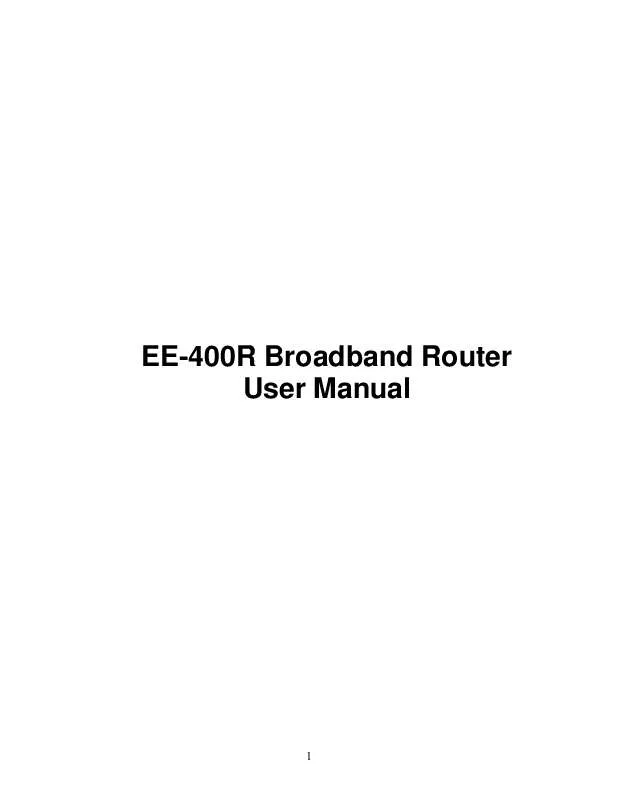User manual GIGAFAST EE400-R
Lastmanuals offers a socially driven service of sharing, storing and searching manuals related to use of hardware and software : user guide, owner's manual, quick start guide, technical datasheets... DON'T FORGET : ALWAYS READ THE USER GUIDE BEFORE BUYING !!!
If this document matches the user guide, instructions manual or user manual, feature sets, schematics you are looking for, download it now. Lastmanuals provides you a fast and easy access to the user manual GIGAFAST EE400-R. We hope that this GIGAFAST EE400-R user guide will be useful to you.
Lastmanuals help download the user guide GIGAFAST EE400-R.
Manual abstract: user guide GIGAFAST EE400-R
Detailed instructions for use are in the User's Guide.
[. . . ] EE-400R Broadband Router User Manual
1
Copyright
The contents of this publication may not be reproduced in any part or as a whole, stored, transcribed in an information retrieval system, translated into any language, or transmitted in any form or by any means, mechanical, magnetic, electronic, optical, photocopying, manual, or otherwise, without the prior written permission.
Trademarks
All products, company, brand names are trademarks or registered trademarks of their respective companies. They are used for identification purpose only. Specifications are
subject to be changed without prior notice.
Copyright© 2004, GigaFast Inc. , All Right Reserved
2
FCC Interference Statement
This equipment has been tested and found to comply with the limits for a Class B digital device pursuant to Part 15 of the FCC Rules. These limits are designed to provide reasonable protection against radio interference in a commercial environment. [. . . ] It is not commonly used so users can avoid this unless the ISP demands it. Section 5 LAN (Local Area Network)
LAN IP Address This shows the current IP address on the LAN side. If a user is running a static IP and cannot log onto the router page, then changing the LAN IP Address might be needed. By default the LAN IP Address is 192. 168. 8. 1 DHCP Server This allows the user to enable or disable the DHCP Server running on the router. It is not recommended to change this feature unless the network demands it. For
20
example: If you're running a static IP address on the network and DHCP is not allowed or needed, then disable it as needed. DNS Proxy If a user has a DNS Proxy that was set previously and would like to use it without having conflicts with the router, then it is recommended to disable this feature. IP pool from & to DHCP server will offer unused IP from the IP address pool to the requesting computer. End address must be greater then initial address. By default the range is set at: 17~128 DHCP Client List This is a list of your DHCP IP address information. Example: what computer at which computer's name on what MAC address of the network card did receive what IP address. Chapter 4 Advanced Configuration This chapter will explain great details of advanced settings on the router. A user can change these settings for their own needs and purposes or to fix some of the commonly known problems out there in the industry. It will be divided into total of 10 sections and it is recommended and accessible for both home and business users. Please refer to our FAQ guide if there is an unexplained question regarding the functions on the router. Section 1 Access Control Access Control allows you to set some of the security features for the administrator. It also gives the ability to access from outside to the router. Once the changes are made, click on `Save & Restart' to have the changes take effect.
21
Response to Ping from WAN If this option is allowed, others can do a direct ping to the router from outside of your network. Due to security reasons this option is set to `Deny' by default. Web Management from WAN Enable administrator to log in and configure the router remotely from internet. Example: http://yourwanip:54321 Block Client in LAN You can block certain internet protocols (IP's) within your own network and disallow other clients or computers to access other pages within the network. Filter Packets from LAN This option allows the administrator to block certain ports on the router so other clients can't access them. [. . . ] To setup a PPtP Packet Pass-Through on the router, please go to: 1. Virtual Server under the router's configuration page. Open service port 1723 for your VPN server (IP address). Click on `Save & Restart' to take effect. [. . . ]
DISCLAIMER TO DOWNLOAD THE USER GUIDE GIGAFAST EE400-R Lastmanuals offers a socially driven service of sharing, storing and searching manuals related to use of hardware and software : user guide, owner's manual, quick start guide, technical datasheets...manual GIGAFAST EE400-R