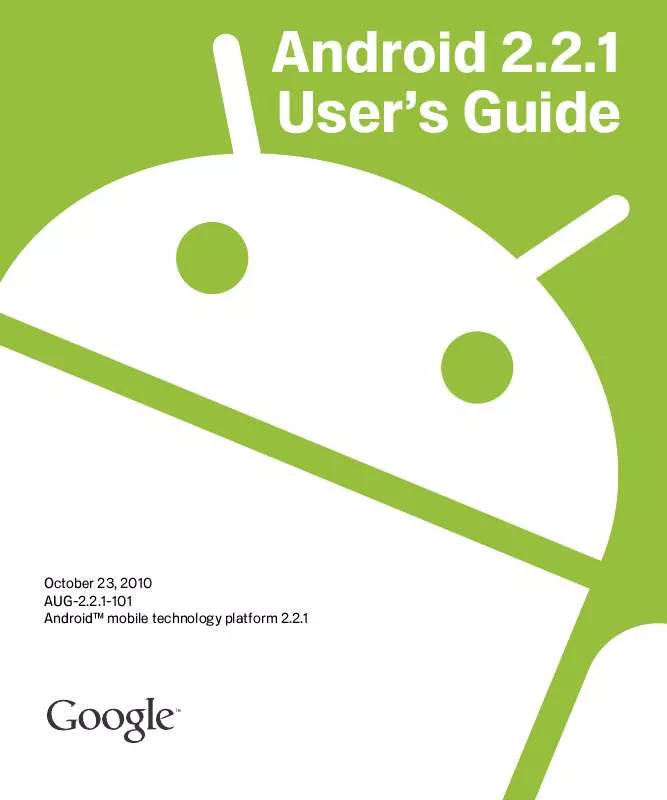User manual GOOGLE ANDROID 2.2.1
Lastmanuals offers a socially driven service of sharing, storing and searching manuals related to use of hardware and software : user guide, owner's manual, quick start guide, technical datasheets... DON'T FORGET : ALWAYS READ THE USER GUIDE BEFORE BUYING !!!
If this document matches the user guide, instructions manual or user manual, feature sets, schematics you are looking for, download it now. Lastmanuals provides you a fast and easy access to the user manual GOOGLE ANDROID 2.2.1. We hope that this GOOGLE ANDROID 2.2.1 user guide will be useful to you.
Lastmanuals help download the user guide GOOGLE ANDROID 2.2.1.
Manual abstract: user guide GOOGLE ANDROID 2.2.1
Detailed instructions for use are in the User's Guide.
[. . . ] Android 2. 2. 1 User's Guide
October 23, 2010 AUG-2. 2. 1-101 AndroidTM mobile technology platform 2. 2. 1
2
Legal
Copyright © 2010 Google Inc. Google, the stylized Google logo, Android, the stylized Android logo, Nexus One, the stylized Nexus One logo, Android Market, the stylized Android Market logo, Gmail, Google Apps, Google Calendar, Google Checkout, Google Earth, Google Goggles, Google Latitude, Google Maps, Google Talk, Picasa, SafeSearch, and YouTube are trademarks of Google Inc. All other company and product names may be trademarks of the companies with which they are associated. Availability of Google applications, services, and features may vary by country, carrier, phone model, and manufacturer. [. . . ] You can also configure Google Talk to sign you in automatically when you turn on your phone, and you can set whether the mobile indicator is displayed next to your name in other people's Friends lists.
To configure notifications for new Google Talk messages
1 In the Friends list, press Menu and touch Settings. 2 Check or uncheck IM notifications to set whether you receive a notification in the Status bar when a new chat message arrives. 3 Touch Select ringtone to open a list of the ringtones that you can choose to sound when you receive notification of a new chat. 4 Touch Vibrate to set whether the phone vibrates whenever you receive notification of a new message, only when the phone is in Silent mode, or never.
To show or hide the mobile indicator to friends
1 In the Friends list, press Menu and then touch Settings. If Mobile indicator is checked, your friends see an outline of an android next to your name in their Friends list when you're signed into Google Talk on the phone.
Your friend is signed into Google Talk on his phone.
To set whether you sign into Google Talk automatically
1 In the Friends list, press Menu and then touch Settings. 2 Check or uncheck Automatically sign-in. When Automatically sign-in is checked, you are signed into Google Talk when you turn on your phone. Signing in and out of Google Talk is described in "Signing in and opening your Friends list" on page 172.
AUG-2. 2. 1-101
Android User's Guide
Google Talk
182
AUG-2. 2. 1-101
Android User's Guide
183
Email
You use the Email application to read and send email from services other than Gmail. Email includes a wizard that makes it easy to configure it for several popular email service providers.
In this section
"Opening Email and the Accounts screen" on page 184 "Reading your messages" on page 187 "Responding to a message" on page 188 "Starring messages" on page 189 "Working with message in batches" on page 190 "Composing and sending email" on page 191 "Working with account folders" on page 192 "Appending a signature to your messages" on page 193 "Adding and editing email accounts" on page 194 "Changing email account settings" on page 197
AUG-2. 2. 1-101
Android User's Guide
Email
184
Opening Email and the Accounts screen
You use the Email application to read email from services other than Gmail.
To open Email
S Touch the Email icon on the Home screen or in the Launcher. See "Opening and switching applications" on page 38 to learn more about opening and switching applications. The first time you open Email, a setup wizard opens to help you add an email account, as described in "Adding and editing email accounts" on page 194. After the initial setup, Email opens to the last screen you were viewing or, if you have not used Email recently, it displays the contents of your Inbox (if you have only one account) or the Accounts screen (if you have multiple accounts). You can also add a shortcut to your Home screen to an account's Inbox, so that you can open it directly from the Home screen. See "Customizing the Home screen" on page 41 for details about adding shortcuts.
To open the Accounts screen
The Accounts screen lists your Combined Inbox and each of your email accounts. If you have starred, draft, or unsent messages in any of your accounts, the folders for those items from all accounts are displayed as well. S From a folder screen, press Menu and touch Accounts.
AUG-2. 2. 1-101
Android User's Guide
Email
185
Touch to open your Combined Inbox, with messages sent to all of your accounts. Touch to open a list of just your starred messages. Touch to open a screen listing the account's folders.
Each folder and account on the Accounts screen displays the number of unread messages in green, or the total number of messages in gray. You can touch a combination folder, such as the Combined Inbox folder, to view the messages it contains. You can also touch an account to view its Inbox, or an account's folder icon to view a list of that account's folders. The account from which you send email by default is indicated with a checkmark.
To open your Combined Inbox
If you have configured Email to send and receive email from more than one account, you can view all messages sent to all accounts in your Combined Inbox. Messages in the Combined Inbox are color coded along their left sides, by account, using the same colors that are used to color code your accounts in the Accounts screen. [. . . ] This setting is not available if the data is already installed. Speech rate Opens a dialog where you can select how quickly you want the synthesizer to speak. Language Opens a dialog where you can select the language of the text you want
the synthesizer to read. This is particularly useful in combination with the Always Use My Settings setting, to ensure that text is spoken correctly in a variety of applications.
AUG-2. 2. 1-101 Android User's Guide
Settings
351
Accessibility settings
You use the Accessibility settings to configure any accessibility plug-ins you have installed on your phone.
Accessibility Check to enable all installed accessibility plug-ins. [. . . ]
DISCLAIMER TO DOWNLOAD THE USER GUIDE GOOGLE ANDROID 2.2.1 Lastmanuals offers a socially driven service of sharing, storing and searching manuals related to use of hardware and software : user guide, owner's manual, quick start guide, technical datasheets...manual GOOGLE ANDROID 2.2.1