Detailed instructions for use are in the User's Guide.
[. . . ] DVD+VCR
COMBO
DV R 4 5 5 0
USER'S GUIDE
SSC. 4540. 0121801
Congratulations. . .
. . . on your purchase of this Go-Video DVD+VCR!
WELCOME
We know you will enjoy this product for many years to come. In case warranty service is required, please take a moment to attach your receipt to this manual and write down your Serial Number (located on the back panel of the DVD+VCR): __________________________________ .
CAUTION: To prevent fire, shock hazard, or annoying interference, use only the recommended accessories. To prevent electric shock, do not use this (polarized) plug with an extension cord, receptacle, or other outlet unless the blades can be fully inserted to prevent blade exposure. To reduce the risk of electric shock, do not remove the unit cover or back. [. . . ] Press SETUP/ENTER to jump to the desired counter position. The counter position will light on the front panel display in hours, minutes and seconds.
3 C L E A R D I S P L AY
Press the RETURN key to clear the display.
4 - Special DVD Features
15
ANGLE/ZOOM
Follow these instructions to view a DVD movie from multiple angles, or to zoom in during playback.
LCV
press
ANGLE
ANGLE
Some DVDs allow you to view the same scene from different perspectives, or angles, while watching a movie. Press ANGLE during DVD playback to activate this feature. 1 If multiple Angles are available on the DVD, the Angle mark will appear on the front panel display during playback. 2 Press ANGLE to view the Angle Selection menu. 3 Use the UP/DOWN arrow keys to select one of the available screen angles.
ZOOM
ZOOM
press
With the Zoom feature, you can zoom in at 2 or 4 times normal magnification while watching a DVD. 1 While a DVD is playing or paused, press ZOOM to display the magnifying glass icon on the screen. 2 Use the arrow keys to move the magnifying glass to any position on the screen you want to zoom. 3 Press SETUP/ENTER repeatedly to zoom in at 2X, 4X, 2X, and then back to normal magnification.
NOTE
· The Angle and Zoom features are not available during VCD playback.
16
DVD+VCR User's Guide
SUBTITLES/AUDIO/3D
Follow these steps to select among all available subtitle languages and audio tracks on your DVD, or to activate 3D Sound.
SUBTITLES
Many DVDs provide subtitles in one or more languages. The SUBTITLE key provides a shortcut to view and select from all available subtitle languages on the disc. 2 Use the UP/DOWN arrow keys to select from the available subtitle languages. 3 Use the LEFT/RIGHT arrow keys to turn the selected subtitle language on or off. 4 Press SETUP/ENTER to confirm your selection.
AUDIO
press
AUDIO
Many DVDs provide multiple language and audio setup options, such as Dolby Digital 5. 1, Dolby Pro Logic, or LPCM 2 Channel audio. The AUDIO key provides a shortcut to view and select among all available options for a given disc. 2 Use the UP/DOWN arrow keys to select from all available audio languages/audio formats on the DVD. 3 Press SETUP/ENTER to confirm your selection.
SOUND
3D SOUND
press
100+
3D SOUND
3D Audio is an enhanced audio mode that creates the illusion of Surround Sound with only two speakers. 2 Use the UP/DOWN arrow keys to turn 3D Sound "On" or "Off. " 3 Press 3D SOUND again to confirm your selection.
4 - Special DVD Features
17
FEATURES
Follow these steps to repeat a chapter, title, or segment (A-B Repeat) of a DVD or CD.
MODE
press
REPEAT
R E P E AT C H A P T E R / T I T L E
You can repeat a single chapter or track over and over, or you can repeat a complete title of a DVD. 1 While playing a DVD or CD, press MODE/REPEAT. On the Repeat menu, the current Repeat Mode will blink. 2 Use the LEFT/RIGHT arrow keys to select Chapter/Track or Title. 3 Press SETUP/ENTER to repeat the current chapter/track or title.
REPEAT
MODE
A - B R E P E AT
press
REPEAT
The A-B Repeat function allows you to repeat any segment of a DVD or CD over and over again. Simply mark the beginning point (A) and the ending point (B) of the segment you want to review. [. . . ] · Connect TV and DVD+VCR with RCA line cables. If your TV and DVD+VCR are connected with an RF coaxial cable, you will only hear stereo sound if the DVD+VCR is turned off.
TV shows blue screen.
Power button blinking.
No stereo sound.
Appendix D - Help
59
SPECIFICATIONS
The following are the technical specifications for your DVD+VCR.
INPUTS
AUDIO VIDEO RF 2 Stereo audio inputs, RCA Connector, -8dbm, 47K, front and rear 2 Composite video inputs, RCA Connector, 75, 1Vp-p Antenna or CATV Input, F-Connector, 75 Ch 2-69, CATV Ch 1-125
OUTPUTS
AUDIO VIDEO 2 Stereo audio outputs, RCA Connector, -8dbm, 1. 5k DVD+VCR: 1 Composite video output, RCA Connector, 75, 1Vp-p DVD only: 1 S-Video output, S-Connector, 75, Y = 1. 0Vp-p, C = 0. 286Vp-p DVD only: 1 Component video output, 75, Y = 1. 0Vp-p, Pb = 0. 7Vp-p, Pr = 0. 7Vp-p Channel 3 or 4
RF
VCR SPECIFICATIONS
VIDEO SYSTEM 1/2-inch VHS system, 4 rotary head helical scanning; FM azimuth luminance; chrominance: converted sub system phase shift Normal: 1 track; Hi-Fi: 2 track T-180 tape: SP 3 hours, SLP 9 hours T-120 tape: <2 minutes DA 4 rotary 2 rotary heads (Hi-Fi); 1 stationary head (Linear) 1 stationary head 1 full track, 1 audio track Less than 0. 005% (Hi-Fi) 20-20, 000 Hz (Hi-Fi)
TECHNICAL
AUDIO TRACK PLAY/RECORD TIME FF/REW TIME HEADS Video: Audio: Control: Erase: WOW & FLUTTER FREQ. RESPONSE
DVD SPECIFICATIONS
DISC COMPATIBILITY DVD-Video, CD-Digital Audio (5" and 3. 5"), CD-Video, SVCD, CD-R Not compatible with CD-R/W 96/48 kHz Sampling: 4 Hz-22kHz 110 dB 96 dB 0. 003 %
FREQ. RESPONSE S/N RATIO DYNAMIC RANGE THD
SYSTEM SPECIFICATIONS
POWER REQUIREMENT CLOCK BACKUP TIME ENVIRONMENT UNIT WEIGHT UNIT DIMENSIONS 120V AC, 60 Hz, 27 watts ~6 hours 41-104 F (5-40 C); 10%-75% humidity 11. 6 lbs. [. . . ]

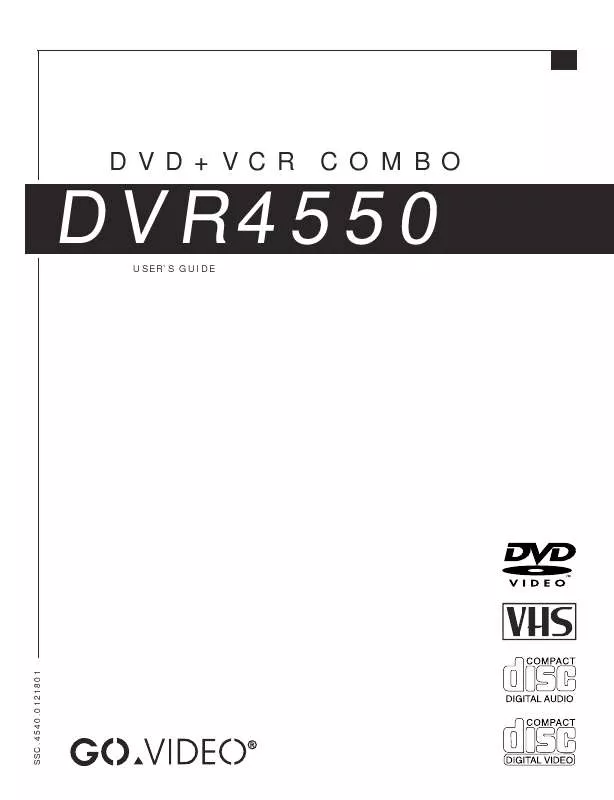
 GOVIDEO DVR4550 Quick Reference (192 ko)
GOVIDEO DVR4550 Quick Reference (192 ko)
