Detailed instructions for use are in the User's Guide.
[. . . ] DVR5000
USER'S GUIDE
SSC-DVR5000
Go-Video is a registered trademark of Sensory Science Corporation. Dolby, Pro Logic, and the double-D symbol are trademarks of Dolby Laboratories Licensing Corp. DTS is a trademark of DTS Technology, LLC. VCR Plus+ and PlusCode are registered trademarks of Gemstar Development Corporation. [. . . ] · Yes Indicates that a password is required to view some DVD discs and to view Rating Control options. The menu will change as shown.
36 DVD-VCR USER'S GUIDE
NOTES: · The first time "Require Password" is set to "Yes, " you will be prompted to enter a new password. · If the "Enter Password" screen appears, then "Require Password" has already been set to "Yes. " Please skip to Step 5.
5
Enter Password
Enter a 4-digit password using the 09 keys on the remote control. · Write your password down, and keep it in a safe place in case you need it to change your settings later.
6
Select "Change Rating Level"
Move the selection arrow to "Change Rating Level, " then push right to select.
7
Change Rating Level
Use the joystick to select one of the following ratings: · · · · Level 1 (G) Level 2 Level 3 (PG) Level 4 (PG-13) · · · · Level 5 Level 6 (R) Level 7 (NC-17) Level 8
All ratings above the level you select will also be blocked, e. g. , if you block Level 6, then Levels 7 and 8 will also be blocked. Press Enter to confirm your selection.
5 - DVD SETUP
37
Changing the Rating Control Password
Follow these instructions to change the Rating Control password.
1
Select "Changing Password"
Use the joystick to select "Changing Password" from the "Rating Control" menu.
2
Enter New Password
Enter a new 4-digit password using the 09 keys on the remote control.
3
Re-enter Password
Enter the same 4-digit password using the 09 keys on the remote control to confirm your password.
4
Confirm New Password
After you re-enter the password, a menu will appear to indicate whether or not the password has been successfully changed. · Press the Return button repeatedly to exit the menu system.
38 DVD-VCR USER'S GUIDE
6 - Surround Sound Setup
A/V Receiver Connections
To take full advantage of the movie theater experience that DVD offers, you may want to connect your DVD-VCR to a complete Surround Sound system, including an A/V Receiver and six Surround Sound speakers. Choose either the analog or digital connection, depending on whether or not your A/V receiver is equipped with a Dolby Digital Decoder.
Before You Begin. . .
· If your A/V receiver is NOT equipped with a Dolby Digital Decoder, you will want to use the DVD-VCR's built-in Dolby Digital Decoder. Use the Analog Audio Out connection below. · If your A/V receiver IS equipped with a Dolby Digital Decoder, you have the option to bypass the DVDVCR's built-in Dolby Digital Decoder. Use the Digital Audio Out connection below.
1
Analog Audio Out
Connect six standard RCA cables from the Analog Audio Out jacks on the back panel of the DVD-VCR to their corresponding 5. 1 channel input jacks on your A/V Receiver: · · · · Surround Right/Left Rear Right/Left Subwoofer Center
2
Digital Audio Out
Connect EITHER an optical cable OR a digital coaxial cable from the Digital Audio Out jacks on the back panel of the DVD-VCR to their corresponding Digital Audio Input jacks on your A/V Receiver: · Optical · Coaxial Use whichever connection is available on your A/V Receiver.
Proceed to "Dolby Digital Decoder Setting" on page 40.
6 - SPEAKER SETUP
39
Dolby Digital Decoder Setting
If your A/V receiver is equipped with a Dolby Digital decoder, your DVD-VCR can output Dolby Digital 5. 1 sound, but you MUST enable this feature in the menu system to prevent damage to your speakers.
NOTE: Select "Yes" ONLY if you have connected a Dolby Digital-equipped A/V receiver to the Digital Output (optical or coaxial) on the DVD-VCR back panel.
1 2
Open "Setup Menu"
Press the Setup button.
Select "DVD Setup"
Using the joystick, move the selection arrow to "DVD Setup, " then push right to select.
3
Select "Language/Audio Setup"
Move the selection arrow to "Language/Audio Setup, " then push right to select.
4
Set "Dolby Dig. Decoder"
Move the selection arrow to "Dolby Dig. Decoder, " then push right to select from the following options: · Yes Indicates that your A/V receiver is equipped with a Dolby Digital decoder. · No - Indicates that your A/V receiver is NOT equipped with a Dolby Digital decoder.
40 DVD-VCR USER'S GUIDE
DTS Decoder Setting
If your A/V receiver is equipped with a DTS decoder, your DVD-VCR can output DTS digital sound, but you MUST enable this feature in the menu system.
NOTE: Select "Yes" ONLY if you have connected a DTSequipped A/V receiver to the Digital Output (optical or coaxial) on the DVD-VCR back panel.
1 2
Open "Setup Menu"
Press the Setup button.
Select "DVD Setup"
Using the joystick, move the selection arrow to "DVD Setup, " then push right to select.
3
Select "Language/Audio Setup"
Move the selection arrow to "Language/Audio Setup, " then push right to select.
4
Set "DTS Decoder"
Move the selection arrow to "DTS Decoder, " then push right to select from the following options: · No - Indicates that your A/V receiver is NOT equipped with a DTS decoder. · Yes Indicates that your A/V receiver is equipped with a DTS decoder.
6 - SPEAKER SETUP
41
Speaker Setup Overview
The Speaker Setup menus allow you to customize the DVD-VCR for your surround sound setup, including speaker sizes, channel delays and channel levels. For proper audio performance, you must set up the system to match your speaker configuration.
Speaker Placement
Position your speakers as shown in the diagram. The six speakers should surround your primary listening area. · LF/RF (Left Front/Right Front) - Usually the largest speakers in the room. · C (Center) - Often used for dialog. · SUB (Subwoofer) - For low frequency effects. Low frequencies are non-directional, so this speaker can be placed nearly anywhere in the vicinity of your listening area. · LR/RR (Left Rear/Right Rear Speakers) - Also called Surround Speakers, used for ambient noise and special effects.
Speaker Size
For optimal audio performance, specify the relative size of your Front, Center, and Rear Speakers. If you do not connect Center or Rear speakers, make sure to set these to "None. " For Subwoofer, simply select "Yes" or "No. " · Front Speakers - Select Large or Small; see page 45. [. . . ] The Cable Mouse will send the proper channel to your cable box automatically. · If Cable Box Control is disabled, you must set the Record Source to Channel 2, 3, or 4--whichever your cable box uses--and manually select the channel you wish to record on the cable box.
APPENDIX A - ADVANCED CONNECTIONS 107
108
DVD-VCR USER'S GUIDE
Appendix B - Help Technical Specifications
If you don't find the answers you need in this manual, you can contact our Customer Service Department as follows:
· Phone: (480) 922-0896 · Office hours: Monday-Friday, 6:00 a. m. MST · E-Mail: "customerservice@ sensoryscience. com" · Web: "www. govideo. com" or "www. sensoryscience. Our website includes downloadable manuals and spec sheets as well as a listing of authorized Go-Video service centers.
INPUTS
AUDIO VIDEO RF 2 Stereo audio inputs, RCA Connector, -8dbm, 47K, front and rear 2 Composite video inputs, RCA Connector, 75, 1Vp-p Antenna or CATV Input, F-Connector, 75
OUTPUTS
HEADPHONE AUDIO DVD only: DVD only: VIDEO DVD only: DVD only: RF IR 3. 5mm Stereo Headphone jack with Volume Control 2 Stereo audio outputs, RCA Connector, -8dbm, 1. 5k 5. 1 Channel Dolby Digital Output, RCA Connector 2 Digital audio outputs, 1 optical, 1 coaxial 1 Composite video output, RCA Connector, 75, 1Vp-p 1 S-Video output, S-Connector, 75, Y = 1. 0Vp-p, C = 0. 286Vp-p 1 Component video output, 75, Y = 1. 0Vp-p, Pb = 0. 7Vp-p, Pr = 0. 7Vp-p Channel 3 or 4 Cable Mouse output for Cable Box Control (Cable Mouse included)
VCR SPECIFICATIONS
VIDEO SYSTEM AUDIO TRACK PLAY/RECORD TIME FF/REW TIME HEADS Video: Audio: Control: Erase: WOW & FLUTTER FREQ. [. . . ]

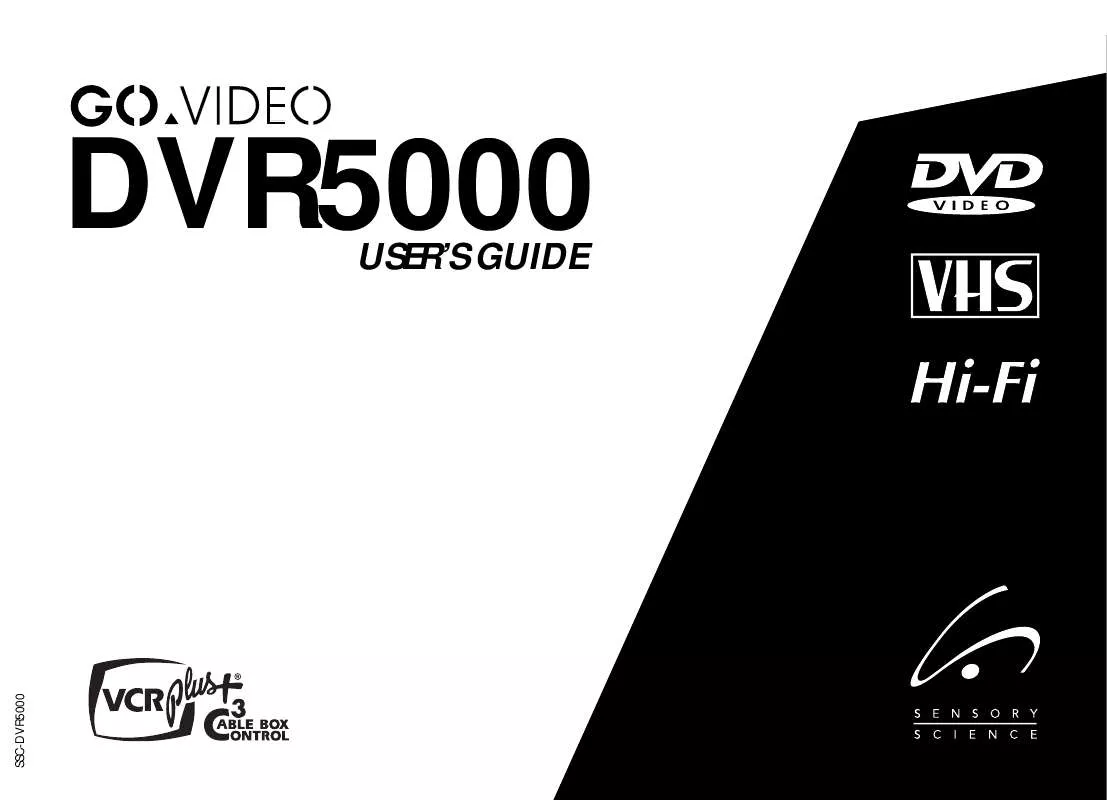
 GOVIDEO DVR5000 Quick Reference (1312 ko)
GOVIDEO DVR5000 Quick Reference (1312 ko)
