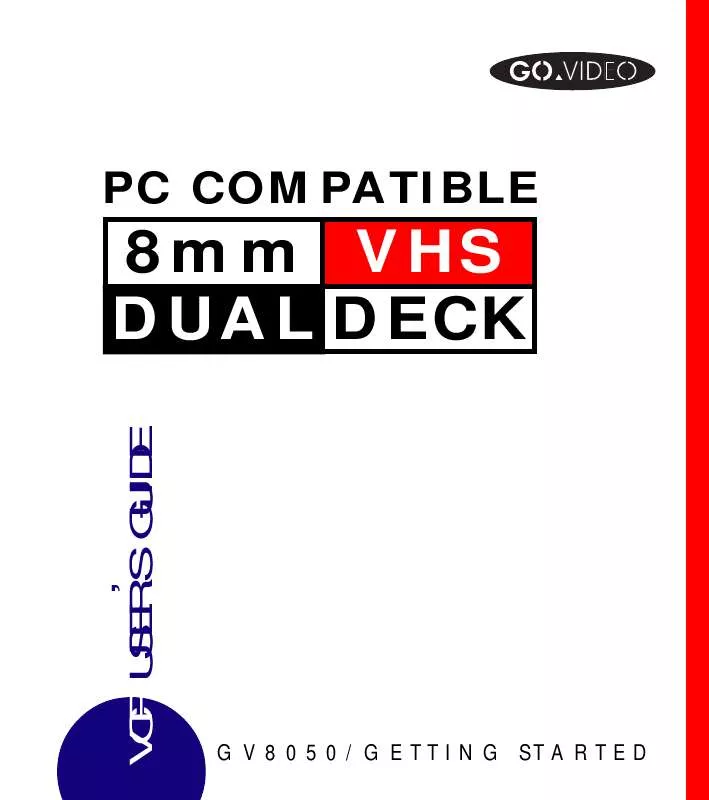Detailed instructions for use are in the User's Guide.
[. . . ] P C C O M PAT I B L E
8mm VHS DUAL DECK
VCR USER S GUIDE
,
G V 8 0 5 0 / G E T T I N G ST A R T E D
Go-Video Dual-Deck Director Accessory
PC-Compatible Video Editing Software with Multimedia Edit Controller
The Go-Video Dual-Deck Director allows you to use your computer to quickly and easily edit your videotapes. Dual-Deck Director eliminates the endless hours of drudgery normally associated with editing videos and gives you great results without the purchase of expensive equipment. EDITING: The Go-Video Dual-Deck Director editing process is very simple, and easy to learn and use. You just point and click on VCR style controls right on your computer screen. [. . . ] If you Stop the deck, the tape disengages from the play mechanism. Play Still is the same as Record Pause (you press PAUSE to enter both modes). We call it Play Still because the picture freezes, or becomes still, on your TV screen.
Press PLAY to enter Double-Speed Playback (VHS deck only). While in Play Still mode, you can press PAUSE again to advance the picture one frame (VHS only). If the deck remains in Play Still mode for five minutes, it will Stop. Press - SLOW or SLOW + to enter Slow Motion Playback (VHS deck only). will appear on the Front Panel Display (the will be blinking). While in Slow Motion Playback, each time you press - SLOW , the slow motion playback slows down a little, and each time you press SLOW + , the slow motion playback speeds up a little. Press FWD ( F F on Front Panel) to enter Forward Picture Search. The tape will run at high speed, and you will be able to see the picture. Press and hold FWD (or F F ) to enter Jet Search (VHS only). The tape will run at extra high speed, and you will be able to see the picture. Release the FWD (or F F ) key to resume playback.
SPECIAL PLAYBACK FUNCTIONS
·
·
·
Note:
The On Screen Display is not available during Special Playback Modes.
·
55
vvvvvvvv
· Press REW to enter Reverse Picture Search. The tape will run in reverse at high speed, and you will be able to see the picture. · Press and hold REW to enter Reverse Jet Search (VHS only). The tape will run in reverse at extra high speed, and you will be able to see the picture. When you are in any special playback function, press PLAY to resume normal playback, or STOP to stop the tape. You can also Pause, Rewind, Fast-Forward and Slow down the playback by pressing the appropriate keys.
Tip:
If you press STOP , and then FWD or REW , the tape will fast-forward or rewind without the picture on the screen. Do this whenever you don't really need to search the picture, because it is much faster and it causes less wear on the tape and on the VCR heads.
Tracking (VHS Deck only)
Occasionally, when you play a tape in the VHS deck that was recorded on a different VCR or on a VHS Camcorder, visual noise (white streaks) may appear if the recorded tracks on it do not align precisely with the playback heads on your deck. Your 8mm/VHS Dual-Deck VCR is equipped with an Automatic Digital Tracking System. This system is activated whenever you insert a tape to play. Sometimes, however, you may need to use the manual tracking keys to adjust the picture. [. . . ] This warranty gives you specific legal rights, and you may also have other rights which vary from state to state.
For further information pertaining to product or service, contact:
GO-VIDEO WARRANTY ADMINISTRATOR 7835 EAST McCLAIN DRIVE SCOTTSDALE, ARIZONA 85260 (480) 922-0896
v
104
GO VIDEO REFERENCE GUIDE
Index
100+ Key 8mm Format 8mm Indicator 8mm Key (TV View) 8mm Tape 8mm/VHS Key Active Deck AmeriChrome Copy Menu Antenna, Setting Assembly Editing Audio, Adding New Audio Connections Audio Dub Audio Insert Audio, Hi-Fi Audio, Linear Audio Mixing Auto Features Menu Auto Play Auto Program Auto Rewind AUTO TRACK Key Automatic Assembly Edit Automatic Editing Keys BEGIN Key Cable Converter Box Hookup Cable Hookup, Basic Camcorder Hookup Captions (Titler) Care of Dual-Deck VCR CATV Indicator CH Indicator CHANNEL Keys Counter Channel Memory CLK/CTR Key Clock 24 49-50 13, 16, 17 23 45, 49, 68 13, 22 4 36 32, 7U 41-43, 14U 63-65, 17U 61 63-65, 17U 36, 63-64, 17U 35, 49, 18U 48 65 34 34 32, 7U 34 15 41-43, 14U 14, 25 14, 25 57-60 54-55, 4-5U 67 36-37, 19U 68-69 18 18 22 18 32, 7U 25 18 Clock, setting Computer Control Port Connecting the Dual-Deck VCR Connecting Video Equipment Control Track Copy Tape COPY Indicator COPY TAPE Key Counter Custom Titling Date and Time Stamp Date, Setting Deck Status Delay Compensation Display Menu Display Mode Display, On Screen DISPLAY Key Double Speed Playback DUB Indicator DUB Key Dubbing Edit Controller Port Edit List EDIT Indicator Editing, Assembly Editing, Insert Editing, Manual END Key Errors, Timer Record Fail-Safe Timer Record FF Key Frame Advance Freeze Frame Front Panel Display Front Panel Jacks
U = in User's Guide
34, 6U 10, 71 53-60, 4-5U 67 49 9U 18 13, 26 18 36-37, 19U 36, 13U 34, 6U 21 45 36 36 20, 36 22 27 17 15 63-65, 17-18U 10, 71 41-43, 14-15U 18 41-43, 14-15U 45 43-44, 16U 14, 25 40 40 14, 27 27 27 16 15
U = in User's Guide FWD Key Glitches Help Hi-8 Playback (Quasi Hi-8) Hi-Fi Audio Hi-Fi Indicator Holding Event Hookup Hookup, Audio Equipment Hookup, Audio Mixers Hookup, Basic Antenna Hookup, Basic Cable Hookup, Cable Hookup, Cable Converter Box Hookup, Monitor-Style TV Hookup, Other Video Equipment Hookup, VHF & UHF Antennas Hookup, Video Enhancers IDX Indicator Index Marks Index Scan Index Search INDEX Key Indexing Insert Editing Jet Search Key Tones L1, L2 Indicators Laser Disc Player Hookup LAST CHANNEL Key Line 1 Jacks LINE Key (TV View) Linear Audio Loop Play LOOP Indicator LP Indicator 23, 27 44 72-74 10, 49, 70, 8U 35, 49, 18U 17 40 53-60, 4-5U 61 65 53-55, 4-5U 53-55, 4-5U 53-55, 57-60 57-60 66 67 56 46-47 17 52 52 52 26, 52 52 45 27 34 16, 17 67 22 15 23 48 28-29 18 17 Manual Editing Memory Stop MEMORY Key Menu Keys Menu System MENU Key Monitor Style TV MONO Indicator MultiMedia Control Port MUTE Key Numerical Keys On Screen Display On Screen Menu System One Touch Recording PAUSE Key Play Mode Play Still PLAY/LOAD Key Playback Modes Display Playing a Tape POWER Key QUIT Key REC Indicator REC Key Record Safety Tab Record Source RECORD Key Recording from TV Recording Speed Recording, Timer REM Indicator Remote Control RESET Key Reverse Jet Search Reverse Picture Search 43-44, 16U 51 25, 26 24 30 24, 30 66 18 10, 71 22 24, 31 20 30 10U 14, 15, 23, 27 34 27 13, 23, 27 19 8U 13, 22 24, 31 17 15 50 20, 35 26 10U 35, 48, 50, 9U 38-40, 11-12U 18 22 26, 51 28 28
U = in User's Guide
REW Key Safety SAP SAP Indicator SAPSET Indicator Satellite Receiver Hookup Scene Edit List SCENE Key Secondary Audio Programming SELECT Key SEQ Indicator Sequential Play Serial Number Service Set Clock Menu Set Title Message Screen Setup Menu Simulcast Stereo Slow Motion SLOW+ Key SLOW- Key SLP Indicator Sound (see Audio) Source SP Indicator STEREO Indicator Stereo Sound STOP/EJECT Key SYNC EDIT Key Synchronized Edit Tape Counter Tape Length Tape Speed Tape Speed Indicators Technical Specifications Time Remaining Time, Setting
13, 23, 28 6-9 33 18 18 67 41-43, 14-15U 14, 25 33 24, 31 18 28-29 2 74-76 34, 6U 37, 19U 32 62 27 25, 27 25, 27 17 20, 35 17 18 61 14, 15, 23, 28 15, 26, 16U 26, 16U 18, 51 35, 50, 9U 35, 48, 50, 9U 17 70-71 18, 35, 51 34, 6U
Time Stamp Timer Record Errors Timer Record Event Timer Record Menu Timer Record Priorities Timer Record Summary Timer Recording TIMER Indicator Titler Setup Screen Titling Tracking TRK/MENU Keys Troubleshooting Tuner/Channel Menu TUNER Indicator TUNER Key (TV View) TV/VCR Key TV View Controls TV View Indicator VCR Indicator VHS Format VHS Index Search System VHS Indicator VHS Key (TV View) VHS Menu VHS Videotape VHS: Tape Missing VHS: Tape Missing Tab Video Camera Hookup Video Enhancers Video Sequencing Video Track VIEW Key VISS Volume Unit Meter VOLUME Key VU Meter Warranty
36, 13U 40 39, 11-12U 38-40, 11U 40 39, 12U 38-40, 11U 16 37, 19U 36-37, 19U 28 24, 30 72-74 32-33, 7U 16, 17 23 22 23 17 18 48-50 52 18 23 35 35, 48-50, 68 40 40 67 46-47 28-29 48 14 52 19 22 19 75-76
Go-Video Dual-Deck Director Accessory
PC-Compatible Video Editing Software with Multimedia Edit Controller
The Go-Video Dual-Deck Director allows you to use your computer to quickly and easily edit your videotapes. Dual-Deck Director eliminates the endless hours of drudgery normally associated with editing videos and gives you great results without the purchase of expensive equipment. EDITING: The Go-Video Dual-Deck Director editing process is very simple, and easy to learn and use. You just point and click on VCR style controls right on your computer screen. [. . . ]