Detailed instructions for use are in the User's Guide.
[. . . ] Manufacturer is Grass Valley, Inc. , P. O. Box 59900, Nevada City, California 95959-7900 U. S. A.
Disclaimer
U. S. Government Restricted Rights Legend
EDIUS InstallationGuide
Trademarks and Logos
Grass Valley, K2, Aurora, Summit, Dyno, Solo, Infinity, Turbo, Profile, Profile XP, NetCentral, NewsBrowse, NewsEdit, NewsQ, NewsShare, NewsQ Pro, and Media Manager are either registered trademarks or trademarks of Grass Valley, Inc. in the United States and/or other countries. [. . . ] 20
EDIUS InstallationGuide
Before Installing EDIUS
BeforeUsingEDIUS
PackageContents
Section
1
Please verify that the following items are included in EDIUS. · EDIUS 6 Installation DVD · Bonus software for EDIUS 6* · USB key · Serial number for installation · Installation Guide (this book) · User registration card * Items in the package vary depending on the purchased product.
Notes
· You cannot install the application without the installation serial seal. Be sure to store the provided option with the installation serial seal pasted.
USBkey
When using EDIUS, please plug in the USB key to the USB port on your PC. If the USB key is not attached, EDIUS will run in a 30 day trial mode. To use EDIUS without attaching the USB key, please refer to the "License Transfer" section. LicenseTransferP20
EDIUS InstallationGuide
ContactingGrassValley
USB key in the package stores the license for using EDIUS. When the USB key is lost, please note that the key cannot be reissued for any reason. Keep the key securely.
POINT
· If no USB port on your PC is available any more, prepare a USB hub unit commercially produced. You can transfer the license which is stored in the USB key to the local disk of PC, with the license transfer tool.
ContactingGrassValley
+800 8080 2020 United International France or States/ +1 800 547 8949 or Support 24x7 +33 1 48 25 20 Canada +1 530 478 4148 Centers 20 24x7 HongKong, Taiwan, Korea, Macau:+852 2531 3058 IndianSubcontinent: +91 22 24933476 Asia SoutheastAsia/Malaysia: +603 7805 3884 SoutheastAsia/Singapore:+65 6379 1313 China:+861 0660 159 450 Japan: +81 3 5484 6868 AustraliaandNewZealand: +61 1300 721 495 Central/South America: +55 11 5509 3443
LocalSupport MiddleEast: +971 4 299 64 40 Centers (available NearEastandAfrica: +800 8080 2020 or +33 1 48 25 20 20 duringnormal Belarus, Russia, Tadzhikistan, Ukraine, business Uzbekistan: +7 095 2580924 225 hours) Switzerland: +41 1 487 80 02 S. Europe/Italy-Roma: +39 06 87 20 35 28 -Milan: +39 02 48 41 46 58 Europe S. Europe/Spain:+34 91 512 03 50 Benelux/Belgium: +32 (0) 2 334 90 30 Benelux/Netherlands: +31 (0) 35 62 38 42 1 N. Europe: +45 45 96 88 70 Germany, Austria, EasternEurope: +49 6150 104 444 UK, Ireland, Israel:+44 118 923 0499
EDIUS InstallationGuide
Section1 BeforeInstallingEDIUS
GrassValleyWebSite
The http://www. grassvalley. com web site offers the following: Online User Documentation -- Current versions of product catalogs, brochures, data sheets, ordering guides, planning guides, manuals, and release notes in . pdf format can be downloaded. FAQ Database -- Solutions to problems and troubleshooting efforts can be found by searching our Frequently Asked Questions (FAQ) database. Software Downloads -- Download software updates, drivers, and patches.
EDIUS InstallationGuide
ForUsersoftheUpgradeVersion
ForUsersoftheUpgradeVersion
After installing EDIUS 6 according to the procedure in this manual, the following settings made in the previously used version of EDIUS will be maintained. · User preset effects · Style chips customized with QuickTitler · Keyboard shortcuts* * Only shortcuts whose assignment have not been changed in EDIUS 6 will be maintained. Settings other than the above made in the former version of EDIUS are not maintained. Start up EDIUS 6, click "Settings" on the menu bar, click "System Settings" or "User Settings", and modify the settings for EDIUS 6. Refer to EDIUS User Reference Guide for the details.
EDIUS InstallationGuide
Installation/Uninstallation
InstallingEDIUS
Section
2
The following procedure describes how to install EDIUS 6 on Windows 7. (Supplementary explanations are given for different actions of Windows Vista/ Windows XP. )
Notes
· Before starting installation, close all the other applications that may be running in the task tray. · Installation requires the account authorized for the administrator (such as PC administrator). · Application to be installed may differ depending on model. · Any older version of EDIUS on the PC will be uninstalled when installing EDIUS 6. Before installation, create the customized setting file as a backup, such as keyboard shortcuts and uninstall the preinstalled EDIUS. · If you use Windows Vista, "Found New Hardware" ("Found New Hardware Wizard" in Windows XP) dialog box appears when starting up your PC after mounting a Grass Valley hardware product. Select [Cancel].
10
EDIUS InstallationGuide
InstallingEDIUS
1
Set the EDIUS 6 Installation DVD into the DVDROM drive.
If the application does not start automatically, open the EDIUS 6 Installation DVD, and double-click "Setup. [. . . ] · Note that when you have transferred the license to a PC, the registered license data may become invalid if you change the hardware (CPU, Memory, Motherboard, HDD, NIC, etc) configurations.
StartingupLicenseTransferTool
1 2 3
Attach the USB key to the USB port of a PC. Insert EDIUS 6 Installation DVD into the DVD drive of a PC, and click "Tools Folder". Double-click "EdiusLM. exe" in "EdiusLM" folder.
"EDIUSLM" dialog box appears.
EDIUS InstallationGuide
1
Section LicenseTransfer
TransferfromUSBkeytoLocalDiskofPC
1
Click "USB to PC" tab in "EDIUSLM" dialog box.
2 3
Select a license to transfer and click [->]. Click [Close] when transfer is completed.
To transfer from a PC to a USB key, click [<-].
TransferbetweenUSBkeys
1
Click "USB to USB" tab in "EDIUSLM" dialog box.
2
Select a license and click [->] to move to the transfer option.
22
EDIUS InstallationGuide
Transferringlicense
3
Replace the USB key to the one to transfer the license, and click [Refresh]. [. . . ]

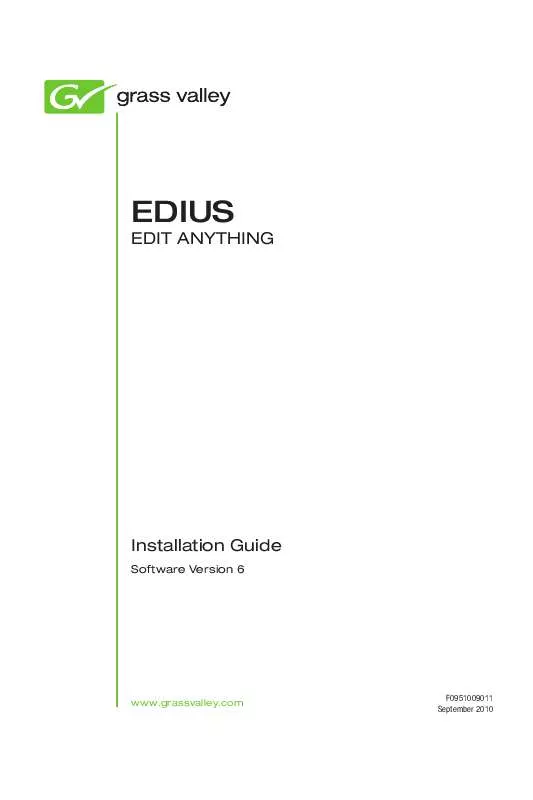
 GRASS VALLEY EDIUS REFERENCE GUIDE V6.0 (78326 ko)
GRASS VALLEY EDIUS REFERENCE GUIDE V6.0 (78326 ko)
