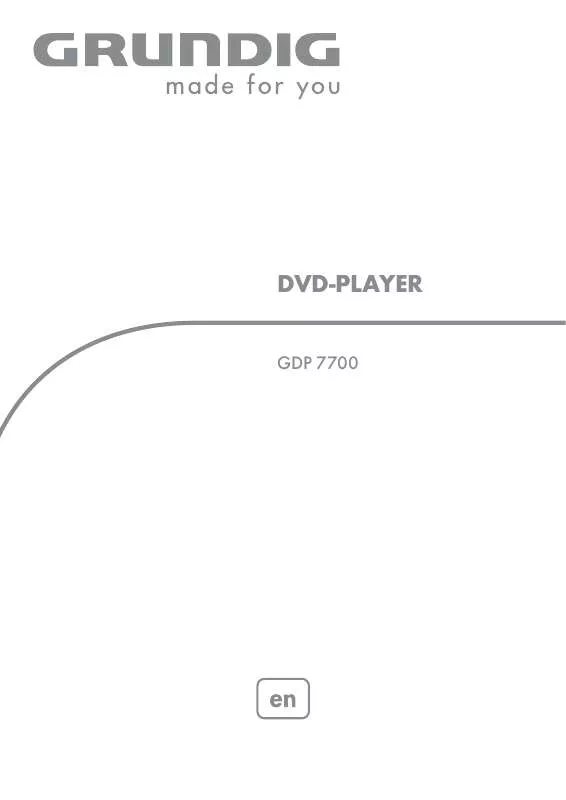User manual GRUNDIG GDP 7700
Lastmanuals offers a socially driven service of sharing, storing and searching manuals related to use of hardware and software : user guide, owner's manual, quick start guide, technical datasheets... DON'T FORGET : ALWAYS READ THE USER GUIDE BEFORE BUYING !!!
If this document matches the user guide, instructions manual or user manual, feature sets, schematics you are looking for, download it now. Lastmanuals provides you a fast and easy access to the user manual GRUNDIG GDP 7700. We hope that this GRUNDIG GDP 7700 user guide will be useful to you.
Lastmanuals help download the user guide GRUNDIG GDP 7700.
Manual abstract: user guide GRUNDIG GDP 7700
Detailed instructions for use are in the User's Guide.
[. . . ] DVD-PLAYER
GDP 7700
CONTENTS ___________________________________________
4-5
4 4 5 5
GDP 7700 DVD player
Special features of your DVD player Packing contents HDMI transmission Disc formats
6 7-9
7 8-9
Set-up and safety Overview
Operating controls and connections of the DVD player The remote control
10-15
10 10 11 12 13 14 14 15 15 15
Connection and preparation
Setting up the DVD player Attaching the DVD player to the wall Connecting the television with an HDMI cable Connecting the television with an HDMI adapter cable to DVI Connecting a digital multi-channel amplifier or digital two-channel audio system Connecting the television with the audio/video adapter Connecting an audio system with analogue two-channel stereo sound Connecting the power supply unit Activating the remote control battery Changing the remote control battery
16-18
16 16 16-18
Initial setup
Switching on the DVD player Selecting the language of the screen menus Adapting the DVD player to the television set
19
19 19
Before playback
Preparation Inserting disc/removing discs
20-25
20 20 21 21 21 22 22 22 22 23-24 25 25
DVD playback
DVD features Special DVD features Playing back a title Viewing information Selecting titles and chapters with the DVD menu Selecting a title or chapter Selecting chapters in steps (SKIP) Pausing and resuming playback Ending playback Additional playback functions Selecting and playing scenes Repeat functions
26-27
26 26 26-27 27 27 27
S-VCD/VCD playback
S-VCD/VCD features PBC (playback control) Switching PBC (playback control) on and off Playing a track Selecting a track Forward search
2
CONTENTS ___________________________________________
28-36
28 28 28 28-29 29 29 29 30 31 31 31 32 32-33 34 34 35 35 36 36
Playing audio/video files
File format features Nero DigitalTM CDs MP4 video CDs MP3 CDs JPEG CDs KODAK Picture CDs Audio CDs Operation with external data equipment The file browser Main menu of the file browser Selecting the data medium/file browser Playback basic functions Additional playback functions Picture CD playback Additional picture playback functions Repeat functions Random playback (Shuffle) Audio CD playback Playlists
37
37 37
Parental control
Authorising the content of a DVD Changing the password
38
38 38
Picture settings
Setting picture parameters for the television Selecting the viewing time for a JPEG picture
39-43
39 40 41 42 43 43
Audio settings
Audio settings for analogue audio output Audio settings for digital audio output Dolby settings Equalizer settings 3D sound settings HDCD settings
44-46
44 45 45 45 46 46 46
Custom settings
Language settings Viewing camera angles Switching the screen saver on and off Last playback position Automatic data disc playback Resetting the DVD player to original condition Viewing software information
47 48-50
48 48 49 49 49 49 50
Television remote control Information
Technical data General information on laser devices Troubleshooting Cleaning discs Software information Environmental note Additional Information for units sold in the UK. ENGLISH
3
GDP 7700 DVD PLAYER _____________________
Special features of your DVD player
Your DVD player provides you with perfect digital video playback in studio quality. It also provides superb cinema quality audio playback in stereo or with digital multi-channel sound depending on the type of DVD and audio system or stereo television. Other features of DVD video include the choice of audio channel and language, choice of subtitle language, and various camera recording angles. [. . . ] Nero DigitalTM files have the suffix . MP4. Nero DigitalTM files can contain a video track, up to 8 audio tracks and up to 32 overlay tracks (e. g. To create Nero DigitalTM files you need the "Nero Recode" or "Nero Vision Express" software. You can find more information on Nero DigitalTM at www. nerodigital. com
MP4 video CDs
An MP4 video is an encoder/decoder, based on the MPEG-4 compression system, which is used to decrypt and display compressed video data. This enables the DVD player to play back videos compressed in the DivX© format. This results in playback quality with fewer artefacts and higher compression. MP4 video data is packed into the AVI file along with audio data which is compressed as MP3 data, this means: MP4 video and MP3 audio form the AVI file.
MP3 CDs
MP3 stands for MPEG-1 Audio Layer 3 and comes from the Motion Picture Expert Group (MPEG) standard, which was developed for compressing film data. The MP3 format enables audio files to be saved on a computer with a sound quality similar to that of a CD. This only requires about 10 % of the original data quantity. The standard encoding bit rate for MP3 files is 128 kbps. Generally, the higher the bit rate of an MP3 file, the better the sound quality. Most MP3 files on the Internet are encoded at 128 or 160 kbps. MP3 files can be downloaded from the Internet and then burned onto a CD-ROM. Your DVD player can read the ID3 tag from the file header, which contains information on the song and the artist, and displays this in the info menu/status display.
28
PLAYING AUDIO/VIDEO FILES _______________________
MP3 CDs contain sound recordings. They can be played in the normal manner on an audio system. The digital signals transmitted during MP3 playback are PCM encoded, regardless of the audio output setting. The signals are output with the same data rate as the music source (possibilities are: 32 kbps 320 kbps, ideal: 128 kbps). MP3 files can be organised into folders and subfolders similar to files on a computer.
JPEG CDs
JPEG stands for Joint Picture Experts Group. This process was designed to compress picture files. JPEG files can be burned onto a CD along with other file types. These CDs are known as file CDs or mixed-mode CDs. For example, the CD could contain MP3 files (audio) and JPEG files (for example to display album covers). [. . . ] Any instance of operating software from a dubious Internet source being loaded to the device will impair functioning and also, since it is an unauthorised intervention, invalidate any claims under the guarantee. GRUNDIG will refuse to refund any costs resulting in such cases. Any repair costs in such cases, even those occurring within the guarantee period, are to be paid by the customer.
Environmental note
This product has been made from high-quality parts and materials which can be re-used and recycled. Therefore, do not throw the product away with normal household waste at the end of its service life. [. . . ]
DISCLAIMER TO DOWNLOAD THE USER GUIDE GRUNDIG GDP 7700 Lastmanuals offers a socially driven service of sharing, storing and searching manuals related to use of hardware and software : user guide, owner's manual, quick start guide, technical datasheets...manual GRUNDIG GDP 7700