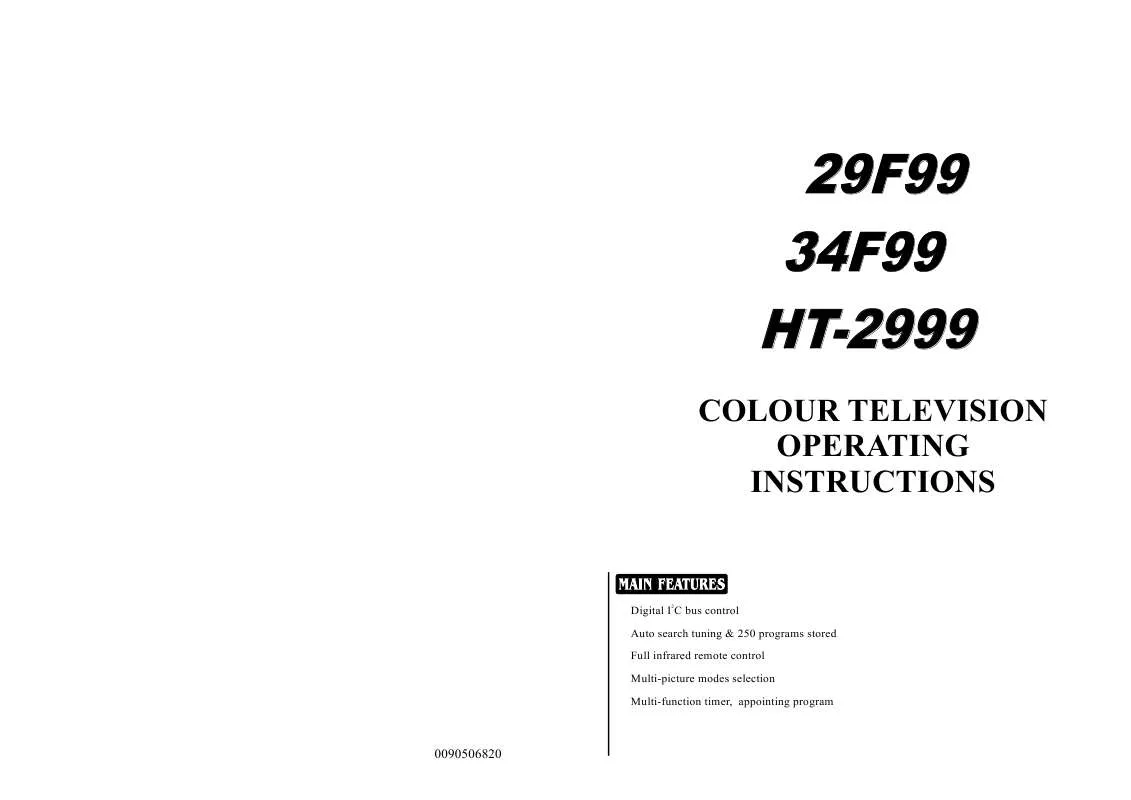Detailed instructions for use are in the User's Guide.
[. . . ] Avoid the falling and the wetting of the remote control unit.
Function buttons and external sockets Front and side panel of the TV set
TV/Video (input selector MENU Volume up/ down Channel selector
S terminal
Video1 input terminal Left sound track
Infrared sensor window Power switch
Right sound track
Power indicator
Rear panel of the TV set
Antenna input
Video output terminals: VIDEO AUDIO L, R Video 2 input terminals: VIDEO AUDIO DVD input terminals: Y, Cb, Cr If you want to connect the TV set to the other audio/video equipments, please refer to P23. L, R
Buttons on the remote control
Buttons on the remote control
MUTE SCAN LOCK
ZOOM
CALL
TV/AV
SWAP
P. STD
S. STD
CH+
VOL-
MENU
VOL+
CHPICTURE SOUND
LIGHT ON
LIGHT OFF
TIME
TUNE
FUNCTION
EXIT
Program scan Mute Zoom function Mono/stereo(No including) Program number Digital selector Picture mode selection Volume selection Picture menu Light on (No including) Time menu Function menu Exit screen display Tune menu Light off (No including) Sound menu Menu selection / adjustment Channel selection Sound mode selection Former program Call screen display TV/AV exchange Stand by Lock/unlock selectable
Switching on/ off the TV set
In the following, the methods of using power switch and the remote control to switch on/off power supply for the TV set will be explained.
Switching on/ off the TV set Switching on/ off the TV set
1 Please press down the power switch to switch on AC power supply and the power indicator will light .
TV/Video MENU (input selector Channel selector Volume up/ down
2 If the indicator is lighting in red, press button on the remote control again. Note 1 When you don't operate the TV set with the remote control, you can turn on it directly by pressing the P+/- buttons on the TV set.
Power switch
Power indicator
4 AUTO BG 144. 25MHz
Infrared sensor window
2 If you want to exchange to standing by status, please press down button control. 3 If you want to fully switch off the power supply for the TV set, please press down the power switch button on the TV set. [. . . ] on the remote
Auto switch-off function
When the "Back" function is ON, if an empty channel is selected or the TV programs are ended for the day, the power will be switched off 5 minutes later automatically. If the "OFF TIME" is ON, it will be switched off according to the presetting time. The auto power off function does not work under video input or when the background is off. (Note: If the "Off timer" is less than 5 minutes, it will be switched off automatically to the presetting time. )
Watching TV
You can watch TV program in a presetting channel.
Watching TV program How to select TV program
Select the desired program 1 Using "Program number" buttons
Directly enter the channel number with the numeric keypad on the remote control. To select channel numbers from 10 ~ 99 press [-/--] button and enter the two digit channel number To select channel numbers from 100 ~ 218 press [-/--] button twice and enter the 3 digit channel number
2 Using the CH+/- buttons
Press the CH+ button to select a channel number in number increasing direction. Press the CH- button to select a channel number in number
CH+
decreasing direction.
Select the desired sound
VOL-
MENU
VOL+
CH-
Press the VOL-/+ buttons on the remote or the front of the TV set to adjust the volume level. When the volume buttons are pressed the volume level is displayed automatically on the TV screen.
TUNE
If the colour of some channel is abnormal
Usually this should be set in the Auto position. However if the colours displayed on the screen are incorrect you can manually select the correct colour system. When finish remember to turn it back to auto again so that other programs will still work correctly. Press the TUNE button and the setting menu shown on the right will display on the screen.
CH+
TUNING COLOR SYSTEM BAND SKIP PROG NO SEARCH FINE TUNE AUTO SEARCH
AUTO VHFL OFF 0
VOL-
MENU
VOL+
CH-
If picture colour is abnormal
Press the CH+/- buttons to select "COLOR SYSTEM", then press the VOL-/+ buttons to select the correct colour system. 2 If you want to recover the sound, press the MUTE button again or directly press the VOL-/+ buttons.
MUTE
Time functions Clock setting and timer on/off functions Clock setting
The clock will only work if the TV set if left turned on or in standby. When the set is disconnect from the power supply or is turned off by the main power on the front panel, the clock loses power and will need to be reset when the power is reconnected. 1 Press the TIME menu button, and the TIME menu display on the screen.
CH+
TIME
VOL-
MENU
VOL+
CH-
2Press the CH+/- buttons select "CLOCK", then press the VOL /+ buttons to adjust the time in hour position; press again the CH+/- buttons to select the time in minute position, then press the VOL +/- buttons to adjust the value of minutes .
TIME CLOCK ON TIME ON PROG OFF TIME SLEEP TIME REMIND TIME REMIND PROG
17:18 18:00 1 --:-0 --:-1
On/off timer
Using on/off timer function, the TV set can automatically turn on to a preset program or shut down in a preset time.
TIME
1 Press the TIME menu button to call up the TIME menu on the screen. 2 Press the CH+/- buttons to select "ON TIME", then press the VOL -/+ buttons to set the value in hour position; press again the CH+/- buttons to select the minute position and set the value of the minute. (take 18:00 as an example) 3 Press the CH+/- buttons to select "ON PROG", then press the VOL-/+ or program direct number buttons to select your desired channel (take 8 as an example). 4 Repeat step 1-2 to set OFF TIME. (take 23:00 as an example)
TIME CLOCK ON TIME ON PROG OFF TIME SLEEP TIME REMIND TIME REMIND PROG
CH+
17:18 18:00 1 --:-0 --:-1
VOL-
MENU
VOL+
CH-
TIME CLOCK ON TIME ON PROG OFF TIME SLEEP TIME REMIND TIME REMIND PROG
17:18 18:00 8 23:00 0 --:-1
Time functions
Continued
Sleep timer and program presetting Sleep timer
TIME
The TV set have 18 sections option for sleep timer function (each section has a time interval of 10 minutes) (See right chart): 1 Press the TIME menu button, and the TIME menu display on the screen.
CH+
0 10 20
170 180
VOL-
MENU
VOL+
2 Press the CH +/- buttons to select "SLEEP TIME". 3 Press the VOL -/+ buttons to adjust the SLEEP TIME level.
CH-
TIME CLOCK ON TIME ON PROG OFF TIME SLEEP TIME REMIND TIME REMIND PROG
17:18 18:00 8 23:00 120 --:-1
REMIND PROG function
Program remind timer, that displays an on-screen reminder prompt, when a program on a different channel is due to start.
TIME
CH+
1 Press the TIME menu button to call up the TIME menu on the screen. 2 Press the CH +/- buttons to select "REMIND TIME", then press the VOL -/+ buttons to set the value in hour position; press again the CH+/- buttons to select the minute position, and then set the value of the minute. (take 19:00 as an example) 3. Press the CH+/- buttons to move the cursor to "REMIND PROG", then press the VOL /+ buttons or the program direct number buttons to set the desired channel (take 18 as an example).
TIME CLOCK ON TIME ON PROG OFF TIME SLEEP TIME REMIND TIME REMIND PROG
17:18 18:00 8 23:00 120 19:00 1
VOL-
MENU
VOL+
CH-
TIME CLOCK ON TIME ON PROG OFF TIME SLEEP TIME REMIND TIME REMIND PROG
17:18 18:00 8 23:00 120 19:00 18
Set up functions Screen saver and AVL functions How to start screen saver function
When the BACKGROUD function is ON, the screen will turn automatically as shown "NO SIGNAL" of moving ( black background).
NO SIGNAL
FUNCTION
1 Press the FUNCTION menu button, till the FUNCTION menu shown on the right display on the screen.
CH+
OCT
2 Press the CH+/- buttons to
VOL-
MENU
VOL+
select "BACKGROUND" and press the VOL-/+ buttons to turn the BACKGROUND function "ON" .
CH-
FUNCTION BACKGROUND BLACK STRETCH NOISE REDUCE FADE AVL
ON ON ON ON ON
AVL function
Automatic Volume Limit control reduces effect of large volume changes such as when the ads come on.
FUNCTION
1 Press the FUNCTION menu button, till the FUNCTION menu shown on the right display on the screen.
OCT
FUNCTION BACKGROUND BLACK STRETCH NOISE REDUCE FADE AVL
ON ON ON ON OFF
CH+
2 Press the CH+/- buttons to
VOL-
OCT
MENU
VOL+
select "AVL" .
CH-
3 Press the VOL-/+ buttons to turn the AVL function "ON" or "OFF" .
FUNCTION BACKGROUND BLACK STRETCH NOISE REDUCE FADE AVL
ON ON ON ON ON
Set up functions Switch on/off modes
Continued
Switch on/off modes
FUNCTION
Provides professional picture fades between channel change to reduce the effect of bright light flashes common with channel change 1 Press the FUNCTION menu button, till the FUNCTION menu shown on the right display on the screen.
OCT
FUNCTION BACKGROUND BLACK STRETCH NOISE REDUCE FADE AVL
ON ON ON ON ON
CH+
2 Press the CH+/- buttons to select "FADE" .
VOL+
OCT
VOL-
MENU
CH-
FUNCTION BACKGROUND BLACK STRETCH NOISE REDUCE FADE AVL
ON ON ON ON ON
3 Press the VOL-/+ buttons to turn the FADE function "ON" or "OFF" .
OCT
FUNCTION BACKGROUND ON BLACK STRETCH ON NOISE REDUCE ON FADE ON AVL OFF
Position exchange function Exchange Exchange
This feature enables TV programs that may be on a wrong TV channel number to be swapped/exchanged. This feature is very useful when Automatic Search Tuning has been used, to reallocate the found programs to the correct channel numbers.
CH+
VOL-
MENU
VOL+
1 Press the MENU button again (7 times), till the EXCHANGE menu display on the screen. 2 Press the VOL-/+ buttons or the PROGRAM NUMBER 0-9 buttons to set PROGRAM 1 TO 6.
OCT
CH-
EXCHANGE PROG NO 1 PROG NO 2 EXCHANGE
6 2
CH+
3 Press the CH+/- buttons to move cursor to " PROG NO 2".
VOL+
VOL-
MENU
CH-
4 Press the VOL-/+ buttons or PROGRAM NUMBER 0-9 buttons to set PROG NO 2 TO 9.
OCT
EXCHANGE PROG NO 1 PROG NO 2 EXCHANGE
6 9
5 Press the CH+/- buttons to
CH+
select "EXCHANGE".
VOL+
VOL-
MENU
6 Press the VOL-/+ buttons to set
CH-
OCT
"EXCHANGE".
EXCHANGE PROG NO 1 PROG NO 2 EXCHANGE 6 9
Others functions Calendar, child lock and display functions Calendar function
1 Press the MENU button again (6 times), till the calendar menu display on the screen.
CH+
OCT
2 Press the CH+/- buttons to turn
VOL+
VOL-
MENU
the YEAR/MONTH/DAY, press the VOL-/+ buttons to set or adjust the YEAR/MONTH/DAY.
CH-
Child lock function
When the TV set is on, press the LOCK button on the remote control , then child lock function starts to take effect. At this time, except for "POWER" button and "DISPLAY" button on the remote control still take effect, the other buttons (including the functional buttons on the TV set) all do not take effect and this status can be kept even if the TV set is off. When to cancel the child lock function, press LOCK button on the remote control , then indicating the chid lock function has been cancelled.
LOCK
Display function
CALL
Press the CALL button, then the channel number and system will be displayed on the screen.
3 AUTO BG 62. 5MHz
If you want to eliminate MENU display immediately
EXIT
In general, after you press the MENU button, the menu item display (PICTURE, SOUND, TIME, FUNCTION, TUNE, CALENDAR, EXCHANGE, ETC. ) will automatically disappear within 15 seconds. [. . . ] When to cancel the child lock function, press LOCK button on the remote control , then indicating the chid lock function has been cancelled.
LOCK
Display function
CALL
Press the CALL button, then the channel number and system will be displayed on the screen.
3 AUTO BG 62. 5MHz
If you want to eliminate MENU display immediately
EXIT
In general, after you press the MENU button, the menu item display (PICTURE, SOUND, TIME, FUNCTION, TUNE, CALENDAR, EXCHANGE, ETC. ) will automatically disappear within 15 seconds. If you want to eliminate these contents immediately, please press the EXIT button.
Connecting the TV set to the other video and audio equipments
Connecting to the other video and audio equipments
You can connect a stereo to the AUDIO output terminals on the TV set to enjoy sounds of higher quality. VIDEO and AUDIO output terminals output the video and audio signals being monitored by the TV set. The electric levels of video and audio output signals are fixed.
To outside input
To video/audio input
DVD, VCD and other reproducing equipments
Troubleshooting guide
To assist in location possible faults use help guide below.
BREAKDOWN PHENOMENON PICTURE SOUND CHECKING
The aerial direction and connection Picture with snow Noise This is called ghosting which can be minimized with an outside aerial, and good quality cable and terminations. [. . . ]