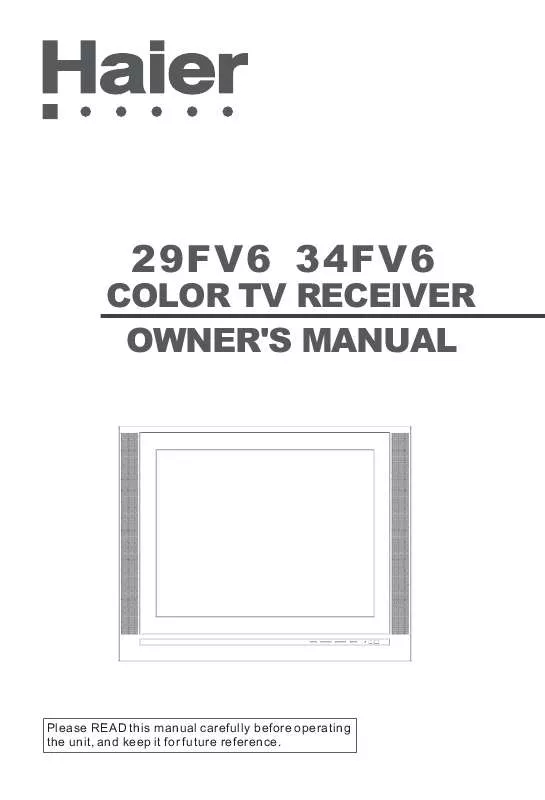User manual HAIER D29FV6-A
Lastmanuals offers a socially driven service of sharing, storing and searching manuals related to use of hardware and software : user guide, owner's manual, quick start guide, technical datasheets... DON'T FORGET : ALWAYS READ THE USER GUIDE BEFORE BUYING !!!
If this document matches the user guide, instructions manual or user manual, feature sets, schematics you are looking for, download it now. Lastmanuals provides you a fast and easy access to the user manual HAIER D29FV6-A. We hope that this HAIER D29FV6-A user guide will be useful to you.
Lastmanuals help download the user guide HAIER D29FV6-A.
Manual abstract: user guide HAIER D29FV6-A
Detailed instructions for use are in the User's Guide.
[. . . ] 29FV6 34FV6
COLOR TV RECEIVER OWNER'S MANUAL
Please READ this manual carefully before operating the unit, and keep it for future reference.
* For your enjoyment of this TV set, please read this manual carefully and keep it good for future reference.
CONTENTS
Before Operation
Warning and cautions. . . . . . . . . . . . . . . . . . . . . . . . . . . . . . . . . . . . . . . . . . . . . . . . . . . . . . . . . . . . . . . . . . . . . . . . . . . . . . . . . . . . . . . . . . . . . . . . 1 Installation. . . . . . . . . . . . . . . . . . . . . . . . . . . . . . . . . . . . . . . . . . . . . . . . . . . . . . . . . . . . . . . . . . . . . . . . . . . . . . . . . . . . . . . . . . . . . . . . . . . . . . . . . . . . . . . 2 Antenna connection. . . . . . . . . . . . . . . . . . . . . . . . . . . . . . . . . . . . . . . . . . . . . . . . . . . . . . . . . . . . . . . . . . . . . . . . . . . . . . . . . . . . . . . . . . . . . . . 2 Preparation for the remote control . . . . . . . . . . . . . . . . . . . . . . . . . . . . . . . . . . . . . . . . . . . . . . . . . . . . . . . . . . . . . . . . . . . . . . . . . . 2 Position of Button and Plug-ins. . . . . . . . . . . . . . . . . . . . . . . . . . . . . . . . . . . . . . . . . . . . . . . . . . . . . . . . . . . . . . . . . . . . . . . . . . . . . . . . . . . 3 Front and side pannel. . . . . . . . . . . . . . . . . . . . . . . . . . . . . . . . . . . . . . . . . . . . . . . . . . . . . . . . . . . . . . . . . . . . . . . . . . . . . . . . . . . . . . . . . . . . . 3 Back pannel. . . . . . . . . . . . . . . . . . . . . . . . . . . . . . . . . . . . . . . . . . . . . . . . . . . . . . . . . . . . . . . . . . . . . . . . . . . . . . . . . . . . . . . . . . . . . . . . . . . . . . . . . . 3 Function button of the remote control. . . . . . . . . . . . . . . . . . . . . . . . . . . . . . . . . . . . . . . . . . . . . . . . . . . . . . . . . . . . . . . . . . . . . . . . . . 4 The screen display menu. . . . . . . . . . . . . . . . . . . . . . . . . . . . . . . . . . . . . . . . . . . . . . . . . . . . . . . . . . . . . . . . . . . . . . . . . . . . . . . . . . . . . . . . . . . 5
Basic Operation
Technical operation
Switch on/off the TV set. . . . . . . . . . . . . . . . . . . . . . . . . . . . . . . . . . . . . . . . . . . . . . . . . . . . . . . . . . . . . . . . . . . . . . . . . . . . . . . . . . . . . . . . . . . . . 6 Watching TV programs. . . . . . . . . . . . . . . . . . . . . . . . . . . . . . . . . . . . . . . . . . . . . . . . . . . . . . . . . . . . . . . . . . . . . . . . . . . . . . . . . . . . . . . . . . . . . . 7 Watching TV program. . . . . . . . . . . . . . . . . . . . . . . . . . . . . . . . . . . . . . . . . . . . . . . . . . . . . . . . . . . . . . . . . . . . . . . . . . . . . . . . . . . . . . . . . . . . 7 Program swap and auto scan functions. . . . . . . . . . . . . . . . . . . . . . . . . . . . . . . . . . . . . . . . . . . . . . . . . . . . . . . . . . . . . . . . . . . . 8 Tuning. . . . . . . . . . . . . . . . . . . . . . . . . . . . . . . . . . . . . . . . . . . . . . . . . . . . . . . . . . . . . . . . . . . . . . . . . . . . . . . . . . . . . . . . . . . . . . . . . . . . . . . . . . . . . . . . . . . . . 9 Auto search. . . . . . . . . . . . . . . . . . . . . . . . . . . . . . . . . . . . . . . . . . . . . . . . . . . . . . . . . . . . . . . . . . . . . . . . . . . . . . . . . . . . . . . . . . . . . . . . . . . . . . . . . . 9 Search. . . . . . . . . . . . . . . . . . . . . . . . . . . . . . . . . . . . . . . . . . . . . . . . . . . . . . . . . . . . . . . . . . . . . . . . . . . . . . . . . . . . . . . . . . . . . . . . . . . . . . . . . . . . . . . . 10 Fine tune. . . . . . . . . . . . . . . . . . . . . . . . . . . . . . . . . . . . . . . . . . . . . . . . . . . . . . . . . . . . . . . . . . . . . . . . . . . . . . . . . . . . . . . . . . . . . . . . . . . . . . . . . . . . . 11 Skip unnecessary channel. . . . . . . . . . . . . . . . . . . . . . . . . . . . . . . . . . . . . . . . . . . . . . . . . . . . . . . . . . . . . . . . . . . . . . . . . . . . . . . . . . . . 12 Exchange programs. . . . . . . . . . . . . . . . . . . . . . . . . . . . . . . . . . . . . . . . . . . . . . . . . . . . . . . . . . . . . . . . . . . . . . . . . . . . . . . . . . . . . . . . . . . . . 13 Convenient picture and sound controls. . . . . . . . . . . . . . . . . . . . . . . . . . . . . . . . . . . . . . . . . . . . . . . . . . . . . . . . . . . . . . . . . . . . . . 13 Select the picture modes and set the picture quality. . . . . . . . . . . . . . . . . . . . . . . . . . . . . . . . . . . . . . . . . . . . . . . . . 14 Select the sound modes and set the sound quality. . . . . . . . . . . . . . . . . . . . . . . . . . . . . . . . . . . . . . . . . . . . . . . . . . . 15 Set sound effect, surround and mute functions. . . . . . . . . . . . . . . . . . . . . . . . . . . . . . . . . . . . . . . . . . . . . . . . . . . . . . . . 16 Time set up function. . . . . . . . . . . . . . . . . . . . . . . . . . . . . . . . . . . . . . . . . . . . . . . . . . . . . . . . . . . . . . . . . . . . . . . . . . . . . . . . . . . . . . . . . . . . . . . . . 17 Clock and on/off time functions. . . . . . . . . . . . . . . . . . . . . . . . . . . . . . . . . . . . . . . . . . . . . . . . . . . . . . . . . . . . . . . . . . . . . . . . . . . . . . 17 Sleep and remind Prog. Function. . . . . . . . . . . . . . . . . . . . . . . . . . . . . . . . . . . . . . . . . . . . . . . . . . . . . . . . . . . . . . . . . . . . . . . . . . . 18 Set up function. . . . . . . . . . . . . . . . . . . . . . . . . . . . . . . . . . . . . . . . . . . . . . . . . . . . . . . . . . . . . . . . . . . . . . . . . . . . . . . . . . . . . . . . . . . . . . . . . . . . . . . . . 19 Screen saver function and select the menu language. . . . . . . . . . . . . . . . . . . . . . . . . . . . . . . . . . . . . . . . . . . . . . . 19 Time skip and select switch on mode. . . . . . . . . . . . . . . . . . . . . . . . . . . . . . . . . . . . . . . . . . . . . . . . . . . . . . . . . . . . . . . . . . . . . . . 20 HDMscan function and SVM function. . . . . . . . . . . . . . . . . . . . . . . . . . . . . . . . . . . . . . . . . . . . . . . . . . . . . . . . . . . . . . . . . . . . . . 21 DNR function and Comb filter function. . . . . . . . . . . . . . . . . . . . . . . . . . . . . . . . . . . . . . . . . . . . . . . . . . . . . . . . . . . . . . . . . . . . . 22 Tilt function and Digital Bass function. . . . . . . . . . . . . . . . . . . . . . . . . . . . . . . . . . . . . . . . . . . . . . . . . . . . . . . . . . . . . . . . . . . . . . 23 Mark Six function. . . . . . . . . . . . . . . . . . . . . . . . . . . . . . . . . . . . . . . . . . . . . . . . . . . . . . . . . . . . . . . . . . . . . . . . . . . . . . . . . . . . . . . . . . . . . . . . . . 24 Chinese Jumper function. . . . . . . . . . . . . . . . . . . . . . . . . . . . . . . . . . . . . . . . . . . . . . . . . . . . . . . . . . . . . . . . . . . . . . . . . . . . . . . . . . . . . . . 25 Paint function. . . . . . . . . . . . . . . . . . . . . . . . . . . . . . . . . . . . . . . . . . . . . . . . . . . . . . . . . . . . . . . . . . . . . . . . . . . . . . . . . . . . . . . . . . . . . . . . . . . . . . . 26 Calendar and World clock function. . . . . . . . . . . . . . . . . . . . . . . . . . . . . . . . . . . . . . . . . . . . . . . . . . . . . . . . . . . . . . . . . . . . . . . . . 27 Cslculator and screen display function. . . . . . . . . . . . . . . . . . . . . . . . . . . . . . . . . . . . . . . . . . . . . . . . . . . . . . . . . . . . . . . . . . . 28 Setting the lock. . . . . . . . . . . . . . . . . . . . . . . . . . . . . . . . . . . . . . . . . . . . . . . . . . . . . . . . . . . . . . . . . . . . . . . . . . . . . . . . . . . . . . . . . . . . . . . . . . . . . . . . 29 Change your password. . . . . . . . . . . . . . . . . . . . . . . . . . . . . . . . . . . . . . . . . . . . . . . . . . . . . . . . . . . . . . . . . . . . . . . . . . . . . . . . . . . . . . . . . . 29 Setting the lock. . . . . . . . . . . . . . . . . . . . . . . . . . . . . . . . . . . . . . . . . . . . . . . . . . . . . . . . . . . . . . . . . . . . . . . . . . . . . . . . . . . . . . . . . . . . . . . . . . . . . 30 Others functions. . . . . . . . . . . . . . . . . . . . . . . . . . . . . . . . . . . . . . . . . . . . . . . . . . . . . . . . . . . . . . . . . . . . . . . . . . . . . . . . . . . . . . . . . . . . . . . . . . . . . . 31 Shuttle and favorite functions. . . . . . . . . . . . . . . . . . . . . . . . . . . . . . . . . . . . . . . . . . . . . . . . . . . . . . . . . . . . . . . . . . . . . . . . . . . . . . . . 31 VGA input adjustment. . . . . . . . . . . . . . . . . . . . . . . . . . . . . . . . . . . . . . . . . . . . . . . . . . . . . . . . . . . . . . . . . . . . . . . . . . . . . . . . . . . . . . . . . . . 32
External connections. . . . . . . . . . . . . . . . . . . . . . . . . . . . . . . . . . . . . . . . . . . . . . . . . . . . . . . . . . . . . . . . . . . . . . . . . . . . . . . . . . . . . . . . . . . . . . . 33 Video/Audio output connection, VGA input. . . . . . . . . . . . . . . . . . . . . . . . . . . . . . . . . . . . . . . . . . . . . . . . . . . . . . . . . . . . . . 33 Video/Audio input connection. . . . . . . . . . . . . . . . . . . . . . . . . . . . . . . . . . . . . . . . . . . . . . . . . . . . . . . . . . . . . . . . . . . . . . . . . . . . . . . . 34 Others Trouble shooting. . . . . . . . . . . . . . . . . . . . . . . . . . . . . . . . . . . . . . . . . . . . . . . . . . . . . . . . . . . . . . . . . . . . . . . . . . . . . . . . . . . . . . . . . . . . . . . . . . . . . . 35 Specifications. . . . . . . . . . . . . . . . . . . . . . . . . . . . . . . . . . . . . . . . . . . . . . . . . . . . . . . . . . . . . . . . . . . . . . . . . . . . . . . . . . . . . . . . . . . . . . . . . . . . . . . . . . 36
Warning and Cautions
1. When you clean the TV set, please pull out the power plug from AC outlet. Don't clean the cabinet and the screen with benzene, petrol and other chemicals. [. . . ] 018
Set Up Function
Screen Saver function and Select the menu Language
Screen Saver function and Select the menu Language
How to start screen saver function
When the SCREEN SAVER is ON, If no signal has been received, and after five minutes, it will stand by automatically. Press the FUNCTION button, the Function menu will appear on the screen.
Picture Sound Tuning
FUNCTION
Function
Language Color Sys. HDM Scan Digital Plus Amusement Special English Auto
Time Skip Search Mode Curtain Mode Screen Saver 00:20 I OFF ON
. Press the CH+/- buttons to move
CH+
the indicator to " Special ", then press the VOL+ button to sub-menu.
Picture Sound Tuning
VOL-
MENU
VOL+
Function
. Press the CH+/- buttons to move the indicator to " Screen Saver ",
CH-
then press the VOL+ button to turn the function ON.
Language Color Sys. HDM Scan Digital Plus Amusement Special
English Auto
Time Skip Search Mode Curtain Mode Screen Saver
00:20 I OFF ON
How to select the menu Language
You may choose Chinese or English.
FUNCTION
1. Press the FUNCTION button, the Function menu will appear on the screen.
Picture Sound Tuning Function
. Press the CH+/- buttons to move
CH+
the indicator to " Language ", then press the VOL+ button to select the desired language, then the OSD language of the TV set turn to the OSD language selected.
Language Color Sys. HDM Scan Digital Plus Amusement Special
English Auto
VOL-
MENU
VOL+
CH-
Set Up Function(continued) Time Skip function and Select Switch on mode
Time Skip function
In the FUNCTION menu yon can set the time of the Skip Time function (For example, 2 minutes. Then select some channel, and press the T. SKIP button to memory the channel. If the numerical value of the Time Skip is 00:00 in the Function menu, the Time skip function is not available. numerical value is 10 minutes.
FUNCTION
1. Press the FUNCTION button, the Function menu will appear on the screen. Press the CH+/- buttons to move
Picture Sound Tuning Function
Language Color Sys. HDM Scan Digital Plus Amusement Special English Auto
Time Skip Search Mode Curtain Mode Screen Saver 00:20 I OFF ON
CH+
the indicator to " Special ".
VOL+
VOL-
MENU
. Press the VOL+ button to sub-menu, and then press VOL-/+
CH-
buttons set the desired time, for example, 2 minutes.
Select Switch on mode
There are some kind of Switch on mode, such as CURTAIN, OFF , FADE OUT , etc. You can choose one you need.
FUNCTION
1. Press the FUNCTION button, the Function menu will appear on the screen. Press the CH+/- buttons to move
CH+
Picture Sound Tuning Function
Language Color Sys. HDM Scan Digital Plus Amusement Special English Auto
Time Skip Search Mode Curtain Mode Screen Saver 00:20 I OFF ON
the indicator to " Special ". Press the VOL+ button to sub-menu.
VOL-
MENU
VOL+
CH-
. Press the CH+/- buttons to move the indicator to " Curtain Mode ", then press the VOL+ button to select the desired Switch on mode.
Set Up Function(continued)
HDM Scan function and SVM (Super Velocity Modulation) function HDM Scan function
The HDM scan includes 1920*1080/50Hz, 1920*1080/60Hz, 1280*720 720P , 480P YPbPr , Pixes Plus, 100Hz, 60P, 50P, etc. [. . . ] Press the VOL-/+ buttons to
VOLMENU VOL+
turn the Prog NO. 1 to 9. (Suppose the channel 9 is one your favorite program. )
Favorite
Prog NO. 1 Prog NO. 2 Prog NO. 3 Prog NO. 4 Prog NO. 5 Prog NO. 6 Prog NO. 7 Prog NO. 8 009 001 001 001 001 001 001 001
CH-
4. Repeat above steps to set other program or preset the programs.
5. If you have set the favorite program as above chart, then press the FAVORITE button to exchange between program 9 and program 1 quickly.
FAVORITE
Use Favorite function
Press the FAVORITE button continuously, you can select the favorite programs that are set.
Others Functions (Continued) VGA input adjustment
Setting the PC software 1. First, click on Settings on the Windows start menu and click on "Control Panel". [. . . ]
DISCLAIMER TO DOWNLOAD THE USER GUIDE HAIER D29FV6-A Lastmanuals offers a socially driven service of sharing, storing and searching manuals related to use of hardware and software : user guide, owner's manual, quick start guide, technical datasheets...manual HAIER D29FV6-A