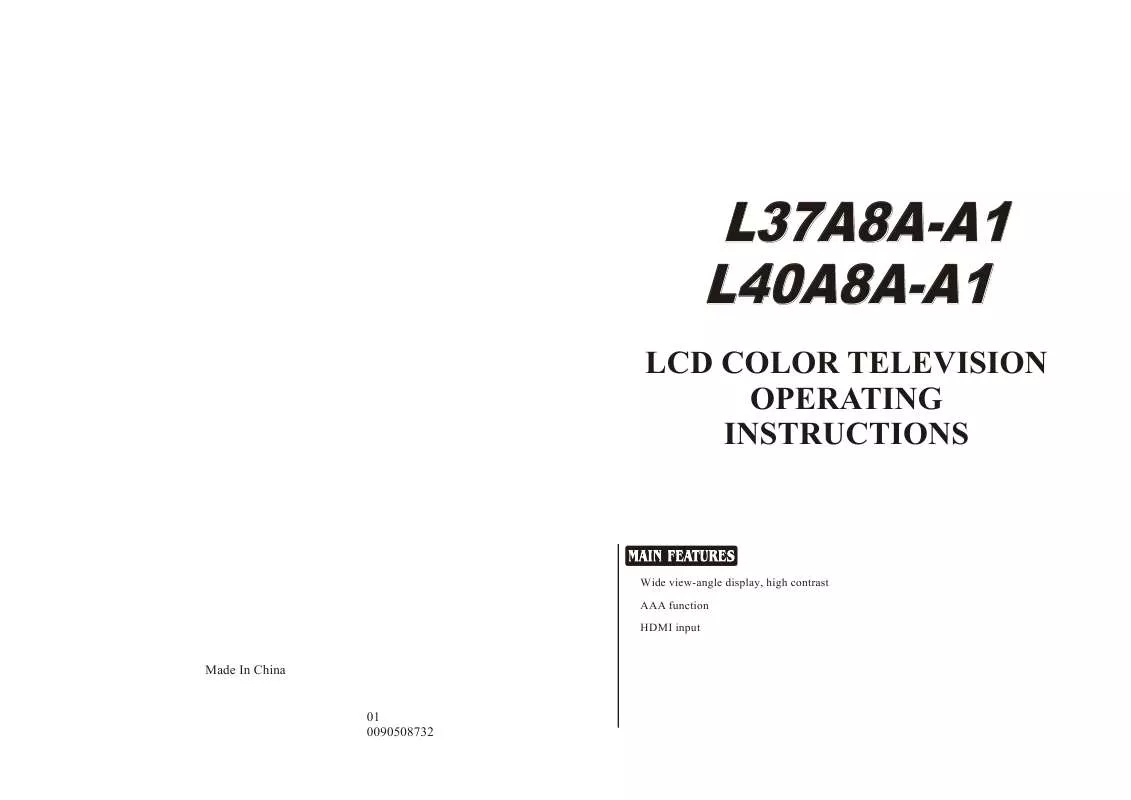Detailed instructions for use are in the User's Guide.
[. . . ] . 19 Sound control functions. . . . . . . . . . . . . . . . . . . . . . . . . . . . . . . . . . . . . . . . . . . . . . . . . . . . . . . . . . . . . . . . . . . . . . . . . . . . . . . . . . . . . 21 Time functions. . . . . . . . . . . . . . . . . . . . . . . . . . . . . . . . . . . . . . . . . . . . . . . . . . . . . . . . . . . . . . . . . . . . . . . . . . . . . . . . . . . . . . . . . . . . . . . . . . . . 23 Multiple aspect ratio and language. . . . . . . . . . . . . . . . . . . . . . . . . . . . . . . . . . . . . . . . . . . . . . . . . . . . . . . . . . . . . . . . . . . . 25 Multiple OSD position. . . . . . . . . . . . . . . . . . . . . . . . . . . . . . . . . . . . . . . . . . . . . . . . . . . . . . . . . . . . . . . . . . . . . . . . . . . . . . . . . . . . . . . . 26 Calendar search and time skip. . . . . . . . . . . . . . . . . . . . . . . . . . . . . . . . . . . . . . . . . . . . . . . . . . . . . . . . . . . . . . . . . . . . . . . . . . 27 OTHERS Others functions. . . . . . . . . . . . . . . . . . . . . . . . . . . . . . . . . . . . . . . . . . . . . . . . . . . . . . . . . . . . . . . . . . . . . . . . . . . . . . . . . . . . . . . . . . . . . . . . . 28 PC setting. . . . . . . . . . . . . . . . . . . . . . . . . . . . . . . . . . . . . . . . . . . . . . . . . . . . . . . . . . . . . . . . . . . . . . . . . . . . . . . . . . . . . . . . . . . . . . . . . . . . . . . . . . 29 Stream media broadcast system. . . . . . . . . . . . . . . . . . . . . . . . . . . . . . . . . . . . . . . . . . . . . . . . . . . . . . . . . . . . . . . . . . . . . . . 31 Specifications and functions. . . . . . . . . . . . . . . . . . . . . . . . . . . . . . . . . . . . . . . . . . . . . . . . . . . . . . . . . . . . . . . . . . . . . . . . . . . . . . 41 Maintenance. . . . . . . . . . . . . . . . . . . . . . . . . . . . . . . . . . . . . . . . . . . . . . . . . . . . . . . . . . . . . . . . . . . . . . . . . . . . . . . . . . . . . . . . . . . . . . . . . . . . . . 42 Troubleshooting. . . . . . . . . . . . . . . . . . . . . . . . . . . . . . . . . . . . . . . . . . . . . . . . . . . . . . . . . . . . . . . . . . . . . . . . . . . . . . . . . . . . . . . . . . . . . . . . . 43
Accessories
L40A8A-A1
User's manual
Color. SYS Sound. SYS Edit Scan Shuttle Time. Skip PIP Swap Zoom/Move Sleep
UP
Left/Prew
Forward
USB
DOWN
Right/Next
REV
EXIT
Pause
Enter
ZOOM
HELP
Remote controller
User's manual
Alkaline battery(AA) 2
Screws 8
Power cable
Warning
WARNING
RISK OF ELECTRIC SHOCK DO NOT OPEN
WARNING
TO REDUCE THE RISK OF ELECTRIC SHOCK DO NOT REMOVE COVER (OR BACK). *To avoid electric hazards, it is strongly suggested that the back cover not be opened, as there is no any accessory inside the casing. *If necessary, please contact authorized after-sales services. *A lighting flash mark in a triangle: A potentially hazardous situation, which, if not avoided, could result in serious injury by high voltage. [. . . ] Sound System Color System Fine Tune Search Auto Search
08 D/K AUTO 00 527. 27 MHz
<Vol+> Adjust
picture sound tuner function signal
timer
3 Press the CH+/- button to
select "Fine Tune" item.
4 Press the VOL-/+ button all
through to carry out fine tune, till the best picture and sound are obtained, then loosen the button.
Prog. No. Sound System Color System Fine Tune Search Auto Search
08 D/K AUTO +05 527. 27 MHz
<Vol+> Adjust
picture sound tuner function signal
timer
19
Picture Control Functions
Multiple picture modes How to select picture modes
You can quickly select the desired picture mode from three preset modes and one customized mode. Press the PSM button to select the desired picture quality. Four kinds of picture modes (i. e. , "Standard", "Soft", "Bright", "Personal", ) can be selected in turn. The 4 modes are Picture mode
Personal Standard Soft Bright Bright Personal Standard Soft
Picture quality
A spare setting that can be adjusted to personal tastes Designed for rooms that have good all round lighting Designed for night time low light viewing Designed for rooms with high ambient lighting such as daytime sport;
How to customize your own picture status
1 Press the MENU button and
VOL+/- button , till the picture menu shown on the right display on the screen.
Brightness Contrast Sharpness Chroma Tint Picture mode
50 50 50 50 50
Personal
2 Press the CH+/- button to
select the item to be adjusted, then press the VOL-/+ button to obtain the desired effect.
ITEM Brightness Contrast Sharpness Chroma Tint(only in NTSC mode) NOTE Press VOLDark Weak Soft Shallow
picture sound tuner function signal
timer
Brightness
MENU
to Return
Vol+/Vol- to Adjust
Press VOL+ Bright Strong Sharp Deep More green
personal setting.
More purple
these items are adjustable only under the
20
Sound Control Functions
Multiple sound modes How to choose sound mode
Press the SSM button to select the desired sound quality. Four kinds of sound modes (i. e. , News Theater ,
Personal Standard News Theater
Personal , Standard and ) can be selected in turn.
Sound mode
Personal Standard News Theater
Sound quality
A spare setting that can be adjusted to personal tastes normal sound with moderate bass and treble setting Designed to reduce the bass and treble which enhances the voice for news programs Enables extra bass and treble to enhance the movie experience;
How to customize you own sound quality
1 Press the MENU button and VOL+/- button , till the sound menu shown on the right display on the screen. 2 Press the CH+/- button to move select the item to be adjusted, then press the VOL-/+ button to obtain the desired effect. ITEM Balance
NOTE
Balance Woofer vol Woofer Equalizer Sound mode
00 50 On Personal
picture sound tuner function signal
timer
Balance Woofer vol Woofer Equalizer Sound mode
+04 50 On Personal
picture sound tuner function signal
timer
Press VOLR down
Press VOL+ L down
personal setting.
these items are adjustable only under the
21
Equalizer and mute How to use Equalizer
1 Press the MENU and VOL+/button , till the sound menu shown on the right display on the screen.
to select "Equalizer", then press the VOL+ button, the menu shown on the right display on the screen.
Balance Woofer vol Woofer Equalizer Sound mode
+04 50 On Personal
picture sound tuner function signal
timer
2 Press the CH+/- button
EQUALIZER
3 Press the VOL+/- button to select frequency to adjust, then press the CH+/- button to adjust the value data.
How to eliminate sound
When you need to pay attention to surrounded sounds, or there is a telephone calling you or there are some guests visiting you, the sound elimination (mute) function is very convenient.
MUTE
1 Press the MUTE button on
the remote control and "MUTE" type face will display on the lower part of the screen. At this time, the sound of the TV set is turned off.
Mute
2 If you want to recover the
sound, press the MUTE button again or directly press the VOL-/+ button.
22
Time Functions
Clock setting and timer on/off functions Clock setting
The clock will only work if the TV set is turned on or in standby. When the set is disconnect from the power supply or is turned off by the main power on the rear panel, the clock loses power and will need to be reset when the power is reconnected.
1 Press the MENU button and
VOL+/VOL- button, and the timer menu display on the screen.
Clock On Time On Prog. Off Time Remind Time Remind Prog.
00:00 00:00 AV 00:00 00:00 DVI
2 Press the CH+/- button select
"Clock", press the VOL -/+ button to select hour position; then press the CH+/- button to set the value of hour; press again the VOL +/button to select the minutes position, then press the CH+/button to set the value of minute.
picture sound tuner function signal
timer
Clock On Time On Prog. ITEM
Red Green Blue
Press VOLWeaker Weaker Weaker
Press VOL+
Stronger Stronger Stronger
Note
Recommendatory frequency as follow:
Sequence
frequency
H-frequency V-frequency Remark KHz Hz 31. 5 37. 88 48. 36 60 60 60 DOS VESA VESA
NOTE As the frequency of display differ in PC device you may select the appropriate frequency to obtain desired effect. If the signal of receive is excess, the picture can be not displayed or wrong on the screen.
29
PC setting
continued
In VGA and DVI input mode, H-Position and V-Position can be adjusted to eliminate transverse line interference.
Multiple picture position setting
PC setting
1
Press the MENU button and VOL+/- button , till the signal menu shown on the right display on the screen.
Red Green Blue H position V position Auto Adjust
50 50 50 50 50
<Vol+ > Adjust
picture sound tuner function signal
timer
2 Press the CH+/- button to
select the item to adjusted, then press the VOL-/+ button to obtain the desired effect.
Note:
1. As adjusting H position or V position parameter, It is natural that the picture will have faintness once in a while if the range is more, then to adjust contrarily to normal position. H-position, V-position, Auto Adjust are not available in TV mode. Auto Adjust is not available in AV and S-VIDEO mode.
30
Stream media broadcast system
Stream media play prepare
1. Supporting equipment 1. Equipment supporting Mass and Storage agreements include USB, mobile hard disk, card reader, some MP3 and digital camera. 2. Equipment supporting PTP agreement includes some digital camera. 1 Supporting media: picture, music, MPEG4, MPEG2 and MPEG1; Supporting file format *. Avi, *. DIVX, *. MPEG, *. DAT, *. MP3, *. WHA, *. JPG and *. JPEG. Due to particularity of file code and file mode, It is possible that some files cannot be read. 2 If Pic & Music mode is activated, relative media file format will include JPEG and MP3 files. After Picture is selected, MP3 files set for play will open both music and picture files for sync play performance. [. . . ] Press ENTER button to enter
Color. SYS Sound. SYS
Select source Port:
Card USB
Edit
Scan
Shuttle
Time. Skip
PIP
Swap
Zoom/Move
Sleep
UP
Left/Prev
USB
DOWN
Right/Next
REV
EXIT
Pause
Enter
ZOOM
HELP
card or USB, and select the files to copy, then press HELP button to call up COPY and PASTE, and then press UP/DOWN button to select COPY, and press ENTER button to confirm, press again UP/DOWN button to select PASTE, then press ENTER button to paste, in this time, the "File already exits, overwrite it "will appears on the screen, and press LEFT/RIGHT button to select YES/NO, and then press ENTER button to confirm.
Root
F-007 F-008 F-009 F-010 F-011 F-012 . JPG . JPG . JPG . JPG . JPG . JPG
Root
F-007 F-008 F-009 F-010 F-011 F-012 . JPG . JPG . JPG . JPG . JPG . JPG
COPY PASTE
5. Press ENTER to cancel.
Note:
RIGHT button to select the all files; LEFT button to cancel.
39
Stream media broadcast system
To select language 1. Press UP/DOWN to select "SETUP " item. Press ENTER button to
enter the SETUP menu,
AAA Multimedia Player
Card USB File copy SETUP Remove USB
Press ENTER button to SETUP menu
3. and press again ENTER
button to enter language option.
4. [. . . ]