Detailed instructions for use are in the User's Guide.
[. . . ] Your Palm Treo 750 Smart Device
TM
Intellectual property notices
2006 Palm Inc. Palm, Treo, and the Palm and Treo logos are among the trademarks or registered trademarks owned by or licensed to Palm Inc. All other brand and product names are or may be trademarks of, and are used to identify products or services of, their respective owners. This product is protected by one or more of the following United States patents: 7 , 007 , 239; 6, 976, 226; 6, 975, 304; 6, 965, 375; 6, 961, 567; 6, 961, 029; 6, 957 , 397; 6, 952, 571; 6, 950, 988; 6, 947 , 975; 6, 947 , 017; 6, 943, 667; 6, 940, 490; 6, 924, 752; 6, 907 , 233; 6, 906, 701; 6, 906, 741; 6, 901, 276; 6, 850, 780; 6, 845, 408; 6, 842, 628; 6, 842, 335; 6, 831, 662; 6, 819, 552; 6, 804, 699; 6, 795, 710; 6, 788, 285; 6, 781, 824; 6, 781, 575; 6, 766, 490; 6, 745, 047; 6, 744, 451; 6, 738, 852; 6, 732, 105; 6, 724, 720; 6, 721, 892; 6, 712, 638; 6, 708, 280; 6, 697 , 639; 6, 687 , 839; 6, 685, 328; 6, 665, 803; 6, 618, 044; 6, 590, 588; 6, 539, 476; 6, 532, 148;6, 523, 124; 6, 519, 141; 6, 516, 202; 6, 490, 155; 6, 480, 146; 6, 457 , 134; 6, 456, 247; 6, 442, 637; 6, 441, 824; 6, 437 , 543; 6, 429, 625; 6, 425, 087; 6, 389, 572; 6, 388, 877; 6, 381, 650; 6, 363, 082; 6, 344, 848; 6, 317 , 085; 6, 241, 537; 6, 222, 857; 6, 185, 423; 6, 147 , 314; 6, 115, 248; 6, 064, 342; D421, 251; D429, 252; D466, 128; D478, 091. [. . . ] 5 Select Ends and select the ending date and time. 6 Press OK .
Don't confuse the view name displayed above the left action key with the current view. The left action key displays the name of the next view you see when you press the key.
154
CALENDAR
YOUR PERSONAL INFORMATION ORGANIZER
9
CHAPTER
Creating an untimed event
TIP
To pencil in an appointment, open the appointment, select Status, and then select Tentative.
Adding an alarm reminder to an event 1 Create an event, and then select it. 3 Select Reminder, and then select Remind Me. 4 Enter the number of minutes, hours, days, or weeks before the event you would like to receive the alarm.
An untimed event, such as a birthday, anniversary, or vacation, does not occur at a particular time. These events appear as banners at the top of your calendar; they don't occupy blocks of time. For example, "Submit Final Draft" in the screenshot shown here is an untimed event.
DID YOU KNOW?
An untimed event can last longer than a day.
1 Press Start
and select Calendar.
Type of time units Number of time units 5 Press OK .
2 Press Menu (right action key) and select New Appointment. 3 Enter a subject (description).
CALENDAR
155
9
CHAPTER
YOUR PERSONAL INFORMATION ORGANIZER
4 Select the starting and ending dates. 6 Press OK .
access contact entries without email addresses from your calendar. 3 Select Attendees, and then select the name of the contact you want to invite. To invite other attendees, select Add and select the names.
If you are using an Exchange Server 2003 with Service Pack 2, you can use your corporate Global Address List to find contact information for an attendee. Select Attendees, press Menu (right action key), and then select Find Online. Enter the name of the attendee and select Find.
DID YOU KNOW?
Scheduling a repeating appointment 1 Create an appointment or untimed event, and then select it. 3 Select Occurs, and then select a repeat pattern. To create a repeat pattern, select Edit pattern and follow the onscreen instructions.
TIP
To enter a birthday or an anniversary, create an untimed event that repeats every year.
4 Press OK
.
4
Press OK
.
Sending a meeting request You can email meeting invitations to contacts who use Microsoft Office Outlook or Outlook Mobile.
BEFORE YOU BEGIN Create contact
entries with email addresses for the people you want to invite to a meeting. You can't
The next time you synchronize, the meeting request is sent to the attendees. When attendees accept your meeting request, the meeting is automatically added to their schedules. When you receive their response, your calendar is updated as well.
156
CALENDAR
YOUR PERSONAL INFORMATION ORGANIZER
9
CHAPTER
Marking an event as sensitive If other people have access to your Microsoft Office Outlook calendar on your computer and you don't want them to see an appointment, you can mark that appointment as private to hide it from other Microsoft Office Outlook users. 3 Select Sensitivity, and then select one of the following: Private: Displays the event on your Treo 750 and on your computer. Meeting attendees or recipients see "Please treat this as Private" near the top of an open appointment. If you sync with Exchange Server, other users who can access your folders can't see your private events; they see private events as unavailable time slots. Personal: Displays the event on your Treo 750 and on your computer. [. . . ] See partnerships Palm (online support) 249 Palm applications 190 Palm devices 73, 225 Paragraph command 171 paragraph formatting 171 partial battery icon 10 partnerships 125, 235, 253 passkeys 52, 125, 126 Password tab 215 Password type list 215 passwords call-blocking and 57 corporate email accounts and 77 entering 77, 90, 215 forgetting or losing 215 locking device and 212, 215 saving 90 spreadsheets and 175 Paste command 140, 170 patches 192 patterns in workbooks 175
Pause playback option 106, 147 PCS phones. See personal computers PDF files 167, 176 PDF Viewer 167 Peak times options 79 performance 230, 245 Personal Address Book 238 personal computers connecting to 70, 73 enabling dial-up networking for 128 installing from 191 reinstalling desktop software on 226 synchronizing with 70, 81, 82 system requirements 71 viewing videos and pictures on 141 personal events 157 personal identification numbers (PINs) 60, 214, 253 personal information 215, 216, 251
INDEX
289
personal information managers 238, 253 See also PIM applications Personal option 157 Personal tab 54 personalizing your device 201 phone See also phone calls; phone numbers; device adjusting volume 13, 55 advanced features 4147 answering 39, 44 customizing 5461 dialing 12, 3437, 38, 48 disabling touch-sensitive feature for 213 hanging up 13, 42 network settings for 60 ringtones for 54, 55 running applications and 42, 43 selecting wireless band for 59 silencing ringer 40 specifications for 263 waking up screen for 42 phone calls
See also phone; phone numbers adding a second 44 blocking 57 ending 13, 42 forwarding 46 hands-free devices and 50, 53, 54 making 12, 34, 38, 41, 107 placing on hold 42 receiving 39, 41 receiving notifications for 58 restricting 60 sending to voicemail 39 setting up conference 45 troubleshooting 234, 247 Phone dialog box 39 phone headset 5051 See also headsets Phone icon 214 phone lock feature 212 phone numbers See also phone; phone calls assigning to speed-dial buttons 47 copying 37, 39, 121
entering 12, 34, 37, 38 entering extra digits with 48 locating device 13 missing from Phone Settings screen 14 redialing most recent 38 saving 43 selecting 20 Phone Off message 33, 253 Phone Settings screen 13, 14, 56, 57, 214 phone status icons 61 Phone tab 56, 57 Phone/Send button 5, 13, 35, 253 Phone/Send icon 34 phone-off icon 11, 33 photo albums 138 photos. See pictures pick lists accessing 22 exiting 23 highlighting in 18, 23 scrolling through 18 selecting items in 20, 23 Picsel PDF Viewer 167 picture files 102, 141 picture formats 138
290
INDEX
Picture Speed Dial button 48 picture speed-dial buttons 35, 47 pictures adding as backgrounds 140, 203 adding as screensaver 136 adding sounds to 103 adding to messages 103 adjusting resolution of 134, 141 creating caller ID 151 default resolution settings for 244 deleting 141 downloading 138 editing 140 hiding on web pages 118 naming groups of 137 previewing 134, 245 receiving 133 saving 137 sending 139 setting default size 137 storing 246 synchronizing 141 taking 133134, 244 viewing 133, 138, 141
Pictures & Videos application 136, 138141 PIM applications 251, 253 PIMs 226, 238, 253 PIN unlock key 253 PINs 60, 214, 253 Play button 143 Play Slide Show command 138 Play Sound box 55 Play sound check box 206 Play Sound list 218 playback icons 48 playback options 146, 174 Playback screen 146, 147 Playback tab 146, 174 playing media files 143 multimedia messages 106107 presentations 173, 174 sounds 137 voice notes 163 voicemail messages 41 playlists 142, 145 plug-ins 117, 204 Pocket MSN 86, 113 POP accounts 86, 89 pop-up menus 22
port numbers 224 portable radio. See IR port; USB ports Power icon 220 Power screen 220 Power/End button 5, 33 PowerPoint files 165 PowerPoint Mobile application 173174 PowerPoint Mobile icon 173 precautions 262 preferences 110, 201, 227 See also customizing preinstalled applications 192, 265 presentations 173, 174 See also PowerPoint Mobile Preview Message command 104 Preview Mode (camera) 245 previewing multimedia messages 104 pictures 134, 245 sounds 55, 206 videos 135 priority levels 105, 160 Priority list 92 privacy mode 105, 112
INDEX
291
private events 157 Private option 157 processor 263 Program Buttons tab 209 Program Files folder 198 Programs check box 205 Programs screen 28 programs. [. . . ]

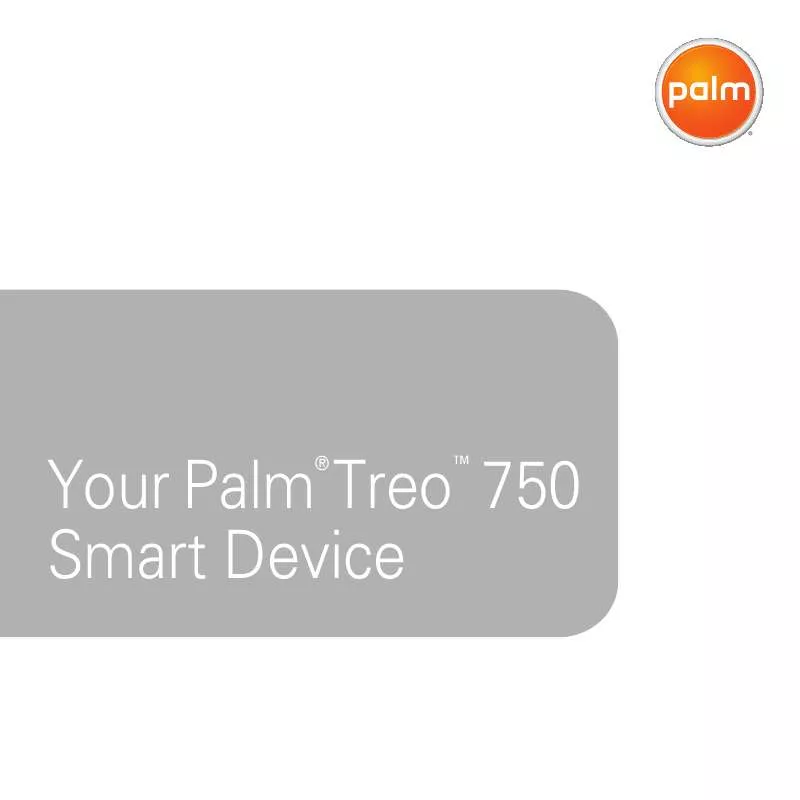
 HANDSPRING TREO 750 DATA SHEET (381 ko)
HANDSPRING TREO 750 DATA SHEET (381 ko)
 HANDSPRING TREO 750 CINGULAR - QUICK START (3537 ko)
HANDSPRING TREO 750 CINGULAR - QUICK START (3537 ko)
