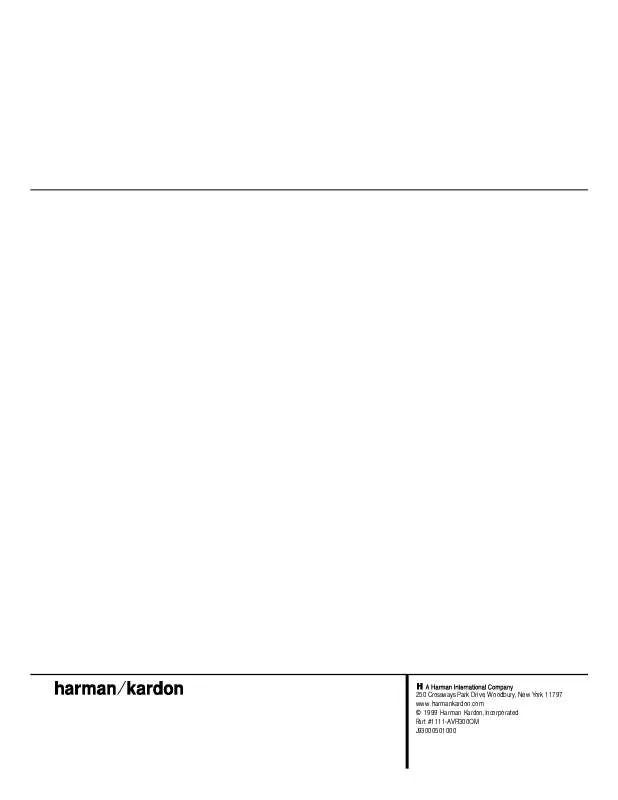User manual HARMAN KARDON AVR300
Lastmanuals offers a socially driven service of sharing, storing and searching manuals related to use of hardware and software : user guide, owner's manual, quick start guide, technical datasheets... DON'T FORGET : ALWAYS READ THE USER GUIDE BEFORE BUYING !!!
If this document matches the user guide, instructions manual or user manual, feature sets, schematics you are looking for, download it now. Lastmanuals provides you a fast and easy access to the user manual HARMAN KARDON AVR300. We hope that this HARMAN KARDON AVR300 user guide will be useful to you.
Lastmanuals help download the user guide HARMAN KARDON AVR300.
Manual abstract: user guide HARMAN KARDON AVR300
Detailed instructions for use are in the User's Guide.
[. . . ] 250 Crossways Park Drive, Woodbury, New York 11797 www. harmankardon. com © 1999 Harman Kardon, Incorporated Part #1111-AVR300OM J93000501000
AVR 300 Audio/Video Receiver
OWNER'S MANUAL
®
Power for the digital revolution. TM
AVR 300 Audio/VideoReceiver
3 4 4 5 7 8 10 13 15 20 20 20 21 21 22 23 24 25 25 25 25 26 27 27 27 27 28 28 28 29 30 31 34 36 36 37 37 37 38 38 39 Introduction Safety Information Unpacking Front-Panel Controls Front-Panel Information Display Rear-Panel Connections Remote Control Functions Installation and Connections System Configuration Operation Basic Operation Using the On-Screen Display Source Selection Surround-Mode Selection Surround-Mode Chart Digital Audio Playback Tuner Operation Tape Recording Output-Level Trim Adjustment 6-Channel Direct Input Memory Backup Multiroom Operation Programming the Remote Direct Code Entry Auto-Search Method Code Readout Programmed Device Functions Macro Programming Volume Punch-Through Reassigning Device Control Selectors Function List Setup Code Tables:TV Setup Code Tables:VCR Setup Code Tables:CD Setup Code Tables:DVD Setup Code Tables:DVD/LD Setup Code Tables:CABLE Setup Code Tables:SAT Troubleshooting Guide Processor Reset Technical Specifications Typographical Conventions In order to help you use this manual with the remote control, front-panel controls and rear-panel connections, certain conventions have been used. EXAMPLE (bold type) indicates a specific remote control or front-panel button, or rear-panel connection jack EXAMPLE (OCR type) indicates a message that is visible on the front-panel information display EXAMPLE (outlined type) indicates a lit indicator in the front-panel information display 1 (number in a square) indicates a specific front-panel control a (number in an oval) indicates a button or indicator on the remote ¡ (number in a circle) indicates a rear-panel connection A (letter in a square) indicates an indicator in the front-panel display
2 TABLE OF CONTENTS
Introduction
Thank you for choosing Harman Kardon!With the purchase of a Harman Kardon AVR 300 you are about to begin many years of listening enjoyment. The AVR 300 has been cus tom designed to provide all the excitement and detail of movie sound tracks and every nuance of musical selections. [. . . ] Artificially increasing the volume to the rear speakers may destroy the illusion of an enveloping sound field that duplicates the way you hear sound in a movie theater or concert hall. Before beginning the adjustment process make certain that all speaker connections have been properly made. The system volume should be set to the level that you will use during a typical listening session. Finally, make certain that the Balance Control 7 is set to the center "12 o'clock"position. To adjust and calibrate the output levels, follow these steps. For accurate calibration, it is a good idea to make these adjustments while seated in your favorite listening position: 1. Put the AVR 300 in the Dolby Pro Logic mode by pressing the Dolby Pro Logic Selector Ó on the front panel or by pressing the Surround Mode Selector f on the remote, followed by the / / ¤
17 SYSTEM CONFIGURATION
System Configuration
buttons h until PRO LOGIC appears in the Main Information Display U and the PRO LOGIC indicator G lights up. Press the Test Tone button on the remote. The words T-T FL 0dB will appear in the Main Information Display U , and the letters FL will flash once each second. NOTE: To use the on-screen display while making output level adjustments, press the OSD button q. A map of the installed speakers will appear on your video screen (Figure 3), and the channel where the test noise should be heard will be indicated by the highlighted lettering. As adjustments are made, the numbers under the channel location will increase or decrease to show the change from the reference level. buttons is pushed, the test noise circulation will pause on the channel being adjusted to give you time to make the adjustment. When you release the button, the circulation will resume after 20 seconds. 5. Continue to adjust the individual speakers until they all have the same volume. Note that adjustments should be made with the / / ¤ buttons h on the remote or the Selector buttons 3 on the front panel 4 only, NOT the main volume controls. Then press the Set button i 31 to memorize the change. If you are using a sound pressure (SPL) meter for precise level adjustment, set the volume so that the meter reads 75dB, C-Weighting Slow. NOTE: The subwoofer output level is not adjustable using the test tone. To change the subwoofer level, follow the steps for Output Level Trim Adjustment on page 25. 6. When you have adjusted the outputs so that all channels have the same level, press the Test Tone button on the remote to complete the adjustment. Delay Settings Due the different distances between the frontchannel speakers and the listening position compared to the surround speakers and the listening position, the amount of time it takes for sound to reach your ears from the front or surround speakers is different. You may compensate for this difference through the use of the delay settings to adjust the timing to tailor the specific speaker placement and acoustic conditions in your listening room or home theater. [. . . ] Note that the red light under the Device Control Selector will blink twice and then go out to confirm the data entry. Example: To have the AVR's volume control activated even though the remote is set to control the TV, first press the TV Device Control Selector and the Mute button at the same time. Next, press the Volume Up button , followed by the AVR Device Control Selector b. NOTE: Should you wish to return the remote to the original configuration after entering a Volume Punch-Through, you will need to repeat the steps shown above. [. . . ]
DISCLAIMER TO DOWNLOAD THE USER GUIDE HARMAN KARDON AVR300 Lastmanuals offers a socially driven service of sharing, storing and searching manuals related to use of hardware and software : user guide, owner's manual, quick start guide, technical datasheets...manual HARMAN KARDON AVR300