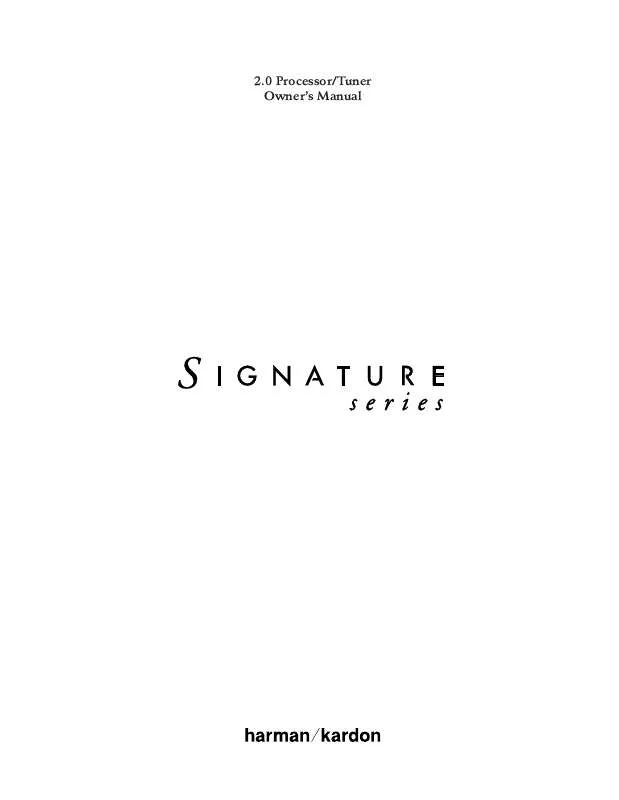Detailed instructions for use are in the User's Guide.
[. . . ] 2. 0 Processor/Tuner Owner's Manual
Owner's Manual Signature 2. 0 Processor/Tuner
Table of Contents
Introduction . 65
80 Crossways Park West Woodbury, NY 11797
www. harmankardon. com ©1997 Harman Kardon, Incorporated
Staple or clip your original invoice here. ¤
Signature 2. 0
Congratulations!With the purchase of a Harman Kardon Signature Series product you are about to begin many years of listening enjoyment. [. . . ] To enter the Effects menu, the Source Menu (Figure OSD-5) should be on the screen with the Effects > line highlighted. Press the > Menu Control button i and note that the Effects Menu (Figure OSD-8) will appear on the screen.
Effects T B S C S B r a u e u a e s b n r l b s w t r a le B fr er ou nc C oo T : nd e Menu + + N N 0 d 0 d 0 d orm orm B B B al al >
Menu Control button to move to the next line.
ut: st: rim: :
The Subwoofer Trim option gives you the opportunity to change the actual volume level of the subwoofer output above or below that of the other channels. This is different from the adjustments made at the Input Level menu, where you are adjusting the electrical balance between the 2. 0 and your amplifiers. Here, the adjustment is a true volume level change. To change the subwoofer trim, make certain that Subwfr Trim is highlighted and use the < and > Menu Control buttons i to adjust the level. When the desired level is established press the ¤ Menu Control button to move to the next line. The Center control allows you to select the Center Channel option for this input. This is an override to the normal settings for the selected mode. Make certain that the Effects Menu is on the screen and that the Center line is highlighted. Use the < and > Menu Control buttons i to select from among the following options: Normal leaves the center setting as it would be for the mode selected. Wide creates a slightly diffused center sound stage by feeding a small amount of the center channel signal into the front left and right speakers. Boost provides a 2dB boost above the calibrated level for the center channel to create the effect of a narrowly focused center soundstage. OFF turns off the center channel speaker position for this input. That creates a very "wide" or phantom center channel soundfield. When the desired center mode is on the screen, press the ¤ Menu Control button i to enter the setting and move to the next adjustment on this menu.
Figure OSD-8
The first adjustment is Treble Cut, which rolls off the high-frequency level of the output signal at specific frequencies in accordance with the chart shown in Appendix C. To reduce the amount of high-frequency information, make certain that the Treble Cut line is highlighted, and use the < and > Menu Control buttons i to create the desired level. Note that since this is a subtractive filter, the on-screen indications are shown as negatives, such as -2 dB. When the desired Treble Cut has been selected, press the ¤ Menu Control button to move to the next line. The Bass Boost adjustment enables you to boost the level of low-frequency content in accordance with the chart
30
Signature 2. 0
The Surround option enables you to turn off the surround speakers for this input. Use the < or > Menu Control buttons i to leave the surround speakers on, or to turn them off. To move to the final default adjustment on the Effects Menu, press the ¤ Menu Control button i until Balance > is highlighted. Press the > Menu Control button i to move to the Balance Adjust screen. [. . . ] Regardless of the input, pressing the Stereo mode group button y will combine all available input channels and funnel them into the front left and right speakers only. Smart Stereo is an intelligent agent that looks at the input signal, and creates the stereo sound from Dolby Digital, PCM Digital stereo or analog stereo without any further intervention.
59
Signature 2. 0
The RDS Data System
The Signature 2. 0's RDS data system enables you to search for stations with specific program formats when an FM station is transmitting the proper data. The following chart will help you to compare the abbreviations used in the 2. 0's display system to the actual names of each program type, or PTY.
Appendix C
NOTE: The assignment of a PTY code is done by the individual FM station. The 2. 0 will accurately process the data received, but it is up to the station to make certain that the code properly describes their programming.
Program Type/ PTY Abbreviation
NEWS INFORM SPORTS TALK ROCK CLS ROCK ADLT HIT SOFT RCK TOP 40 COUNTRY OLDIES SOFT NOSTALGIA JAZZ CLASSICAL R&B SOFT R & B LANGUAGE REL MUSIC REL TALK PERSNLTY PUBLIC ALERT TEST PERSONL1 PERSONL2 PERSONL3
Program Type Name
News Information Sports Talk Rock Music Classic Rock Music Adult Hit Music Soft Rock Music Top 40 Music Country Music Oldies Music Soft Music Nostalgia Programming Jazz Music Classical Music Rhythm and Blues Music Soft Rhythm and Blues Music Foreign Language Programming Religious Music Religious Talk Personality Talk Public Radio Programming Emergency Broadcast System Alert Station System Test Message Programmable Personal Type #1 Programmable Personal Type #2 Programmable Personal Type #3
60
Signature 2. 0
Bass Boost
This chart, using data from a sample Signature 2. 0 unit and automated test equipment, shows the frequencies at which low-frequency information is boosted when settings are changed with the Bass Boost control m, or through the use of the Effects Menu (Figure OSD-8).
+10 +9 +8 +7 +6
Appendix C
+8
+6
d B r A
+5 +4 +3 +2 +1 +0 -1 -2 -3 20
+4 +2 +0
50
100
200
500
1k
2k
5k
10k
20k 30k
Hz
Treble Cut
This chart, using data from a sample Signature 2. 0 unit and automated test equipment, shows the frequencies at which high-frequency information is rolled off when settings are changed with the Treble Cut control k, or through the use of the Effects Menu (Figure OSD-8).
+3 +2 +1 -0 -1
-0 -2 -4 -6 -8
d B r A
-2 -3 -4 -5 -6 -7 -8 -9 -10 20
50
100
200
500
1k
2k
5k
10k
20k 30k
Hz
61
Signature 2. 0
Signature 2. 0 Processor/Tuner Specifications
Inputs: Technical Specifications
Analog Audio: Digital Audio: External Adapter: Composite Video: S-Video: IR Sensor Input:
Six Stereo pairs via RCA jacks Four Coaxial S/P-DIF, Two Optical TosLink Six Direct Analog channels via RCA jacks Six RCA jacks Two 4-pin mini DIN 3. 5mm mono mini-plug
Outputs:
Main Audio: Main Video: Record Audio: Record Video: IR Sensor: Accessory Trigger:
Six Analog Outputs via RCA jacks (left, center, right, right surround, left surround, subwoofer) One Composite RCA jack output paralleled with one S-Video 4-pin mini DIN Two pair (paralleled) analog via RCA jacks One Composite via RCA jack paired with one S-Video via 4-pin mini DIN Loop-through output via 3. 5mm mono mini plug 6 12 volt DC via 3. 5mm mono mini plug, tip positive, 150mA maximum.
Surround Modes:
Analog: Digital:
Dolby Pro Logic, Four Movie Modes, Four Music Modes, Stereo, Mono, Mono + Dolby Digital, Dolby Digital Late Night, Dolby Digital Pro Logic, Dolby Digital Mono, Stereo, Mono +
Preamplifier:
Frequency Response:
Front Channels (Analog Stereo): 20Hz to 50kz, ± 0. 5dB Center and Surround Channels: 20Hz to 30kHz, ± 1dB Subwoofer Channel: 10Hz to 100Hz, ± 1dB 0. 03%, 20Hz to 20kHz >87dBr, 20Hz to 20kHz <60dB Audio: >10K Video: 75 Audio: 300 Video: 75 Low Pass: 3 Pole (18dB/Octave) @ 100Hz High Pass: 3 Pole (18dB/Octave) @ 100Hz Treble Cut: 0dB to 8dB in 2dB steps @ 10kHz shelving Bass Boost: +0dB to +8dB in 2 steps @ 50Hz NTSC, PAL
62
THD + N: S/N Ratio: Crosstalk: Input Impedance: Output Impedance: Crossovers: Tone Controls: Video Standards:
Signature 2. 0
Signature 2. 0 Processor/Tuner Specifications (continued)
Tuner Section FM:
Frequency Range: Usable Sensitivity: Signal-To-Noise: S/N 50dB Sensitivity: THD + N: Capture Ratio: AM Suppression: Image Rejection: IF Rejection: Effective Selectivity: Stereo Separation: RDS Modes:
87. 5 to 108. 0MHz in 200kHz steps <1. 0 µV/11. 2dBf 70dB (Stereo, A-weighted) <45dBf <0. 5% <2. 5dB >50dB >70dB (@ 106MHz) >85dB >50dB (±400kHz) >40dB (1kHz) Station ID, Program Type, Radio Text Data, Program Type Search
Technical Specifications
Tuner Section AM:
Frequency Range: Signal-To-Noise Ratio: Usable Sensitivity: Selectivity:
520 1710 kHz in 10kHz steps >40dB 500µV/M 30dB (±10kHz)
General:
Power Requirement: Power Consumption:
AC 115V/60Hz 5. 5W Idle, 75W Maximum
Dimensions: (Max, including knobs, jacks, buttons)
Width: 17 3/8 inches (441mm) Height: 4 1/8 inches (105mm) Depth: 15 3/8 inches (395mm)
Weight:
22 lbs. [. . . ]