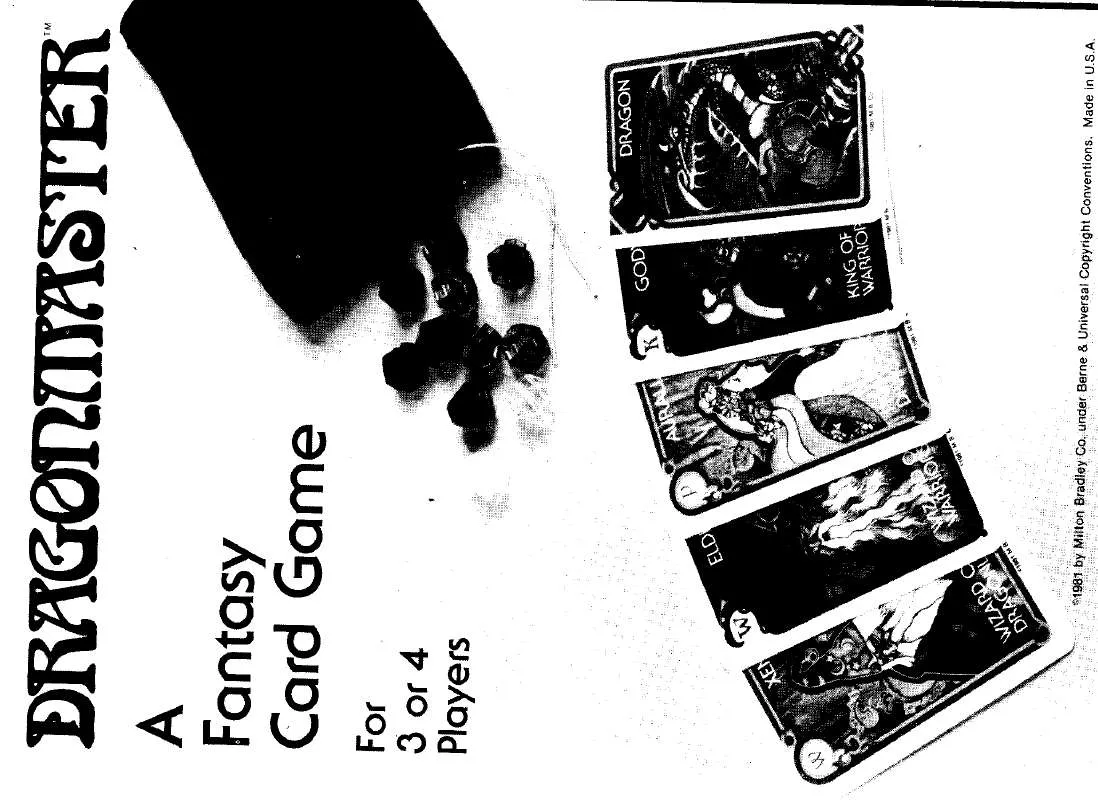Detailed instructions for use are in the User's Guide.
[. . . ] Secure with four (4) metal hex bolts. At the other end of each hex bolt, secure with a washer and nut.
c
d
e and proceed with assembly.
I
RSSEMBLE BASE FLY--
I. Attach the lntermediate Piece into the holes on top of the Tanks.
nn
2. Insert two (2) Lower Posts into the lntermediate Piece. The Drink Dispenser faces the rear of the system.
Top Hdder
2 Tank wtth Caps (M R d t ) and
Cup hold. (.
-, 7
Gd ;Z m B
2 Washen 2 Lower Porn with Drink
Dispenser h c k u
Rn
1
I
3. [. . . ] Some decisions involved in game play are up to yd~: example, if you're playing one-onfor one, you and your opponent can decide who g@ to "take out the ball" following a basket. The way some people play, the person who makes a b a s k holds onto the ball and tries t o make another baske~ another way t o play is t o vsde di who gets the ball, following a basket. but Know the rules, and understand the buttons and c5isplq~ most of all, have fun. The more you play, the more you'll know how t o make yuur own games and play your own way.
me Contror Unit
Facing the front of the Control Unit, you'll sea yovj ham an LED display (for game t m and "P-I-G in the game of"Rf) ie to the left and righctwo Scoring displays below, an LCD display (for text) Below the Displays, you'll see two round buttons, The one on the left is the orange Airball button. The sensors in the system's Backboard can register a basket, but if you happen t o shoot the ball and miss the Backboard completely, you need t o tell the computer in the system that you missed. The q p n d buston on the right is the Power button: use this t o turn the system on and off.
. I
h e L(CD, plu will see a rectangular red button: this is the Cancel button. You press this bufton t o stop a game, return t o the Main Menu, or answer "No" when the computer asks you a question.
b e e n the two round buttons is a green rectangular button: this is the Enter button. You press this button t o select a game, start a game, answer "Yes" when the computer asks you a question, and t o pause and re-start a game. The Room Selector switch, t o the left of the Airball button, is used t o tell the computer what size room you're playing in. Some of the games use a spotlight and need this information. After you flip the room selection switch, the spotlight will not adjust to the new room size until the next shot. To the right of the Power button are the Wuma Control and, below it, the Audio Selection switch. This volume switch wntrols the internal volume for the unit: the announcer, the games, etc. The Audio Selection switch lets you choose between: the top setting, all audio; the middle setting "line-in", Duke Tango's voice and sound effects; and the bottom setting, "line in" and sound effects (backboard, net, crowd noises, etc. ).
MOTE-lf you select the top setting, you will not be able to hear music from an external CD or mp3 player: only the middle and bottom settings let you hear music from an external player. .
The large, circular dial in the middle of the Unit is the ExternalVolume control: this controls the volume of a CD player or mp3 player you can hook up t o the system. On each side of the Control Unit are the Player htms. You press these t o select a game o r register points in a game. On the back of the C o n t r ~Unit is the Input jack, where you hook up your CD o r mp3 l player. The AC plug is also wt the back of the unit.
Startlng The System Every time you press the Power button t o turn on the system, you will hear a start-up sequence with lights and sound.
If the system is on and there are four minutes of inactivity, the system will automatically
: change t o External Amplifier Mode (see p. 9). To return t o the Main Menu, press Cancel.
U '
SCI
rl c* 1 Main Menu identifies games you can play: you'll see the name of the game on the -$Mr. *s isplay screen, and you'll hear the games called out. During two-player games, scores are displayed on 2-digit displays, and points are awarded by pressing the corresponding Player Buttons.
115w
To assign points t o a player, you must press the appropriate Player Button: either Player I (left button) o r Player 2 (right button). When a basket is made, the clock pauses and flashes, and "< Score Up >" appears on LCD with a corresponding voice prompt. A t the end of the Ist through 3rd quarters, the LCD displays "Continue!" with a corresponding voice prompt. Press Enter t o play another quarter and Cancel t o return t o the Main Menu.
FREEPLAY (1-2 P)
I
I
-
4
nls is basic basketball play in which scored baskets are displayed in 2-point ncrements in the one-player version. The score will appear in the left 2-digit display and continues t o increase with no time limit or limitations on the number baskets. The game ends when the player cancels out of the game. In the two-player version, scores are displayed on 2-digit displays, and points are awarded by pressing the corresponding Player Buttons. To assign points t o a player, you must press the appropriate Player Button: either Player I (left button) or Player 2 (right button). When a basket is made "< Score Up >" appears on LCD with a corresponding voice prompt. The game starts immediately upon selection from Main Menu, following game start-up sequence.
1
This is a one-player game which calculates your shooting percentage: that is, the percentage of successful baskets per shots taken. e game will prompt you t o end the game after 10. 25 and 50 shots. To continue aying, hit Enter or shoot the ball. To end the game, hit Cancel. The game >:#-. When you select this game, the first and last characters of the LCD display will be "<" and ">", t o indicate three options:"Short Shot", "Downtown", and "No Spotlight. " As the option is changed, the spotlight shines in the corresponding location. Press the Enter button t o make a selection.
I
In "No Spotlight" mode, the player chooses the location from which to shoot. As you shoot baskets, your percentage will appear on the 3-digit display. The left 2-digit display shows the number of shots made; the right 2-digit display shows the number of shots attempted. Remember: if you shoot and miss the Backboard and hoop completely, the system does not know you missed a shot. You need t o press the Airball button for a missed shot, and this will be figured into your shooting percentage.
m, ,
4. [. . . ] d Locations are random within a 2-point and 3-point perimeter. The first 40 seconds of the game places shooting locations wMW%D+*nt and the final 20 scsonds places locations in a 3-point area. I The game ends when timeindividual players shootplayeratinathe, m a runs out. The winning are
"
wrsion
I Scores and time appear on the Display screen.
is the player with the most points.
Players take turns shooting one basket at a time, with each successful basket counting for 2 points. Scored points go into the "jackpot, " displayed in the middle
LED.
Once a player misses a basket, the opposing player earns all the points in the "jackpot. " Play continues, alternating turns, with subsequent baskets adding more points t o the "jackpot. " When one player misses, the opposing player gets all the points in the "jackpot. " The game continues until one player reaches 30 points. [. . . ]