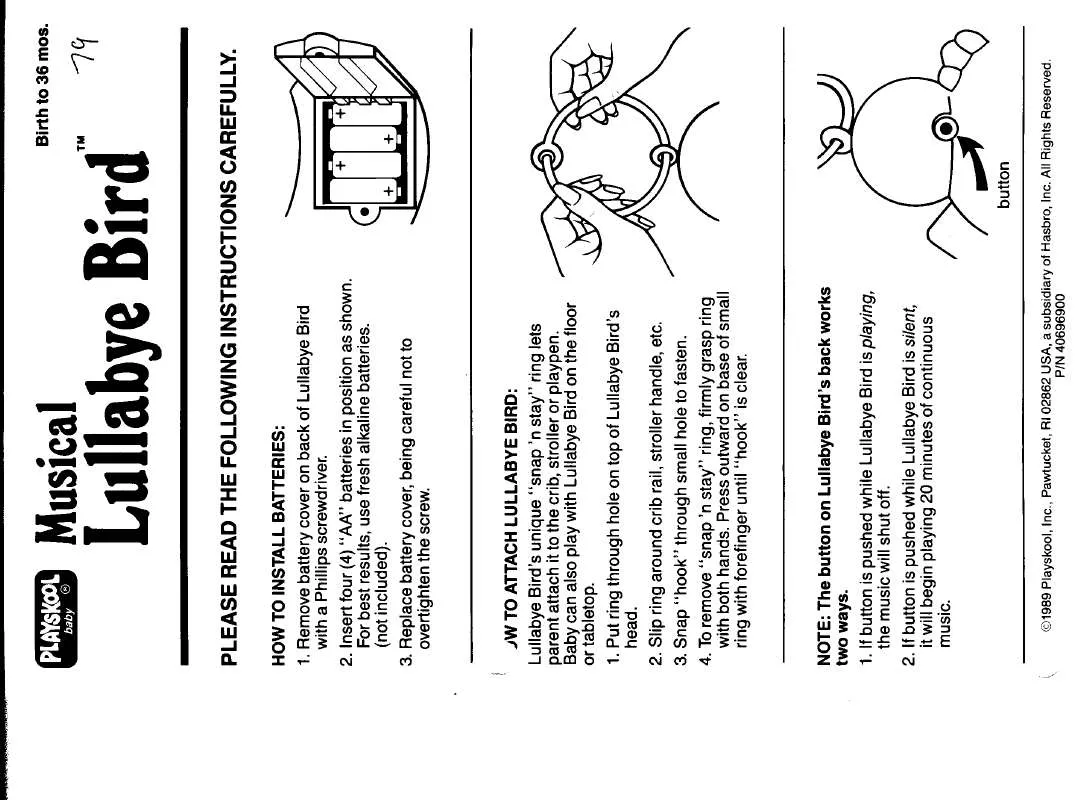Detailed instructions for use are in the User's Guide.
[. . . ] Do not use your camera near flammable or explosive gases and liquids. Do not insert flammable materials into the camera or store these materials near the camera. This may cause a fire or electric shock. Do not handle your camera with wet hands. [. . . ] Deleting multiple files You can select multiple files, and then delete them at once.
1 2
In Playback mode, press [m]. Select Protect On.
You cannot delete or rotate a protected file.
1
In Playback mode, press [f].
• When in thumbnails view, press [m], select
Delete Select, and then skip to step 3, or press [f], select Select, and then skip to step 3.
2 3 4 5
When the pop-up message appears, select Multiple Delete. Scroll to each file you want to delete, and then press [o].
• Press [o] again to cancel your selection.
Deleting files
Select files to delete in Playback mode. Deleting a single file You can select one file, and then delete it.
Press [f]. When the pop-up message appears, select Yes.
1 2
In Playback mode, select a file, and then press [f]. When the pop-up message appears, select Yes.
You can also delete files in Playback mode by pressing [m], and then selecting Delete Delete Yes.
Playback/Editing 88
Viewing photos or videos in Playback mode
Deleting all files You can select all files, and then delete them at once.
Viewing photos
Enlarge part of a photo or view photos as a slide show.
1
In Playback mode, press [m].
• When in thumbnails view, press [m], select
Enlarging a photo
In Playback mode, rotate [Zoom] to the right to enlarge a portion of the photo. Rotate [Zoom] to the left to zoom out.
Delete Delete All, and then skip to step 3, or press [f], select Delete All, and then skip to step 3.
2 3
Select Delete Delete All. When the pop-up message appears, select Yes.
• All unprotected files are deleted.
Enlarged area
Copying files to a memory card
Copy files from the internal memory to a memory card.
1 2
In Playback mode, press [m]. Select Copy to Card.
Crop
Playback/Editing 89
Viewing photos or videos in Playback mode
Viewing panoramic photos
View photos captured in Live Panorama mode.
To Move the enlarged area
Description
Press [D/c/F/t]. (The trimmed photo will be saved as a new file. The original photo is retained in its original form. )
1 2
Trim the enlarged photo
In Playback mode, press [F/t] to scroll to a desired panoramic photo.
• The entire panoramic photo appears on the screen.
Press [o].
• The camera automatically scrolls through the photo from left to
When you view photos that were captured by another camera, the zoom ratio may differ.
right for a horizontal panoramic photo and from top to bottom for a vertical panoramic photo. • When you edit photos, the camera will automatically convert them to a lower resolution. Photos that you rotate or resize manually are not automatically converted to
a lower resolution.
Resizing photos
Change the size of a photo and save it as a new file.
Cropping portraits automatically
Extract and save close-up portraits from landscape shots.
1 2 3
In Playback mode, select a photo, and then press [m]. Select an option.
Resize
2592 X 1944 1984 X 1488 1024 X 768
1 2
In Playback mode, select a photo, and then press [m]. Select Intelligent Portrait.
• The camera detects the face of a subject, crops the photo
around the face, and then saves 2 cropped photos under consecutive file names.
Back
Select
Available resize options differ depending on the original size of the photo.
The Intelligent Portrait feature will not function if: - no face is detected - more than 2 faces are detected - the detected facial area is larger than a certain ratio
Playback/Editing 94
Editing a photo
Rotating a photo
Applying Smart Filter effects
Apply special effects to your photos.
1 2 3 4 5
On the Home screen, scroll to <Album>. Select .
Rotate [Zoom] to the left, and then select a photo. Press [c] to save.
1 2 3 4
On the Home screen, scroll to <Album>. Select .
Rotate [Zoom] to the left, and then select a photo. Select Smart Filter an option.
Smart Filter : Miniature Rotate : Right 90˚ Back Cancel Save Set
Option • The camera will overwrite the original file. • In Playback mode, press [m], and then select Rotate to rotate
a photo.
Description
Normal Miniature Vignetting
No effect Apply a tilt-shift effect to make the subject appear in miniature. Apply the retro-looking colors, high contrast, and strong vignette effect of Lomo cameras.
Playback/Editing 95
Editing a photo
Option Ink Painting Oil Painting Cartoon Cross Filter Sketch Soft Focus Fish-eye Old Film Half Tone Dot Classic Retro Zooming Shot
Description
Adjusting your photos
Learn how to adjust the brightness, contrast, or saturation or how to correct the red-eye effect. If the center of a photo is dark, you can adjust it to be brighter. [. . . ] In France, this equipment may only be used indoors.
Appendixes 159
Declaration of Conformity
Product details
For the following
Product : DIGITAL CAMERA Model(s) : MUSICAL LULLABYE BIRD, DV305F
and the Eco-Design Directive (2009/125/EC) implemented by Regulations (EC) No 278/2009 for external power supplies.
Representative in the EU
Samsung Electronics Euro QA Lab. Blackbushe Business Park Saxony Way, Yateley, Hampshire GU46 6GG, UK 22 December, 2011
(Place and date of issue)
(YEAR TO BEGIN AFFIXING CE MARKING 2011)
Declaration & Applicable standards
We hereby declare that the product(s) above is(are) in compliance with the essential requirements and other provisions of the R&TTE Directive (1999/5/EC), the Low Voltage Directive (2006/95/EC) and the Electromagnetic Compatibility Directive (2004/108/EC) by application of:
EN 60950-1:2006+A1:2010 EN 55022:2006+A1 :2007 EN 61000-3-3:2008 EN 301 489-1 v1. 8. 1 EN62311 :2008 EN 55024:1998+A1:2001+A2:2003 EN 61000-3-2:2006 +A1:2009 +A2:2009 EN 300 328 v1. 7. 1 EN 301 489-17 V2. 1. 1
Joong-Hoon Choi / Lab. Manager
(Name and signature of authorized person)
* This is not the address of Samsung Service Centre. For the address or the phone number of Samsung Service Centre, see the warranty card or contact the retailer where you purchased your product.
Appendixes 160
Declaration sentence in official languages
Nation Cesky Dansk Deutsch Eesti English Español Ελληνική Français Italiano Latviski Lietuvių Nederlands Declaration Samsung Electronics tímto prohlašuje, že tento digitální fotoaparát je ve shodě se základními požadavky a dalšími příslušnými ustanoveními směrnice 1999/5/ES. [. . . ]