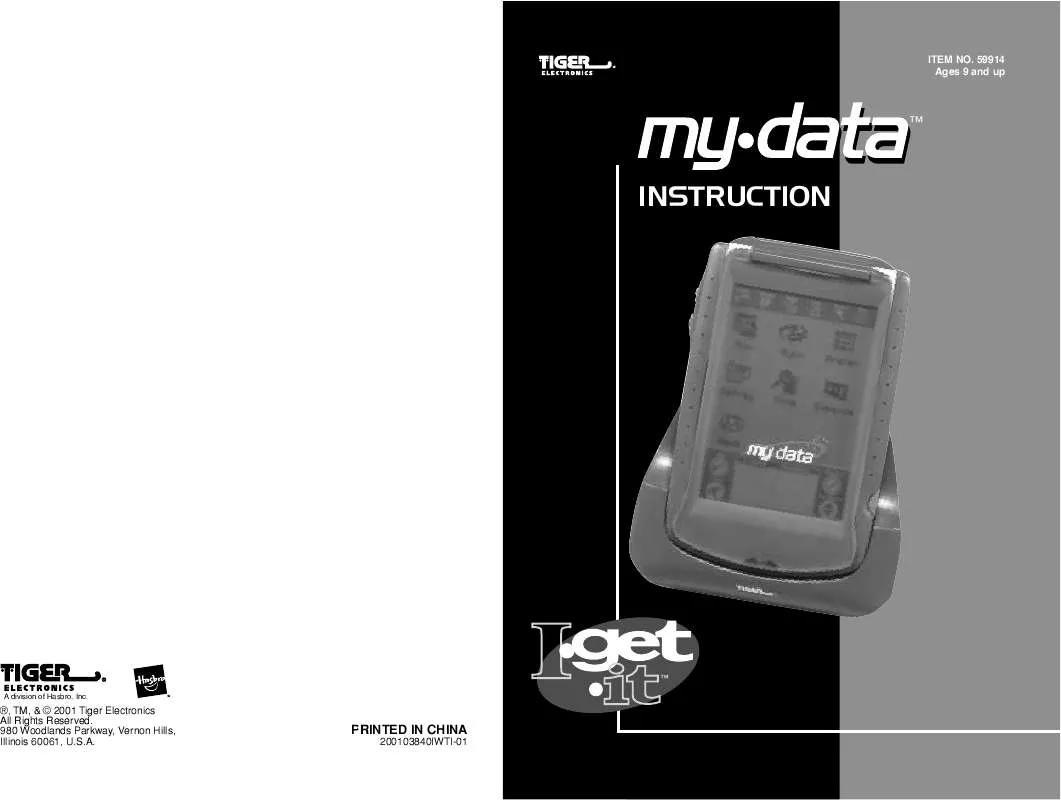User manual HASBRO MY DATA
Lastmanuals offers a socially driven service of sharing, storing and searching manuals related to use of hardware and software : user guide, owner's manual, quick start guide, technical datasheets... DON'T FORGET : ALWAYS READ THE USER GUIDE BEFORE BUYING !!!
If this document matches the user guide, instructions manual or user manual, feature sets, schematics you are looking for, download it now. Lastmanuals provides you a fast and easy access to the user manual HASBRO MY DATA. We hope that this HASBRO MY DATA user guide will be useful to you.
Lastmanuals help download the user guide HASBRO MY DATA.
Manual abstract: user guide HASBRO MY DATA
Detailed instructions for use are in the User's Guide.
[. . . ] 59914 Ages 9 and up
TM
INSTRUCTION
A division of Hasbro, Inc.
®, TM, & © 2001 Tiger Electronics All Rights Reserved. 980 Woodlands Parkway, Vernon Hills, Illinois 60061, U. S. A.
PRINTED IN CHINA
200103840IWTI-01
Content
Chapter 1: INTRODUCTION
Important Suggestion The MY. DATA Cradle and PC cable - To Place The MY. DATA Into Its Cradle - To Connect the MY. DATA Cradle and the PC - cable To PC System Requirements Installing Personal Information Manager for MY. DATA Software - Synchronization Synchronizing the MY. DATA with the PC Safety Tips
4
4 4 4 4 4 4 5 5 5
Edit Record - To Edit Memo attached in Expense Record - Insert Mode - Overwrite Mode - Saving the changes
14 15 15 15 15
Chapter 5: Handwriting and Virtual Keyboard
Handwriting - Writing Alphabet/Number characters with Handwriting - Writing Capital Letters with Handwriting - Handwriting Tips - Editing Techniques On Screen Virtual Keyboard - International Characters
15
15 15 15 15 16 16 16
Chapter 6: PHONE BOOK Chapter 2: WORKING WITH MY. DATA
Battery Installation Reset Initialization - LCD Alignment Routine - Data Resetting Routine Setting the Clock - Setting DST First - Setting HOME City - User Define Home City - Setting Date And Time - Daylight Savings - Daily Alarm - Selecting World City Viewing And Entering Your Personal Information Password - To assign a password - To Change Password
16
16 16 17 17 17 17
5
5 6 6 7 7 7 7 8 8 9 9 9 10 10 10 11
Phone List Mode - To See the Phone List - Finding Phone Records - Edit Phone Record Phone View Mode Enter A New Record
Chapter 7: PLANNER AND TODO
7. 1 Calendar - Using Date Search - Selecting Planner Function 7. 2 Scheduler To Enter Appointments in Scheduler Viewing Scheduler Record Schedule Alarm Time Actions Anniversary To Enter Anniversaries Viewing Anniversary Record Anniversary Alarm Actions To Do Record Structure To Do List Mode Status Tabs To Do View Mode - Marking An Item "Done" To Enter A New Record
18
18 18 18 19 19 20 20 20 21 21 21 21 21 22 22 22 22 22
7. 3
Chapter 3: GETTING TO KNOW YOUR MY. DATA
Part Names and Functions - Opening An Application - List View - Edit View - Data View - Display Indicators - Scrolling Status Indicator - Control Button Icons - Control Keys To Search For A Record
11
11 12 12 12 12 12 12 12 13 13 7. 4
Chapter 8: NOTES
8. 1 Memo List To Enter A New Record Sketch List To Draw A Sketch Drawing Tools Control Tools
23
23 23 24 24 24 24
2
Chapter 4: Tools
New Record Delete Record - To Delete A Memo attached in Expense Record
1
13
14 14 14
8. 2
Chapter 9: CALCULATOR
Calculation Examples
25
25
Chapter 1: INTRODUCTION
Notice We assume no responsibility for any damage or loss due to the use of this manual. We strongly recommend that separate, permanent printed records of all important data be kept. Under certain circumstances, such as exposure to an electrostatic discharge, data may be lost or altered, or the unit may become inoperative after reset. [. . . ] Tap Cancel to clear the screen and return to the previous application.
7. 3 Anniversary Anniversary only shows the list of records entered in the anniversary function. Tap Tools > New Record to enter the Scheduler edit mode.
Anniversary The cursor is blinking on the event start time. The time shown is the current home time. For 12 Hour setting use A for AM and P for PM. The first line of text is the title of the event displayed in the Planner and Scheduler list modes.
19
1. Tap any date on the displayed calendar to change the list and date of the schedules shown. Double tap a date shown on the calendar or use DATE SEARCH to go to the anniversary list. Tap a listed Anniversary to see the details for the Anniversary.
20
·
To Enter Anniversaries
·
To Do List Mode
to get to Anniversary. Double tap the date on the displayed calendar or use DATE SEARCH to go to the anniversary details view. Tap Tools > New Record or Edit Record to enter the anniversary edit mode.
The to do list has two columns. The left column shows due dates and the right shows the to do list titles. The sorting order for the to do item list can be changed as follows: i. The default anniversary alarm is set at 12:00PM on the day of the event. To change the alarm date and time, tap . · Status Tabs
The status of each item can be viewed in the list mode. There are three different tabs at the top of the touch screen. · Tap ALL to display all the records (done / to be done). Tap Done to display those records which have been marked as done. Tap To Be Done to display those records that are not done. To Do View Mode
Double tap the listed task to view the content of that record. The cursor is blinking at the first number of the Alarm setting. Use the virtual 10 keypad to enter a new alarm time. [. . . ] During this 90-day warranty period, the product will either be repaired or replaced (at Tiger's option) without charge to the purchaser, when returned with proof of the date of purchase to either the dealer or to Tiger. Product returned to Tiger without proof of the date of purchase or after the 90-day warranty period has expired, but prior to one year from the original date of purchase, will be repaired or replaced (at Tiger's option) for a service fee of U. S. $65. 00. Payments must be by check or money order payable to Tiger Electronics. The foregoing states the purchaser's sole and exclusive remedy for any breach of warranty with respect to the product. [. . . ]
DISCLAIMER TO DOWNLOAD THE USER GUIDE HASBRO MY DATA Lastmanuals offers a socially driven service of sharing, storing and searching manuals related to use of hardware and software : user guide, owner's manual, quick start guide, technical datasheets...manual HASBRO MY DATA